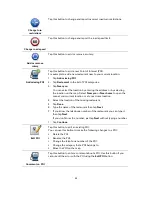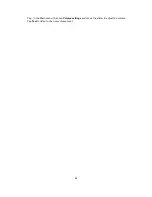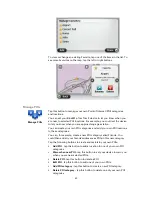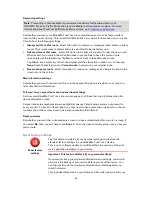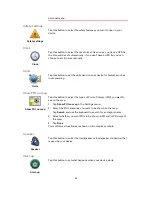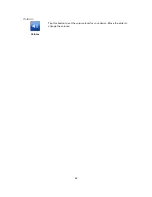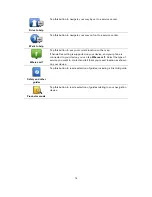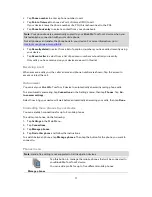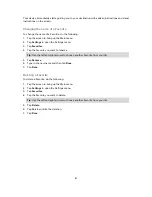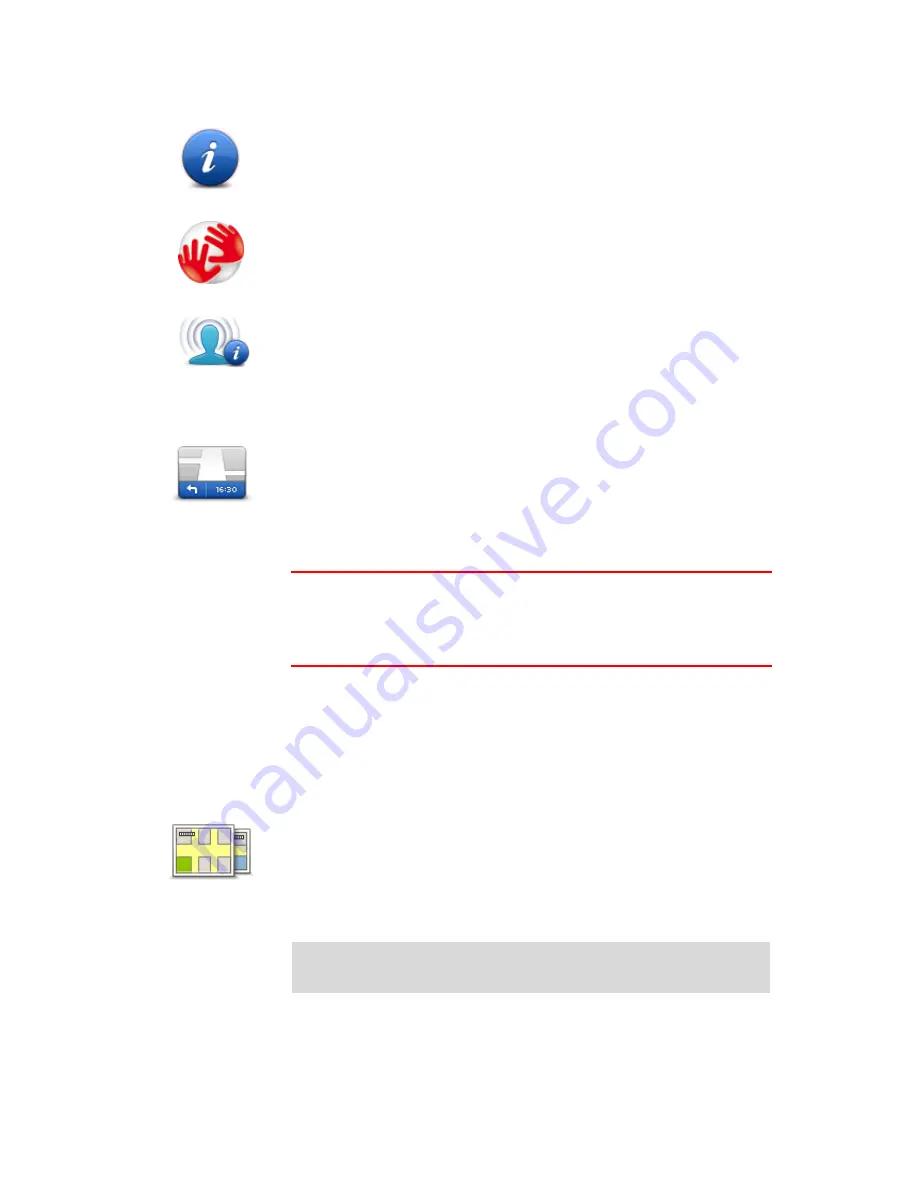
66
Me and my device
Me and my device
Tap this button to find technical information about your
Blue&Me-TomTom 2, and to select whether you want to share infor-
mation with TomTom.
A menu opens with the following options:
About my device
Tap this button to find technical information about your
Blue&Me-TomTom 2, such as the device serial number, application
version and the map version.
My information
Tap this button to change whether you want to share information with
TomTom.
Status bar
Status bar
Tap this button to select the information you want to see on the status
bar:
Horizontal
- show the status bar at the bottom of the Driving view.
Vertical
- show the status bar on the right-hand side of the Driving
view.
Maximum speed
Important
: The speed limit is shown next to your current speed. If you
drive faster than the speed limit, you see a warning indicator in the status
bar, for example the status bar pane turns red.
Information about speed limits is not available for all roads.
Current time
Remaining distance
- the distance to your destination.
Leeway
- your device shows how late or early you will arrive, com-
pared with your preferred arrival time that was set when you planned
the route.
Switch map
Maps
Tap this button to select the map you want to use for route planning and
navigation.
Although you can store more than one map on the device, you can only
use one map at a time for planning and navigation.
To switch from the current map to plan a route in another country or
region, simply tap this button.
Note
: The first time you switch to a map, you may need to connect to
your MyTomTom account and activate the map.
Содержание Blue&Me TomTom 2
Страница 1: ...Blue Me TomTom 2 Reference Guide...
Страница 8: ...8 Blue Me TomTom 2 Dock USB cable Documentation What s in the box...
Страница 13: ...13 Blue Me specific functions...
Страница 29: ...29 TomTom functions...
Страница 46: ...46 Tip If no lane guidance is shown in the status bar and all lanes are highlighted you can use any lane...
Страница 68: ...68 Volume Volume Tap this button to set the volume level for your device Move the slider to change the volume...