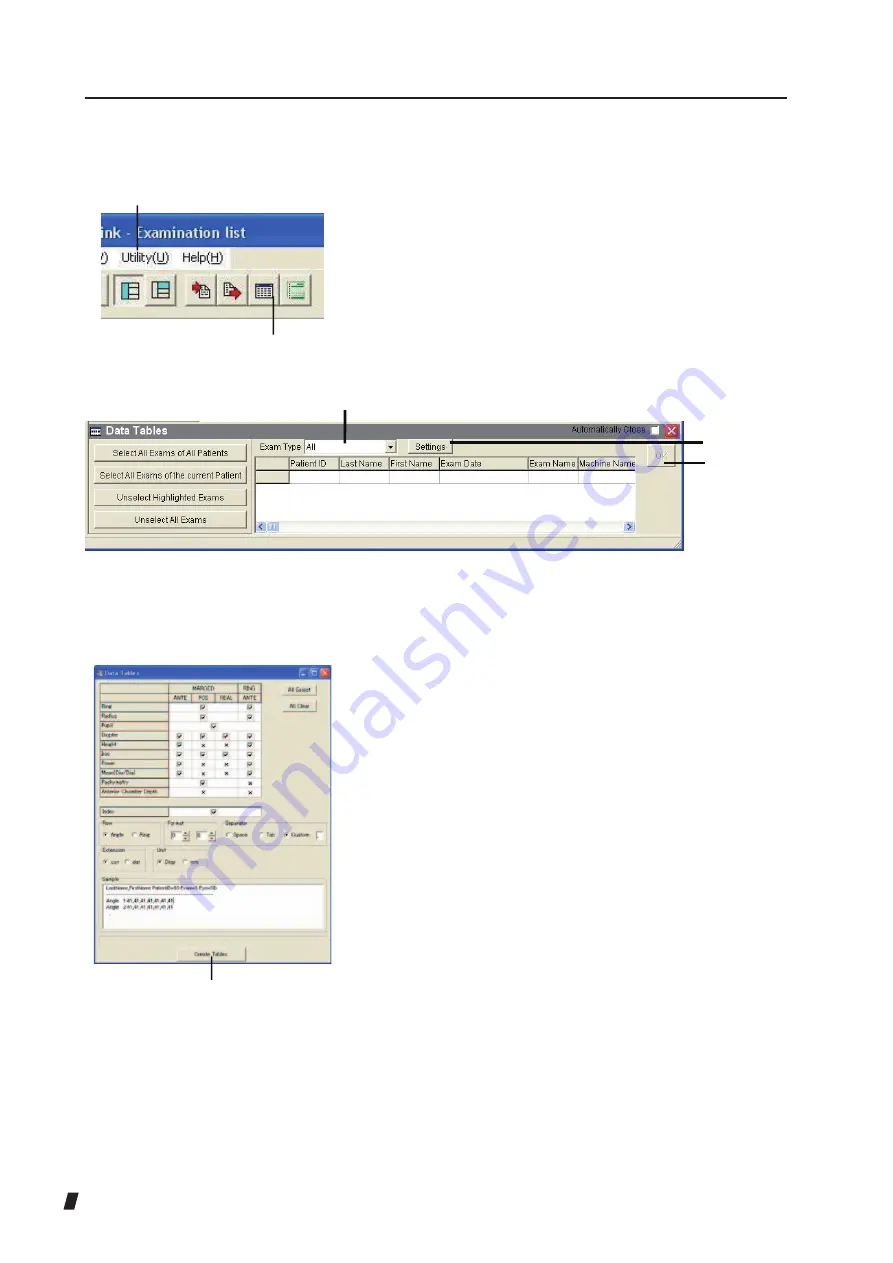
3-104
3.8.2 Data Tables
The Data Tables program c onver ts and saves
measurements to a data file.
1) Select “Data Tables” from the Utility menu (1) on the
menu bar or click the “Data Tables” button (2) on the
tool bar.
2) The Bucket (Data Tables) appears in the examination
data display area on the Examination List screen.(Fig. 2)
3) Register the examination data for which the Data Tables
program is to be executed in the bucket area.
Refer to “3.8.3 Exporting/deleting examination data”
for how to register the data or cancel registration.
4) Select the examination unit type (3) from the pull-down
menu.
5) Click the “OK” button (4) to open the output data
selection screen for the selected examination unit
model. (Fig. 3)
(Fig. 1)
(2)
(1)
(Fig. 2)
(3)
(7)
(4)
(Fig. 3)
(5)
Содержание TMS-5
Страница 2: ......
Страница 6: ...i 4 This page is intentionally blank...
Страница 24: ...1 12 This page is intentionally blank...
Страница 97: ...3 47 Fig 1 Fig 2...
Страница 127: ...3 77 RING TOPO Viewer Ks Kf MinK AveK Es Em CYL SRI PVA SAI...
Страница 186: ...4 6 This page is intentionally blank...
Страница 202: ...7 2 This page is intentionally blank...
Страница 214: ......
Страница 216: ......
















































