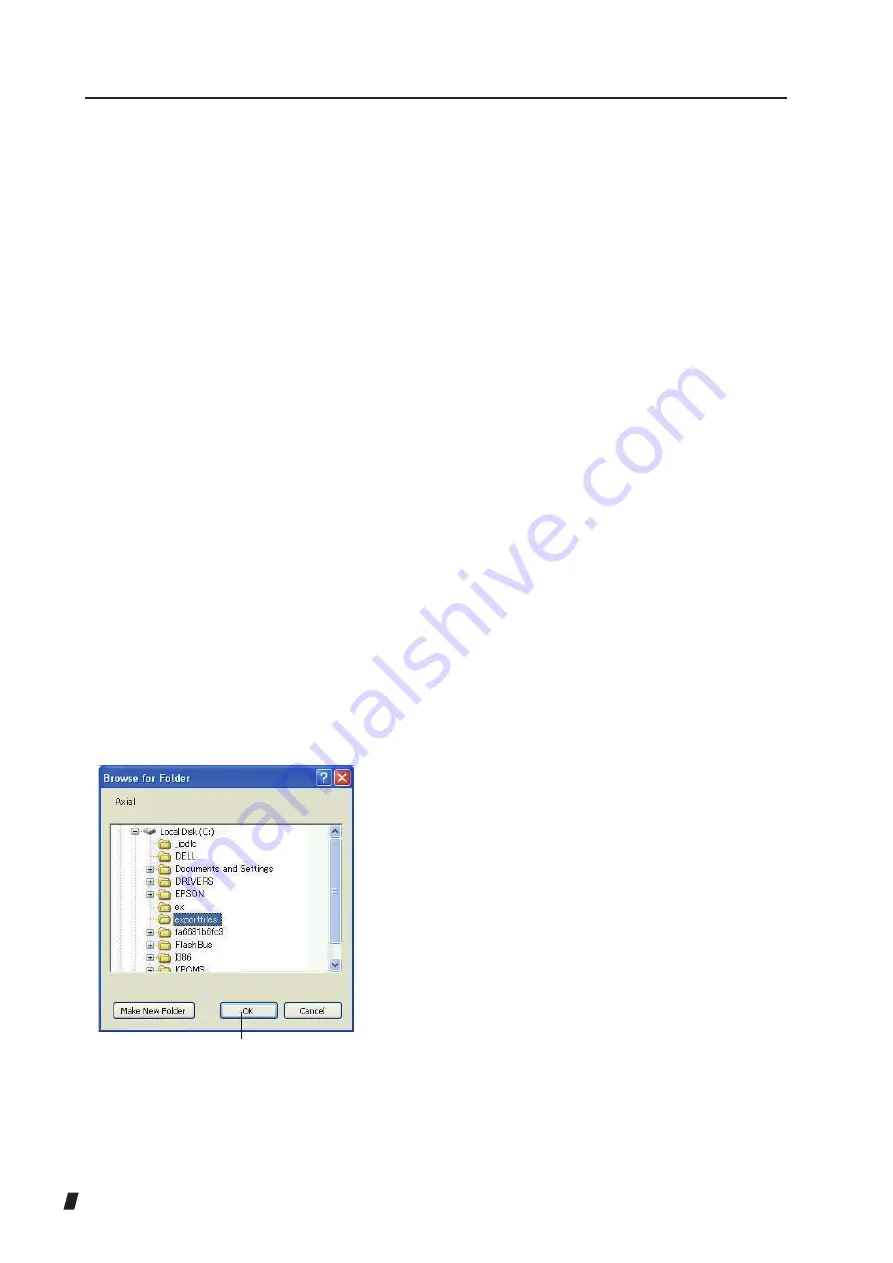
3-110
3) Register the examination data or cancel registration
of the examination data for which the Export/Delete
program is to be executed in the bucket as follows.
●
Drag and drop the examination data.
Select the examination data, and drag and drop it onto
the bucket.
●
Click the “Select All Exams of All Patients” button (3).
Registers the examination data of all patients included
in the patient list.
●
Click the “Select All Exams of the Current Patients”
button (4).
Registers all examination data of the patient selected in
the patient list.
●
Click the “Unselect Highlighted Exams” button (5).
Cancels registration of the selected examination data
from other data registered in the “Export/Delete”
screen.
●
Click the “Unselect All Exams” button (6).
Cancels registration of all data registered in the list.
4) Click the “Export” button (7) or “Delete” button (8).
5) When the “Export” button (7) is clicked, the screen to
specify the export destination of the examination data
appears. (Fig. 3)
6) Select the export destination and click the “OK” button
(9).
(Fig. 3)
(9)
Содержание TMS-5
Страница 2: ......
Страница 6: ...i 4 This page is intentionally blank...
Страница 24: ...1 12 This page is intentionally blank...
Страница 97: ...3 47 Fig 1 Fig 2...
Страница 127: ...3 77 RING TOPO Viewer Ks Kf MinK AveK Es Em CYL SRI PVA SAI...
Страница 186: ...4 6 This page is intentionally blank...
Страница 202: ...7 2 This page is intentionally blank...
Страница 214: ......
Страница 216: ......






























