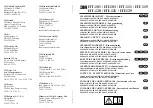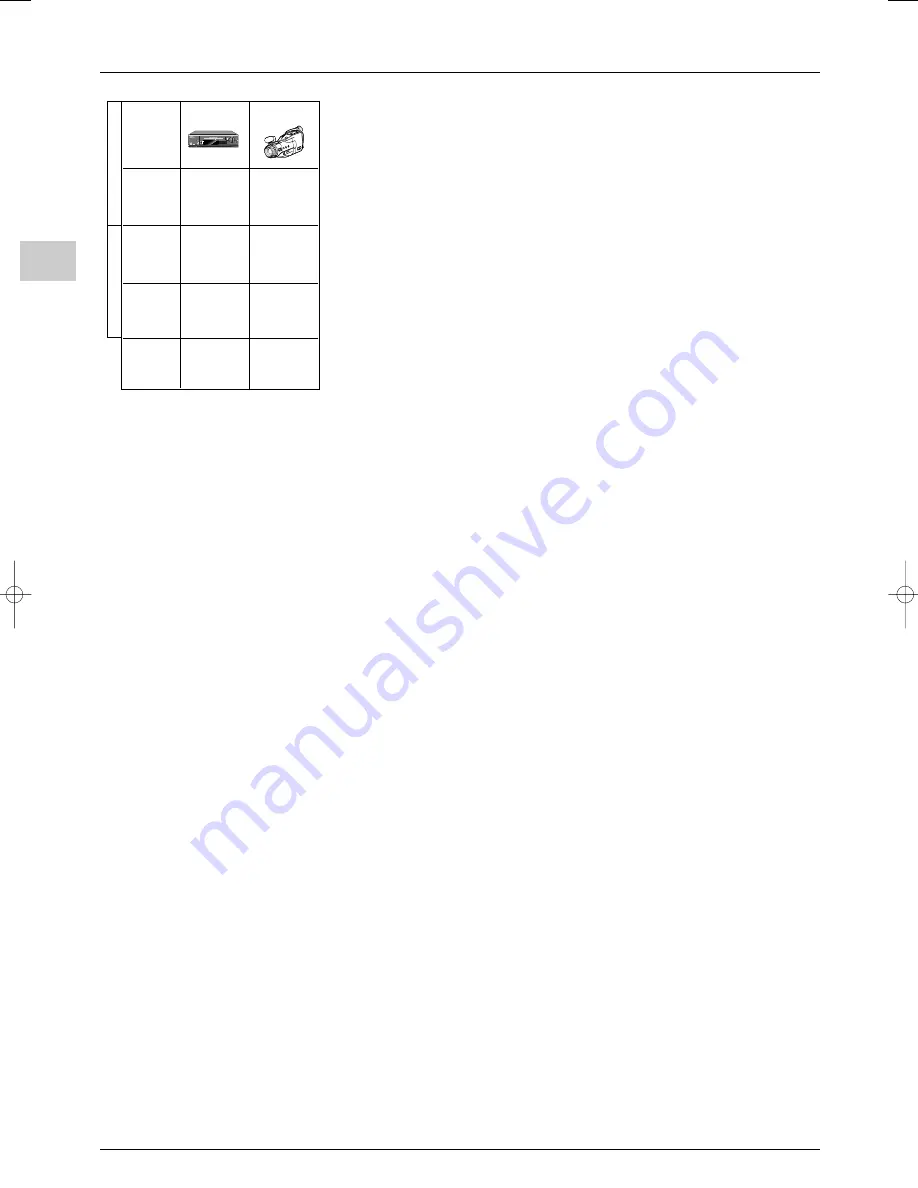
Other information
EN
26
Copying cassettes
Connect the VCR recording unit to the AV2 socket. Connect the playing unit:
- to the AV1 socket if a video recorder is being used,
- or to the AV3 SCART or front panel CINCH sockets if a camcorder is being used.
About NexTView Link
NexTView Link is an “intelligent” link, which can be used to set up channels and as an easy
way to set programmes for recording on a video recorder with the NexTView Link
function or similar (Easy Link, Smart Link, Megalogic, etc.) from a television already set up.
The video recorder should be connected to the AV1 socket using a Scart AVLink cable.
Important
: If you’ve purchased your video recorder before 1997, it may not support the
record feature.
Setting up channels
The NexTView Link can be used to automatically download the terrestrial and cable
channels already stored in the television to the video recorder.They will be arranged in the
same order on both items of equipment.
Refer to the instructions for your video recorder to find out how this is done.
Setting a programme to record
The NexTView Link function can also be used as an easy way of setting a programme to
record from Program Info on your television (see paragraph “Recording a programme” on
page 22).
Immediate recording
The NexTView Link function can be used to record what you are currently watching.You
simply press the relevant button on the video recorder remote control (usually REC) and
the recorder will automatically switch to the same channel as the television and start
recording.
Refer to the instructions for your video recorder to find out the relevant button to press
and for more information on the subject.
Video recorder
Camcorder
Equipment
Scart
Socket
Scart AV1
or
cinch AV3
Video recorder
Video recorder
Equipment
or
or
Camcorder
Camcorder
Socket
Scart AV2
Scart AV2
Call
programme
AV1
AV3
P
L
A
Y
I
N
G
R
E
C
O
R
D
I
N
G
itc250s-en 27/08/04 18:01 Page 26