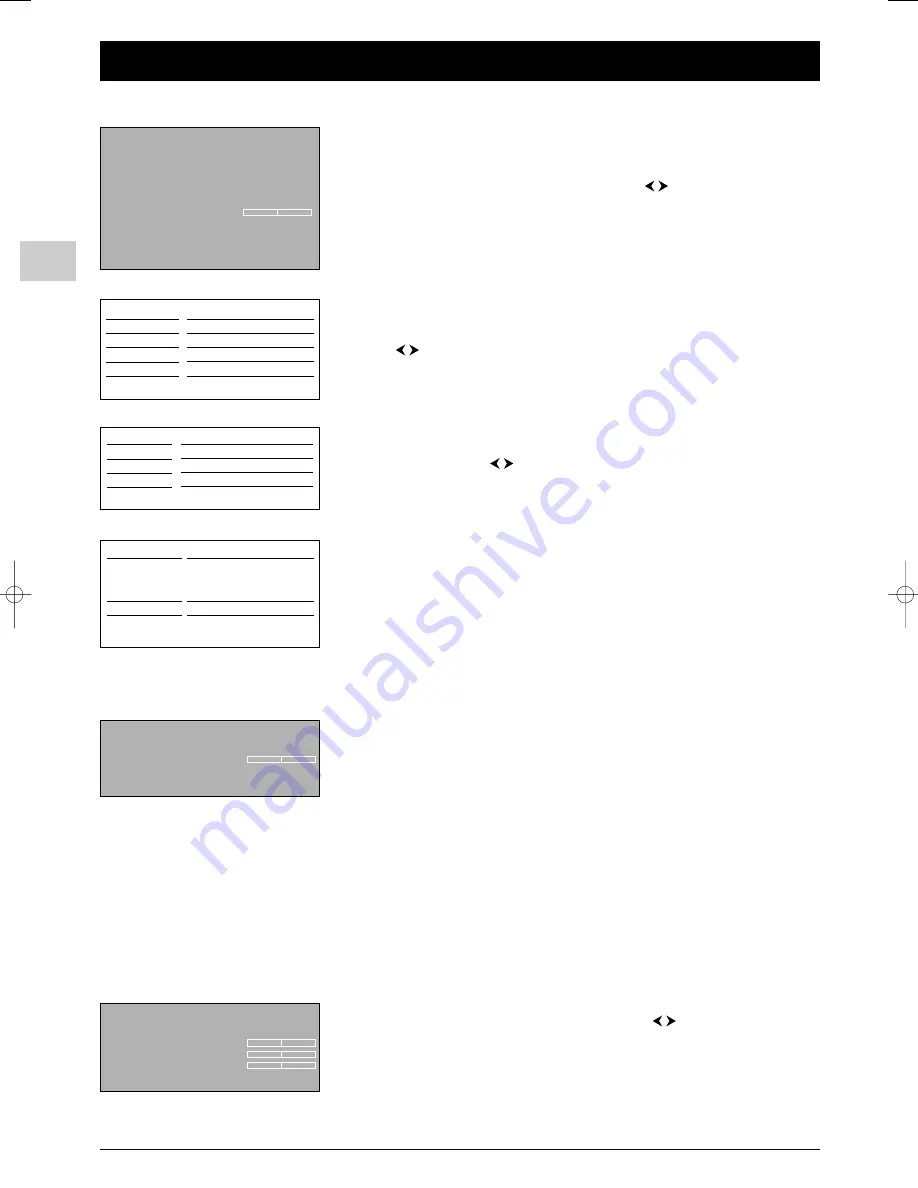
EN
12
Adjusting the sound
Display the
OVERVIEW
menu by pressing the
MENU
button. Select the
Sound
option
and press
OK
to confirm.The
SOUND
menu appears with the following options:
Sound settings
: see further below.
Sound type
: select a sound type from the list using the
buttons.
The default sound type is
Automatic
for mono sources,
Stereo
for stereo sources and
Stereo
for AV sources.
Note: The options offered depend on the programme you’re watching. Refer to the table1
opposite.
Sound mode
:The options available depend on the sound type selected (refer to table 2
opposite).
Default mode for mono sources is
Normal
and
Virtual Dolby PLII
for stereo
sources.
SRS Mode
: the options available depend on the mode selected (refer to table 3 opposite)
Using the
buttons, select an option from the list:
SRS TruSurroundXT
: reproduces virtually via two channels only the sound of a
multichannel source and enhances the dialogue and bass output.
SRS TruSurround
: reproduces virtually via two channels only the sound of a
multichannel source.
SRS TruBass
: enhances the bass output.
SRS Dialog Clarity
: this function boosts the central channel to make dialogue easier to
understand.You can use the
buttons to adjust it.
Note: This option only appears if you have selected
Normal
or
Virtual Dolby PLII
under
Sound mode
and
SRS TruSurroundXT
under
SRS Mode
.
Automatic sound level
: check the box by pressing the
OK
button, if you want to keep
the same sound level for all channels.
Headphone settings
: this option allows access to the headphone setting menu (see
further below).
Graphic equaliser
: this option allows access to the graphic equaliser (see further
below).
Press
EXIT
to close the menu. Select
Return
and press
OK
to return to the
OVERVIEW
menu.
Configuring the sound settings
You can configure the sound environment according to the loudspeakers you connect to
the TV set.
Select the
Sound settings
option from the
Sound
menu and press
OK
to confirm.The
options are the following:
Left/Right balance
: balance the sound between the left and right speakers.
Left/Right speakers
: select
External
if you have connected external side speakers
(see page 24),
Internal
if you have not. Otherwise, there would be no sound.
Subwoofer
: select
None
, if you do not want to use a subwoofer;
Internal
, if you are
using the television’s subwoofer;
External
, if you have connected an external subwoofer.
Note: The
Internal
option is only available if the television has a subwoofer.
Press
EXIT
to close the menu.To return to the
Sound
menu, select
Return
and press
OK
to confirm.
Headphone settings
Select the
Headphone settings
option from the
Sound
menu and press
OK
to
display the menu.Then select each option in turn, using the
buttons to adjust the
volume, bass and treble level and select the sound type.
Press
EXIT
to close the menu.To return to the
Sound
menu, select
Return
and press
OK
to confirm.
Chapter 4
Advanced functions
Return
Headphone volume
Headphone bass
Headphone treble
Headphone sound
Stereo...
HP
set
Return
Sound settings
...
Sound type
Stereo...
Sound mode
Dolby Virtual...
SRS Mode
SRS TruSurround...
SRS Dialog Clarity
Automatic sound level
Headphone settings
...
Graphic equaliser
...
Sound
Return
Left/Right balance
Left/Right speakers
External...
Subwoofer
External...
Broadcast
Mono
Stereo
Dual
NICAM - 3
Analog AV
Options
Automatic - Mono
Mono - Stereo
Sound 1 - Sound 2
Sound 1 - Sound 2 - Sound 3
Stereo - Sound 1 - Sound 2
Sound type
Mono
Stereo
Sound 1
Sound 2
Options
Normal - Wide
Normal - Virtual Dolby PLII
Normal - Wide
Normal - Wide
Set
2
1
Sound mode
Normal*
Wide
Virtual Dolby PLII
Options
SRS TruSurroundXT
SRS TruSurround
SRS TruBass - Off
SRS TruBass - Off
SRS TruSurroundXT
SRS TruSurround
3
* Only the options SRS TruBass and Off are
available for mono sources.
itc250s-en 27/08/04 18:01 Page 12


























