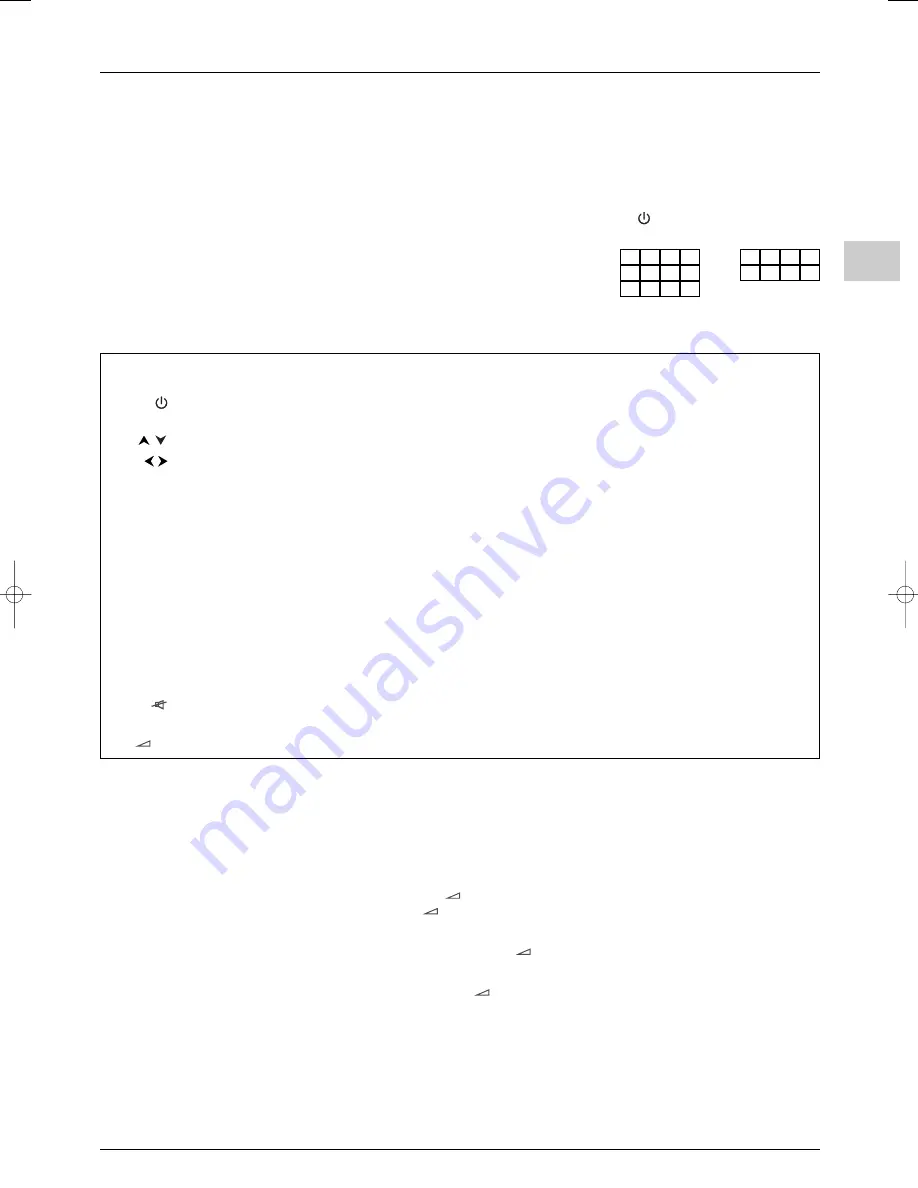
Getting started
EN
5
Manual programming
This method involves carrying out a manual search for the codes to be used for controlling your other appliances.
1.
Switch on the appliance you wish to use the remote control with.
2.
Press the relevant button for this appliance on the remote control, and while holding this button down, enter one of the codes
relevant to your make of appliance (there is a list of codes at the end of this manual). If the light or the appliance buttons of the
remote control flash you have entered the wrong code or it is not possible to program the remote control.
3.
Point the remote control at the appliance and press the relevant button (
VCR
,
DVD
, etc). Press the
standby button. If the appliance
does not go into standby mode, try another code.
Depending on the year of manufacture and the type of appliance, some functions may not
be available. Certain codes may cover more functions than others.Test the functions you
can control and, if appropriate, try other codes.
Note here the code(s) which work best.
When you
change the remote control’s batteries
, remember to
reprogram
it.
Programming the volume control function
If you have programmed the TV remote control to use with other appliances and these are connected to an amplifier you can also
programme the remote control to adjust the volume when you are using one of these appliances.The example below describes the
procedure for programming a DVD player.
1.
Programme the
AMP
button on the remote control to use with the amplifier (refer to page 4).
2.
Move the remote control away from the appliances. Press the
-
button and while holding it down, press the relevant mode button
(
DVD
, in this example), then the
AMP
button. Release the
-
button.
3.
Switch on the amplifier, then the DVD player.
4.
Set the remote control to
DVD
, play a disc and adjust the volume using the
+/-
buttons.
Repeat this operation for the other appliances.
To cancel the programmed function for any of the appliances, press the
-
button, while holding it down and enter the code 000 using
the numeric buttons.
Video recorder
DVD player
Satellite receiver
Hi-fi system
Press the
VCR
button
Press the
DVD
button
Press the
SAT
button
Press the
AMP
button
On/Standby
On/Standby
On/Standby
On/Standby
MENU
To display the main menu
To display the main menu
To display the main menu
Vertical scrolling in menus
Vertical scrolling in menus
Vertical scrolling in menus
Horizontal scrolling
Horizontal scrolling
Horizontal scrolling
in menus
in menus
in menus
OK
To confirm an action
To confirm an action
To confirm an action
EXIT
To close a menu
To close a menu
To close a menu
0-9
To directly access channels
To enter numeric values
To directly access channels
To select a station using
or enter
numeric values
or select options
in menus
or enter
numeric values
its number
PR+/PR-
To change channels
To change chapters
To change channels
To change stations
AV
To select av input
To select av input
REV
Rewind
Rewind
PLAY
Play
Play
FWD
Fast forward
Fast forward
STOP
Stop
Stop
PAUSE
Pause picture
Pause picture
REC
Record
To switch the sound off and
back on again
+/-
To set the volume level
VCR
DVD
SAT
AUX
AMP
itc250s-en 27/08/04 18:01 Page 5




















