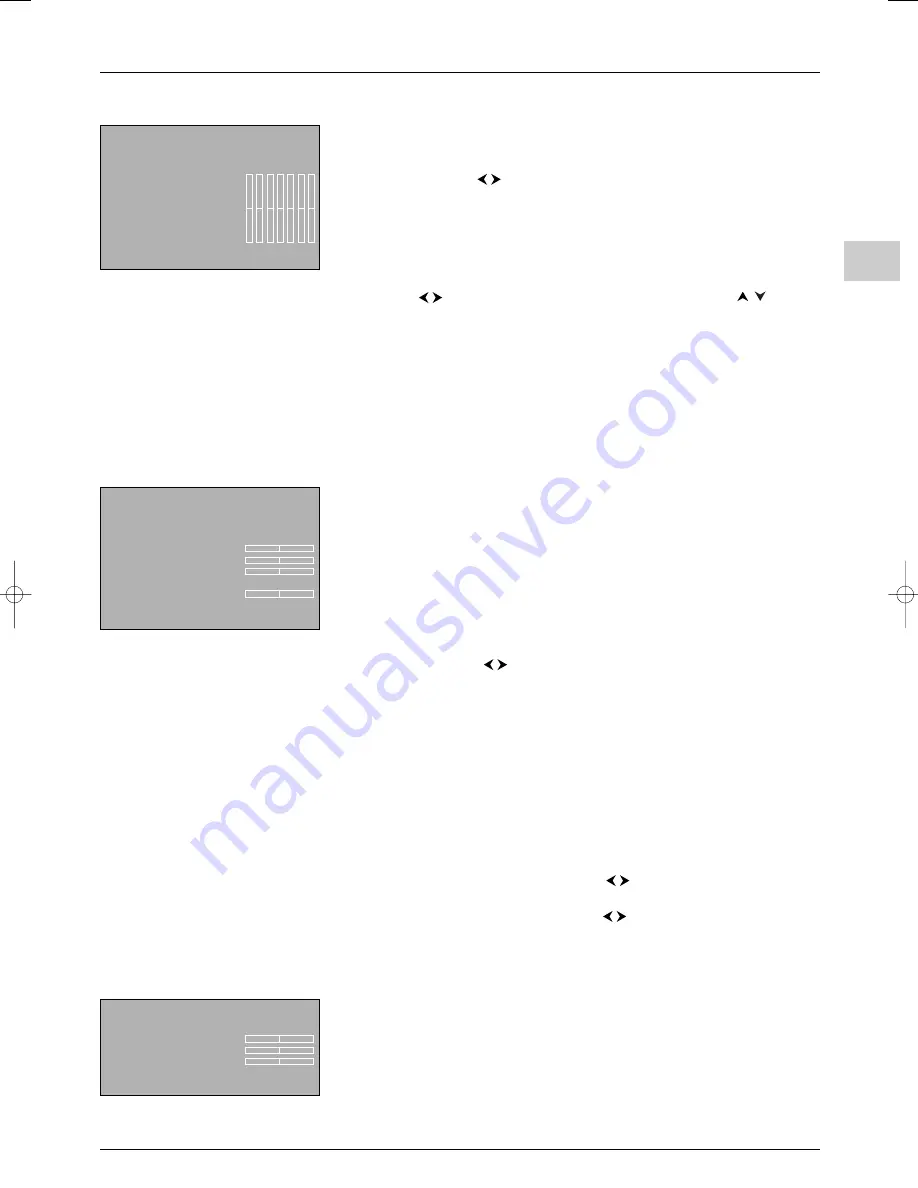
Advanced functions
EN
13
Graphic equaliser
Select
Graphic equaliser
from the
Sound
menu and press
OK
to display the menu.
This menu is used to select a preset parameter and define your own settings using the
graphic equaliser. It offers the following options:
Sound preset
: use the
buttons to select the appropriate setting for the
programme you are watching.
The
Personal
setting stores your graphic equaliser settings.
You can access the list of preset sound settings directly by pressing the red button on the
remote control, selecting the
Sound preset
option and choosing one of the preset
parameters from the list.Your selection is applied to all channels and AV programmes.
Frequency range
: the graphic equaliser has seven frequency bands. Select each band in
turn using the
buttons and make the necessary adjustments using the
buttons.
Press
OK
to confirm.
Note: When you are setting the graphical equaliser,
Personal
appears under the
Sound
preset
option.
Press
EXIT
to close the menu.To return to the
Sound
menu, select
Return
and press
OK
to confirm.
Adjusting the picture
The menus for adjusting the picture are used to obtain the best picture setting according to
your preference, the type of programme you are watching and the ambient lighting.When
you make an adjustment only the selected option remains displayed, allowing you to see the
changes taking place on screen. The entire menu is displayed again when you select another
option or the time for making an adjustment has elapsed.
Display the
OVERVIEW
menu using the
MENU
button. Select
Picture
and press
OK
to
confirm.The
Picture
menu appears with the following options:
Advanced use
: this option provides access to the
Advanced use
menu (see further
below).
Picture preset
: use the
buttons to select the appropriate setting for the
programme you are watching.
Personal
contains the values you have defined for the settings
Brightness
,
Colour
,
Contrast
and
Sharpness
.
You can access the list of preset picture settings directly by pressing the red button on the
remote control, selecting the
Picture preset
option and choosing one of the preset
parameters from the list.Your selection is applied to all channels.You must, however, select a
preset parameter for each AV programme.
Note: This function is not available in PIP
Split screen
mode.
Brightness
,
Colour
,
Contrast
,
Sharpness
: adjust these settings as required.
Note: These settings are automatically stored under
Personal
under the
Picture preset
option.
Contrast expand
: can be used to adjust the picture according to the ambient
brightness. Select an option from the list using the
buttons.
Auto noise reduction
: improves the quality of the picture in the case of poor
reception. Select an option from the list using the
buttons.
Note: This function is only available for certain audio-visual sources.
Lamp & Position
: this option provides access to the
Lamp & Position
menu (see
further below).
Some menu options are not available in PIP
Split screen
mode (see opposite).
Press
EXIT
to close the menu.To return to the
OVERVIEW
menu, select
Return
and
press
OK
to confirm.
Return
Sound preset
Film...
Frequency range
Treble (12 kHz)...
Equaliser
Return
Advanced use
...
Picture preset
Personal...
Brightness
Colour
Contrast
Contrast expand
Medium...
Sharpness
Auto noise reduction
Low...
Lamp & Position
...
Picture
Return
Brightness
Colour
Contrast
Tone
Warm...
Picture
itc250s-en 27/08/04 18:01 Page 13


























