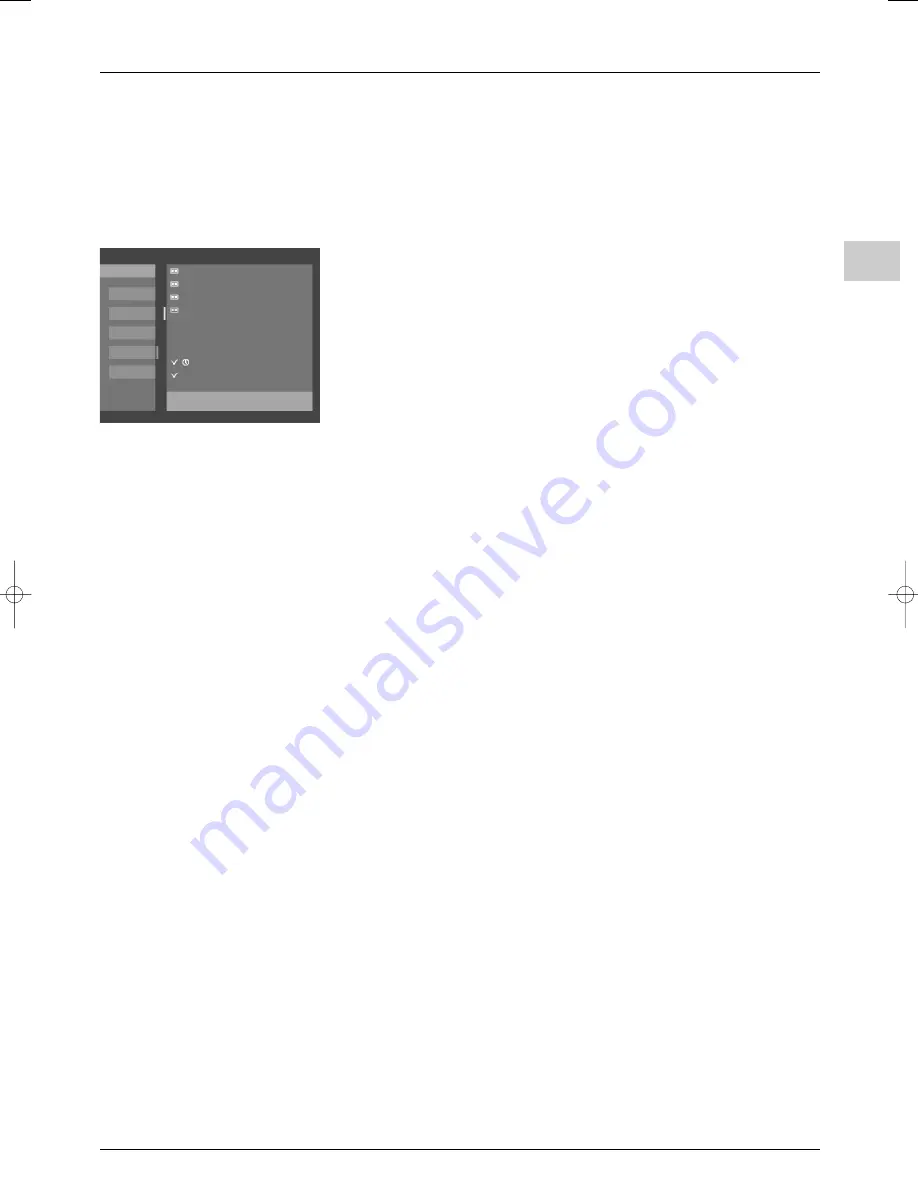
Advanced functions
EN
23
Important
:
- You can select up to 9 programmes to be stored/recorded.
- A message is displayed when the memory is full.You then have to delete a programme to
be able to store or record another.
- A message also appears when the times of some of the programmes you plan to record
or have stored overlap.
Checking your selections in the Review screen
The upper part of this screen contains the list of programmes set for recording, while the
lower part contains the programmes stored for wake-up or to remind you when a
programme is starting (memo list).
It appears automatically when you confirm the selection of a programme in the list.You can
also display it by selecting
Review
from the navigator and pressing
OK
to confirm.
It provides access to the following functions:
Record
: can be used to move a programme from the memo list to the recording list.
1.
Select the programme you wish to record from the memo list.
2.
Select
RECORD
from the navigator and press
OK
to confirm.The programme is then
added to the recording list.
Notes:
- This function is only useful if you have a video recorder which has the NexTView Link function
and is connected to an AV1 socket. In this case, the television will automatically programme the
video recorder.
- The instructions for use are the same as those given in the paragraph “Recording a
programme” on the previous page.
Memo
: can be used to store a programme from the recording list in the memo list.
1.
Select the programme you wish to store from the recording list.
2.
Select
MEMO
from the navigator and press
OK
to confirm.The programme is then
added to the list of stored programmes.
You can now watch another channel, and a message appears informing you that the selected
programme is about to start. Press the
EXIT
button to clear the message.
Wake-up
: can be used to programme the TV set to come on when a stored programme
or programme set for recording starts.
1.
Select the programme from the list.
2.
Select
WAKE-UP
from the navigator and press
OK
to confirm.The picture of an
alarm clock appears beside the programme.The
Wake-up
function is enabled
whenever you put your television in standby mode. Follow the same procedure to
disable this function.
Clear
: can be used to clear a programme from the list.
1.
Select the programme from the list.
2.
Choose
CLEAR
from the navigator and press
OK
to confirm.
Press
Return
to return to the
Program Info
screen. Press
EXIT
to quit the
programme guide.
REVIEW
Return
MEMO
WAKE-UP
10:00
Thu 29/11
TELETUBBIES
10:00/10:50
02BBC2
MEGAMATHS
10:50/11:10
02BBC2
LOOK AND READ
11:10/11:30
02BBC2
4LEARNING
09:30/12:00
04CHANNEL4
POWERHOUSE
12:00
04CHANNEL4
NEIGHBOURS
13:45
01BBC1
Record programme overlap!
To select a programme in the list, use the
¦
¦
keys.
itc250s-en 27/08/04 18:01 Page 23


















