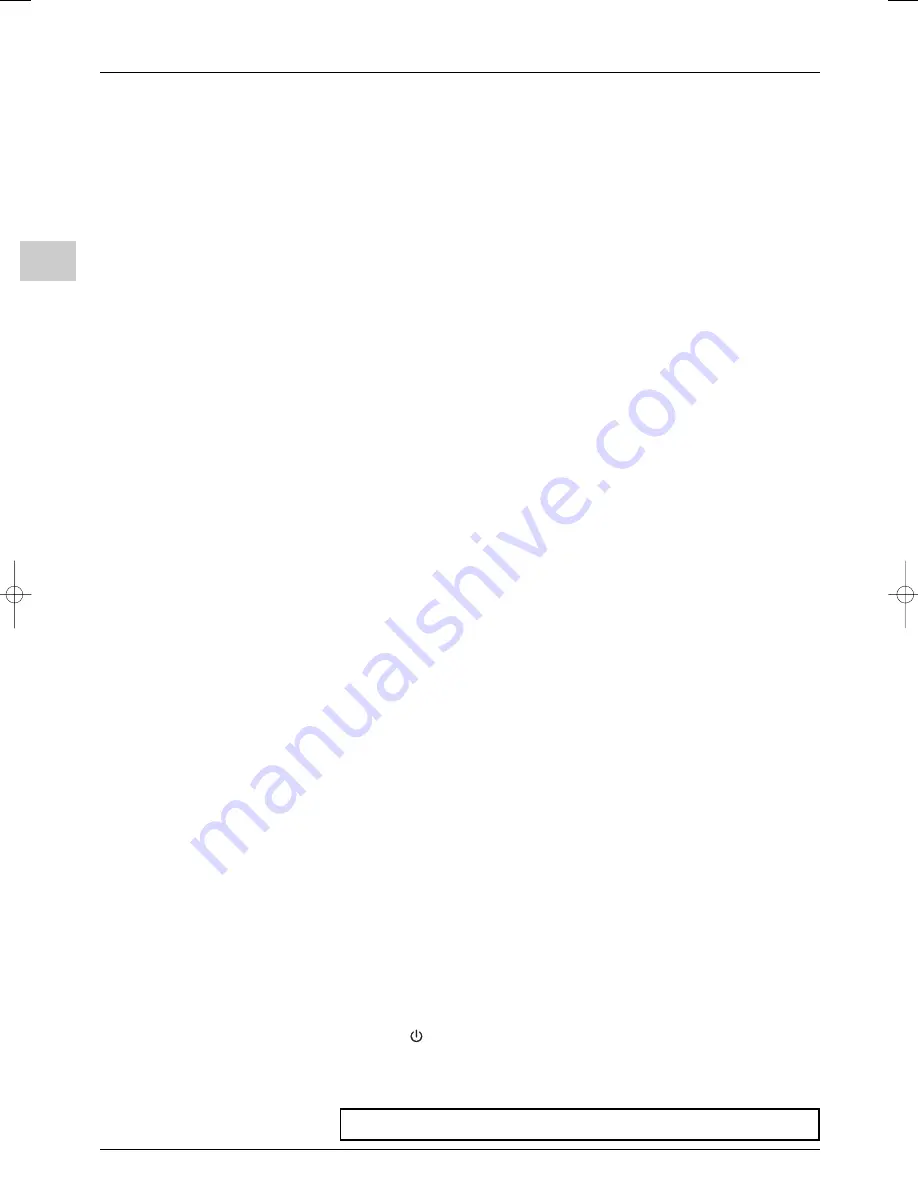
Getting started
EN
6
The Learning feature
The Learning feature completes the programming procedure described on page 4, as it
enables you to record the functionality of a specific button from the original remote
control to one of the TV’s remote control buttons.
Notes:
- Before using the Learning feature, make sure this TV’s remote control is programmed to control
other appliances you have connected to the TV. Programming the remote control erases all
learned commands for that appliance mode.
- You cannot record a learned function to the following buttons on the TV’s remote control:
TV
,
VCR
,
DVD
,
AUX
,
SAT
,
AMP
,
EXIT
, and
LIGHT
.
- The remote control functions are recorded (learned) by sending infrared (IR) signals: this
operation should be carried out in a dimly lit room to avoid interference. Make sure the TV’s
remote and the original remote are no more than 5 cm apart, with the Infrared (IR) transmitter
of the original remote facing the IR receiver on the top of the TV’s remote.
- The learned buttons are mode specific—if you add a button function from your DVD player’s
remote control, you must press the
DVD
button first before the learned function will work (in TV
mode, the button where you’ve stored the learned function will continue to work as it always
has).
- Certain remote controls do not support the use of the Learning function.
Adding a Learned Function
1.
On the TV remote, press and hold the appliance button that applies to the function you
will be adding (
DVD
,
VCR
,
SAT
,
AMP
, or
AUX
).The appliance button lights up. Press and
hold the
REC
button.
2.
The appliance button lights turn on, then off. Release both buttons.The relevant
appliance button light remains on.
3.
On the TV’s remote control, press the button where you want to store the new
function (the appliance button turns off and then back on).
Note: If you press an invalid button on the TV remote, the appliance buttons flash several times
to alert you.You’ll have to repeat step 3.
4.
Press and hold the button of the appliance’s remote control that has the functionality
you are recording to the TV’s remote control. Keep pressing the button until the TV
remote’s appliance button light turns off and back on.The function has been saved to
the TV remote.
Note: If it is not possible to programme this function the appliance buttons flash several times.
You’ll have to repeat step 3.
5.
Repeat this procedure to add more functions. Or, press
EXIT
to exit learning mode.
Note: If you want to assign a new function to a button already programmed, you must record over it.
Clearing a Learned Function
1.
Press and hold the relevant appliance button (the appliance button lights up).Then press
and hold the
EXIT
button.
2.
The appliance buttons turn on. Release the appliance and
EXIT
buttons (the appliance
button being unprogrammed remains on). Remote is now in Clear learned function
mode.
3.
Press the button where learning is to be cleared.The appliance button flashes off then
back on—the learned function was cleared successfully.
4.
Repeat steps 1 through 3 to clear more learned functions.
Note: If an invalid button is pressed, the appliance mode button(s) flashes 4 times to alert you.
Repeat step 3.
5.
Press the
EXIT
button and your TV remote returns to its original operating mode.
Deleting ALL Learned Functions
1.
Press and hold the
EXIT
button.The current appliance button lights up.Then press and
hold the
button.
2.
The appliance button lights turn on, then off. Release both buttons.The current
appliance button light remains on.
3.
Press any appliance button to delete all learned functions in all modes.
Important: If the batteries in your remote control are run down, you can use the buttons on the
front of your set, as they have the same functions as those on the remote control.
itc250s-en 27/08/04 18:01 Page 6





















