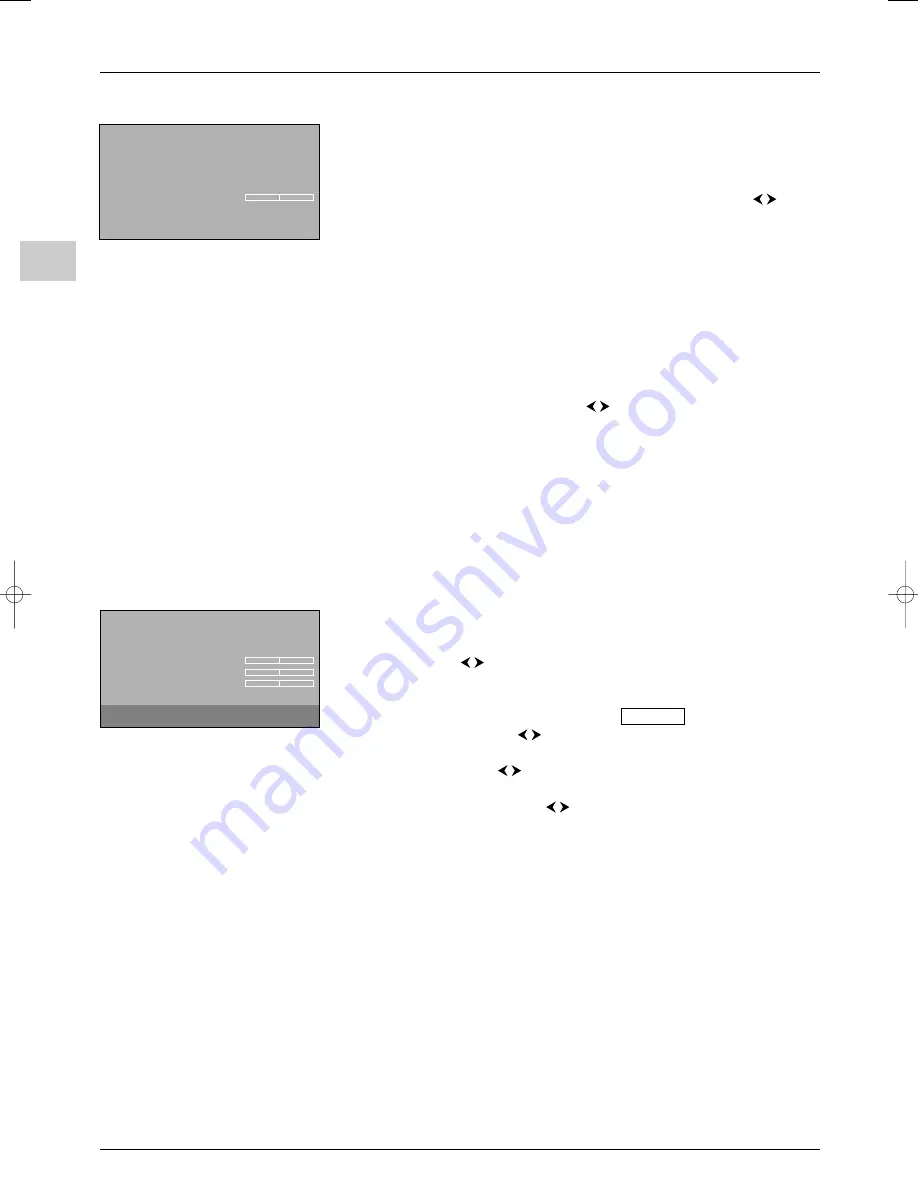
Advanced functions
EN
14
Advanced use
Select the
Advanced use
option from the
Picture
menu and press
OK
to display the
menu.The options are the following:
Automatic format
: automatically applies the appropriate format to the picture. Check
this box by pressing
OK
to enable this function.
Tone
: adjusts the colour temperature. Select an option from the list using the
buttons.
Auto skin tone
: improves skin tone rendering. Check the box to enable this function by
pressing
OK
.
Note: This function is only available for NTSC audio-visual sources.
Tint
: is used to adjust the picture’s tint.
Note: This function is only available for NTSC audio-visual sources.
Photo Mode
: improves quality and stability of still pictures.When this function is enabled
still pictures are detected automatically and their resolution enhanced. Check the box to
enable this function by pressing
OK
.
Note: This function is only available for certain audio-visual sources.
Film mode
: detects that the programme being broadcast is a film and enhances picture
quality. Select an option from the list using the
buttons:
Off
: function disabled,
On
: detection,
Advanced
: detection, then enhancement of picture quality.
Note: The
Advanced
option is selected by default.
Press
EXIT
to close the menu.To return to the
Picture
menu, select
Return
and press
OK
to confirm.
Lamp & Position
Select the
Lamp & Position
option from the
Picture
menu and press
OK
to display
the menu.The options are the following:
Lamp brightness
: this function is used to adjust the lamp brightness. Select an option
from the list using the
buttons.
Note: The
Boosted
option increases brightness but reduces lamp life.
The help text also indicates the relevant lamp type for your set.
Write down here the lamp type for future reference:
Horizontal position
: use the
buttons to move the picture horizontally on the
screen.
Vertical position
: use the
buttons to move the picture vertically on the screen.
Note:You can adjust the vertical and horizontal positions for each source.
Geometrical correction
: use the
buttons to correct a possible trapezoidal
effect of the image.
Press
EXIT
to close the menu.To return to the
Picture
menu, select
Return
and press
OK
to confirm.
Return
Automatic format
Tone
Neutral...
Auto skin tone
Tint
Photo Mode
Film mode
Advanced...
Advanced use
Return
Lamp brightness
Normal...
Horizontal position
Vertical position
Geometrical correction
Lamp & Position
To adjust the vertical position of the picture,
press
¦
¦
or
.
itc250s-en 27/08/04 18:01 Page 14


























