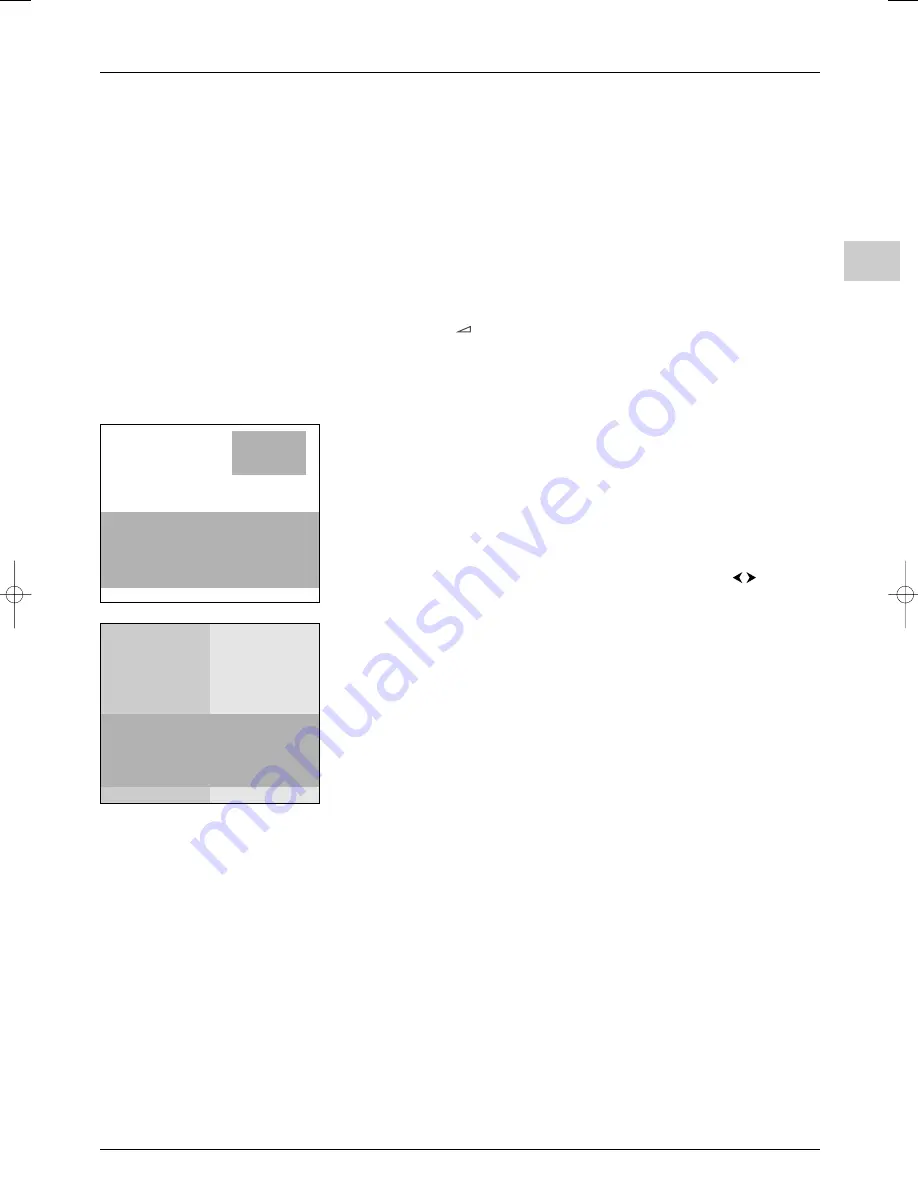
Advanced functions
EN
17
Whenever you enable the parental control function by defining a personal code you have
to enter your code to access the
Parental control
and
Installation
menus, even if
there is no lock on. In the
Parental control
menu the option is replaced by
Deactivate parental control
.
To disable the parental control function, access the
Parental control
menu by
entering your personal code, select the
Deactivate parental control
option and
enter your code again.This option is then replaced by
Activate parental control
.
The personal code is deleted every time you disable the parental control function.This
means you have to redefine it every time you enable this function again.
Whenever you enter your code all the locks are disabled until the set is put in standby
again.
If you have forgotten your PIN code you can cancel it:
When you are prompted to enter your code to access the
Parental control
menu,
press the
PR
+
and
+
buttons on the front of your set at the same time for eight
seconds.This procedure is possible, even if you have locked the buttons on the front of
the TV set.
Picture in picture (PIP)
Press the
MENU
button to display the
OVERVIEW
menu. Select
Picture in Picture
and press
OK
.The menu displays. Under the Display mode option, select one of the
following PIP display modes:
Off
: PIP is disabled.
Single
: a channel or av programme is displayed in a frame in a corner of the screen.
Split screen
: the screen is divided vertically in two and the PIP is displayed on the right
side. Sound comes from the main programme, on the left.
When you enable the PIP function, the other options in the menu are displayed.
-
In
Single
mode, you can select the programme, the zoom and the position of the
frame on the screen. Select an option from the list each time using the
buttons.
-
In
Split screen
mode, you can select the programmes to be displayed in both
pictures. Use the
PR
+/
PR
-
buttons to change programmes on the left side of the screen
and use the
PIP
+/
PIP
-
buttons to change programmes on the right side of the screen.
Use the
SWAP
button to swap pictures.
Press
EXIT
to close the menu. Select the option
Return
and press
OK
to return to the
OVERVIEW
menu.
Operation (TV mode)
Use the
PIP
button on the remote control to enable the different display modes in turn.
In both display modes:
- Use the
SWAP
button to swap the channels around.
- Press the
FREEZE
button to freeze the main picture.
- To apply the PIP function to an AV programme in RGB, you need to select
RGB
as the
relevant AV source in the
AV Settings
menu (see page 19).
In Single mode:
- Use the
PIP ZOOM
button to change the size of the PIP picture.
In
Split screen
mode:
- Teletext on the channel displayed on the left appears on the right side of the screen. Press
EXIT
to disable this function.
Use the
PIP
+/
PIP
-
buttons to change programmes on the right side of the screen.
Return
Display mode
PIP...
Programme
01
Zoom
Minimum...
Position
Upper right...
PIP
Return
Display mode
Split screen...
Programme
01
PIP
itc250s-en 27/08/04 18:01 Page 17
























