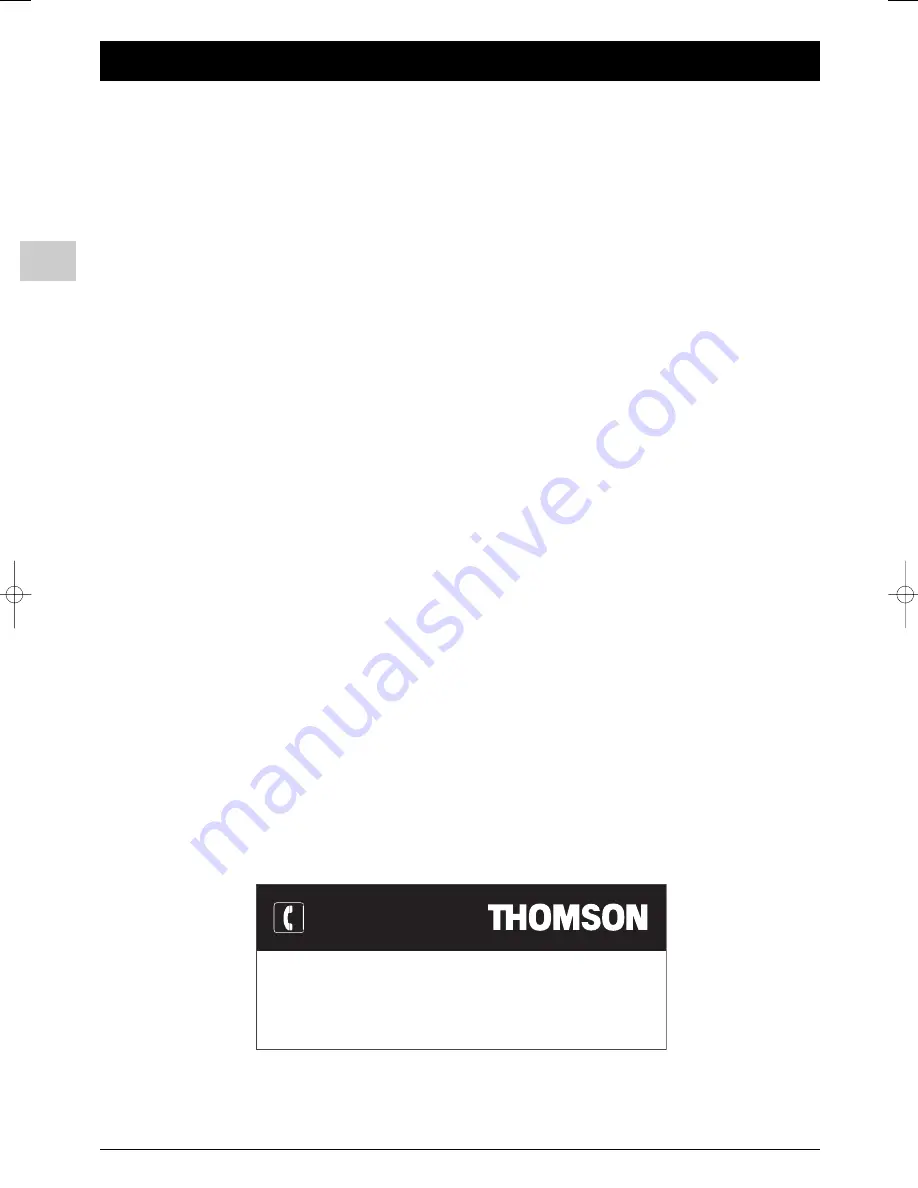
EN
2
Chapter 1
Getting started
Important information
Safety
Ensure that your domestic mains supply voltage matches the
voltage indicated on the identification sticker located at the
back of your set.
The TV set's components are sensitive to heat.The
maximum ambient temperature
should not exceed
35°
Celsius
. Do not cover the vents at the back or sides of the
TV set. Leave sufficient space around it to allow adequate
ventilation.
Moisture
in rooms where the set is installed should not
exceed
85%
humidity. If you have to use the TV set outdoors,
do not expose it to rain or splashing water
. Moving the
set from a cold place to a warm one can cause condensation
on the screen (and on some components inside the TV set).
Let the condensation evaporate before switching the TV set
on again.
If you intend to be
away for a long period
, switch the TV
set off at the on/off switch
. Even when off, some
components remain in contact with the mains electricity
supply.To completely isolate the set you must remove the plug
from the mains supply socket.
During
thunderstorms
, we recommend that you disconnect
the TV set from the mains and aerial so that it is not affected
by electrical or electromagnetic surges that could damage it.
For this reason, keep the
mains and aerial sockets
accessible so they can be
disconnected
, if necessary.
Unplug
the TV set immediately if you notice it giving off a
burning smell
or
smoke
.You must never, under any
circumstances, open the TV set yourself, as you run the risk of
an
electric shock
in doing so.
Your TV set includes a high-performance electronic protection
system to prevent damage by external influences, such as ESD
(Electrostatic Discharge) or pollution on the mains power
supply (Mains Transients). In the event of such external
pollution, your TV set may shut down automatically, and you
may need to switch it back on again using the remote control
or the on/off switch
located under the front panel.
Work carried out by
unqualified persons
or modifications
to the high voltage may cause hazard. A set modified in this
way no longer meets the original specifications and should not
be switched on again.
THOMSON disclaims any liability if the TV set is not used
in accordance with this manual.
Care
Use a glass-cleaning product to clean the screen and a soft
cloth and mild detergent to clean the rest of the set.
Dust the vents at the back and sides regularly. Using solvents,
abrasive or alcohol-based products could damage the TV set.
A
A
In the interest of improving the quality of our products, we reserve the right to modify their features. The information in this manual is, therefore, subject
to change and does not represent any kind of contract.
You can contact THOMSON by dialling:
0871 712 1312
(for United Kingdom, £0.10/mn inc VAT)
www.thomson-europe.com
HELPLINE
itc250s-en 27/08/04 18:01 Page 2

















