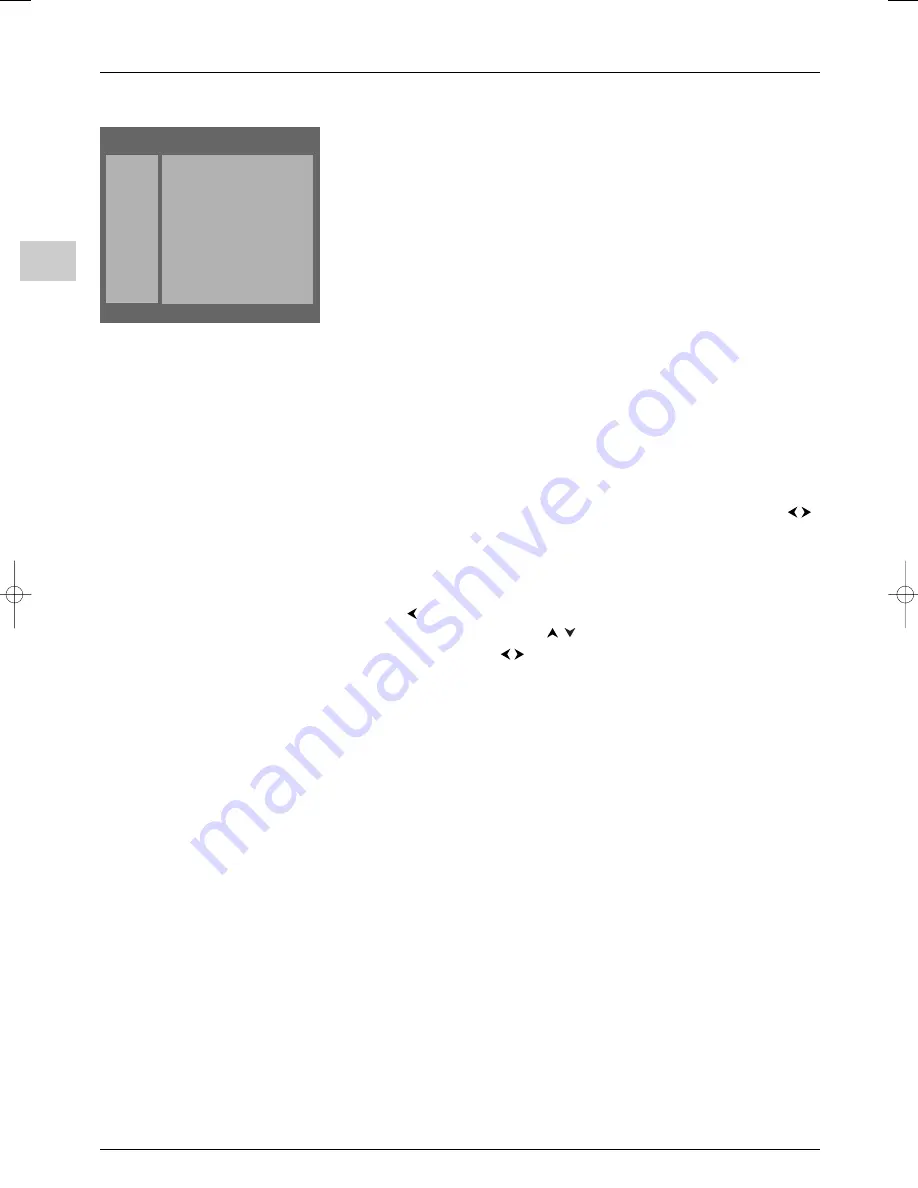
Advanced functions
EN
22
Program Info (programme guide)
The programme guide is only available for channels which have been stored.The
information it contains has been compiled by your television based on Teletext information
transmitted by the various channels, according to the services they offer. It can be used to
find out what programmes are on, to create a list of programmes you want to watch or
record, to set a NexTView Link video recorder to record a programme or to automatically
switch the television on when a particular programme starts.
The guide’s availability and context depend entirely on the Teletext transmitted by each
broadcaster. If the guide is not available on the channel you are watching, a message will
inform you of this.
To access the programme guide:
- press the blue button, or
- display the
OVERVIEW
menu using the
MENU
button. Select
Program Info
and
press
OK
to confirm.
The first page appears and the first programme on the list is the one that is showing at that
moment.
Important
: If the broadcasting company amends the pages on Teletext, your television will
not be able to display the programme guide and the message “
Searching...
” will be
displayed permanently on screen. If this happens, press
EXIT
to clear the message and refer
to page 21 for instructions on how to save the new programme page.
The programme list is in the right half of the screen, the navigator in the left. Use the
buttons to toggle between them.
You can use the navigator to carry out the following tasks:
Defining search criteria, such as day and period (time slot)
1.
Use the
button to select the navigator.
2.
Select one of the criteria using the
buttons and press
OK
to confirm.
3.
Select an option using the
buttons. Press
OK
to confirm.The programme list
appears.
Recording a programme
If you have connected a NexTView Link video recorder to the AV1 socket, the television
will programme it automatically.To do this:
1.
Insert a videocassette into the video recorder.
2.
Choose the programme you wish to record, select
RECORD
from the navigator and
press
OK
to confirm.The programme will appear in the
Review
screen.
Important
:
- The time and date must be set on the television and video recorder.
- The video recorder must be switched on (not recording) or in standby mode. Follow the
information given in the messages which appear indicating that programming is in
progress.
- If you press
EXIT
when an error message appears, the video recorder will not be
programmed.
- Once the programming process is complete, it can only be cancelled using the video
recorder.
Storing a programme
This function is used to advise you that a programme is starting when you are watching
another one.
1.
Select the programme from the list.
2.
Select
MEMO
from the navigator and press
OK
to confirm.The programme will
appear in the
Review
screen.
Note: This function can only be used when the time and date have been set correctly.
10:00 02-BBC2
Thu 29/11
To select, use the
¦
¦
keys. To confirm, press OK.
EXIT
Day
THURSDAY
Time
MORNING
RECORD
MEMO
REVIEW
PROGRAM INFO
Programmes of Thu 29/11
10:00 TELETUBBIES
10:50 MEGAMATHS
11:10 LOOK AND READ
11:30 SCIENCE ZONE
itc250s-en 27/08/04 18:01 Page 22



















