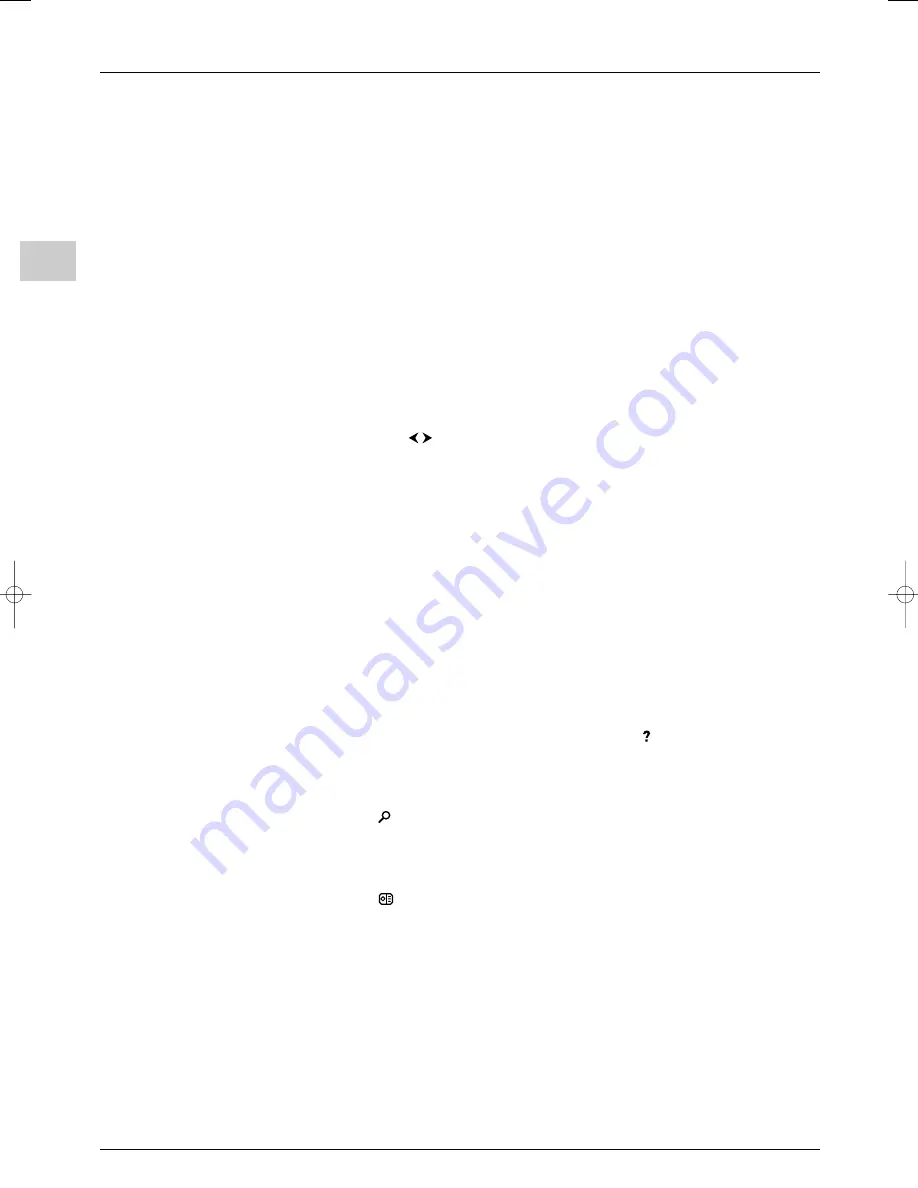
Advanced functions
EN
20
Teletext
The Teletext service is available in many countries under a variety of names (TOP Text,
Fastext, FLOF text,Videotext). It is provided as a free service by television broadcasters.
This service provides a real wealth of information, available at any time, on weather, sports
results, news, games, etc.The information is presented in pages or organised in topics
specified in colour on the screen and you can access this information by simply pressing the
buttons of the relevant colour on the remote control.
Accessing Teletext
Press the
TEXT
button on the remote control.Teletext will display the last page selected,
or if you have changed channel, the index page (usually 100). If the particular programme
does not provide a Teletext service, a message will appear to this effect.
To display a page, enter its 3-digit number or use the
PR
+/
PR
-
buttons.The page appears
after a few moments.The entered number appears:
-red if the page number has not yet been found,
-white if the page has been found,
-green when a sub-page has also been found for this page,
-yellow when the page exists but has not been found yet.
If the current page includes subpages, the page number is displayed in green. In this mode,
pressing the
buttons will allow you to step through all the available subpages.
You can select a specific subpage number by pressing 0 to enter subpage direct access
mode.The display will look like this: 120 ----.You can then enter the four digits of the sub-
page number using the numeric buttons (e.g. 0003).
Navigator
The navigator, located on the left of the screen, provides access to the following functions:
Stop
Some information is spread over several subpages which will be displayed one after the
other.To stop subpage scrolling, select
and press
OK
. Press
OK
to allow the
information to move again.
If you select
and the symbol changes colour, this means that there are no subpages.
Hidden answers
To reveal a hidden answer (for example, in games), select
and press
OK
. Press
OK
once
more to hide the answer again.
Zoom
Select and
press
OK
: once to zoom in on the top part of the screen, twice to zoom in
on the bottom part of the screen and three times to return to normal display.
Mixed display
Select and
press
the
OK
button to display Teletext in the right half of the screen.
Press the
EXIT
button to quit Teletext.
Note:Your television can receive Teletext level 2.5. Teletext level 2.5 information is displayed
automatically when available. This version of Teletext offers better quality graphics and can be
used by broadcasting companies to provide additional columns.
STOP
STOP
itc250s-en 27/08/04 18:01 Page 20





















