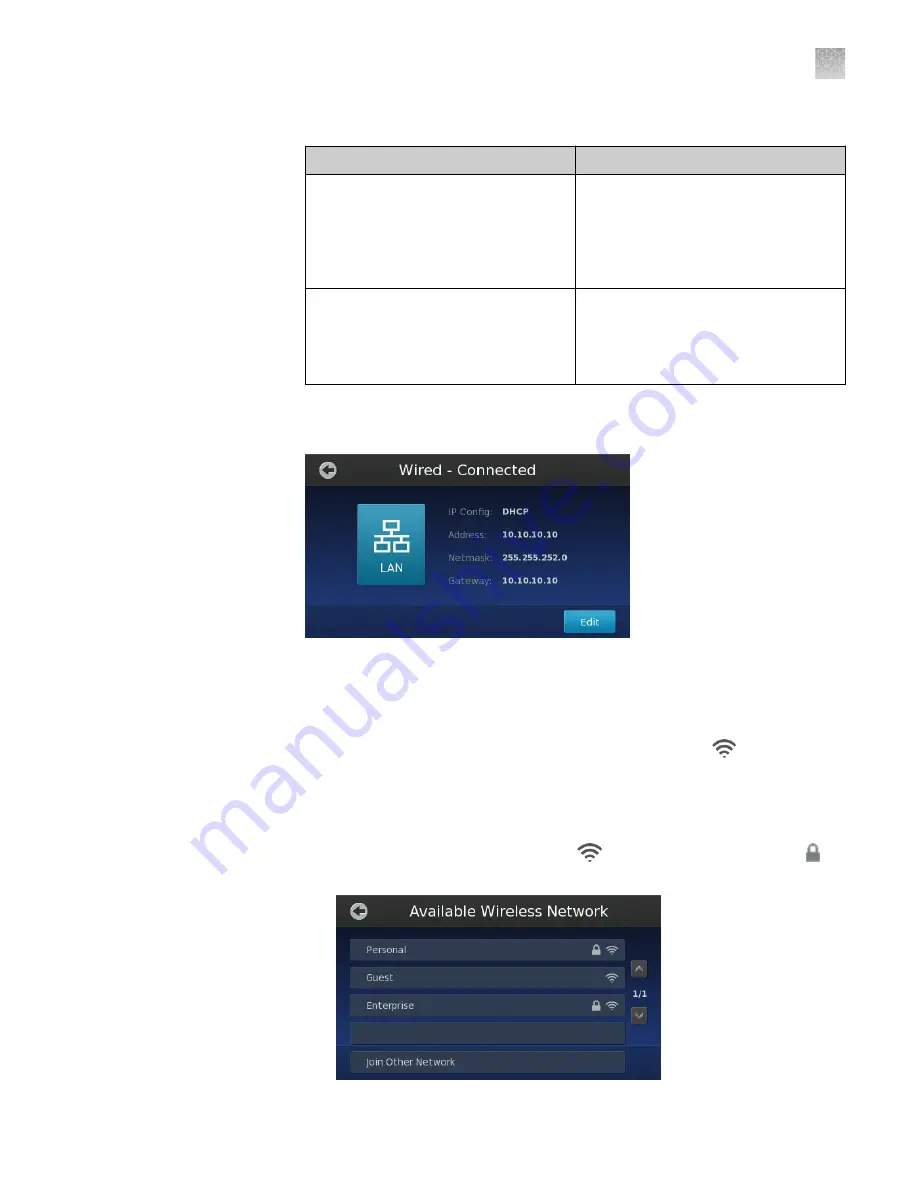
3.
Choose the appropriate option:
If connecting your instrument to a…
Action
Wired network that supports DHCP
Network setup is complete.
Note:
The QuantStudio
™
3D Instrument
is pre-configured for DHCP operation
and automatically joins the network
when connected.
• Wireless network
• Wired network with specific
requirements (such as static IP
operation)
4.
In the Instrument Settings screen, touch
Network Setup
, then touch
Edit
in the
network setup screen.
5.
(Wireless connection only) If you are connecting your instrument to a wireless
network:
a.
In the Network Setup screen, touch
Change Connection Type
.
b.
In the Choose Connection Type screen, touch
Wireless
.
c.
In the Available Wireless Network screen, touch the desired wireless
hotspot.
Note:
The signal strength of a wireless hotspot is indicated by the number
of bars present in the wireless icon (
). The presence of a lock icon ( )
indicates that the hotspot is secure (WPA, WEP, or WPA2).
Appendix D
Networking
Connect the instrument to the network
D
QuantStudio
™
3D Digital PCR System User Guide
99
Содержание Applied Biosystems QuantStudio
Страница 125: ......
Страница 126: ...thermofisher com support thermofisher com askaquestion thermofisher com 18 March 2020 ...






























