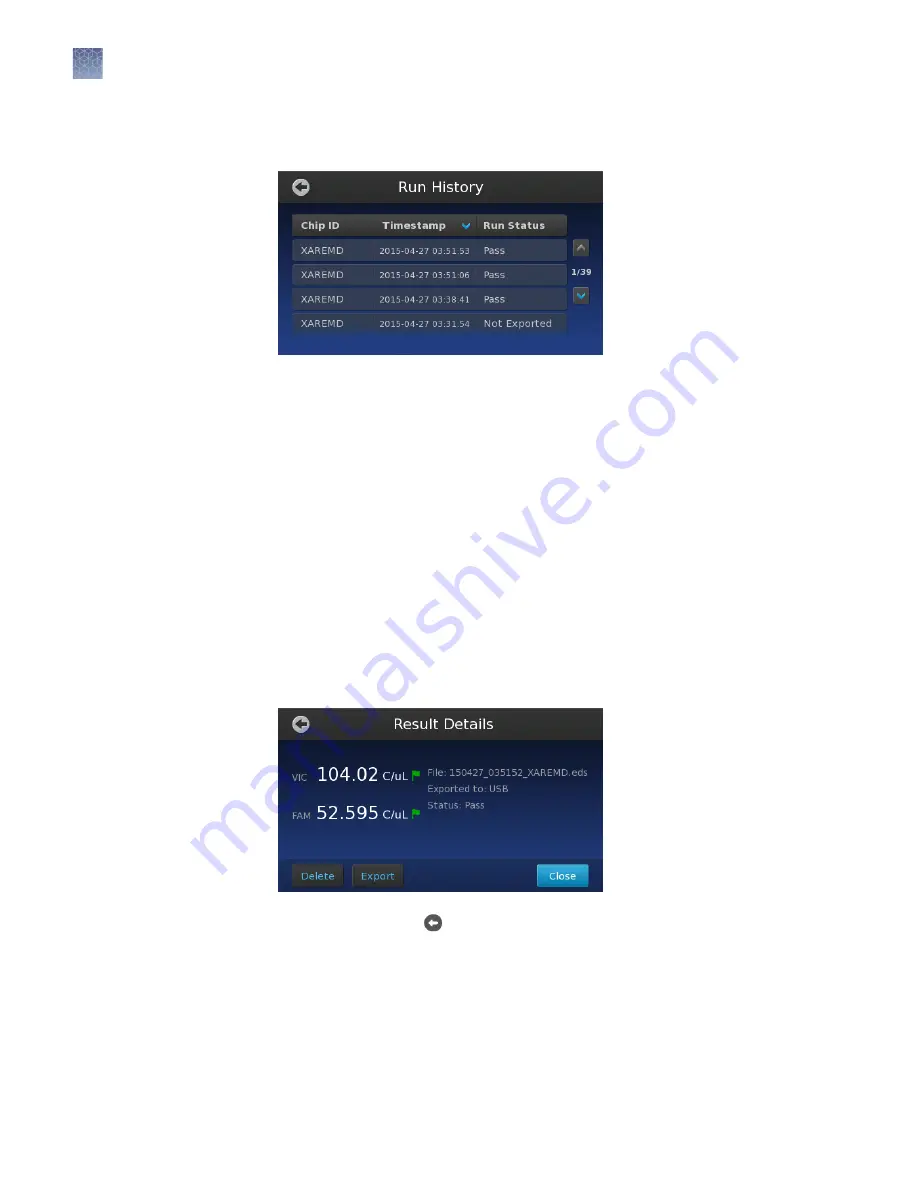
4.
In the Run History screen, touch the entry of the experiment that you want to
transfer or view.
The Run History screen displays the data transfer status next to each file in the
instrument memory:
•
Pass
– The instrument successfully transferred the file to the selected
destination.
•
In Progress
– The instrument is either processing the imaging data for the
associated file, or transferring the file to the selected destination.
•
Not exported
– File transfer not attempted, or the selected destination is
the instrument (file transfer not required).
•
Export Failed
– The instrument was unable to transfer the file to the
selected destination.
•
Run Failed
– The instrument was unable to process the imaging data for
the chip.
5.
In the Results Details screen, touch
Export
, then touch
Export
again to transfer
the file to the USB drive.
6.
When finished, touch several times to return to the Main Menu, then remove
the USB drive from the instrument.
After exporting experiment (.eds) files to the USB drive, you can upload them to the
Connect cloud-based platform for analysis using the QuantStudio
™
3D
AnalysisSuite
™
Software.
Chapter 5
Image and analyze the chips
Primary analysis
5
50
QuantStudio
™
3D Digital PCR System User Guide
Содержание Applied Biosystems QuantStudio
Страница 125: ......
Страница 126: ...thermofisher com support thermofisher com askaquestion thermofisher com 18 March 2020 ...






























