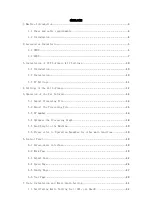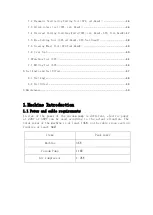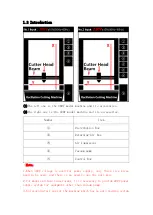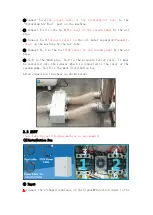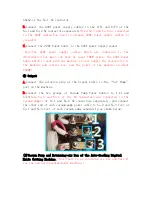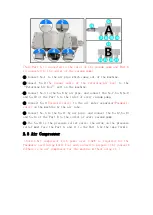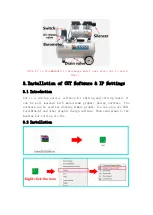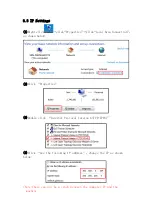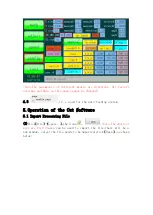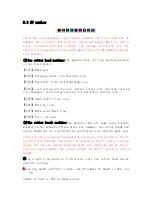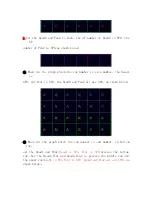CATALOGUE
1.1 Power and cable requirements
...................................................................................
3.Installation of CUT Software & IP Settings
.................................................................
4.Settings of the Cut Software
.............................................................................................
5.Operation of the Cut Software
...........................................................................................
.............................................................................................
5.2 Export the Processing File
.....................................................................................
5.4 Optimize the Processing Graph
...............................................................................
.......................................................................................
5.6 Please refer to Operation Examples for other main functions
.............................................................................................
7.Tools Installation and Knife Depth Setting
.................................................................
7.1 Oscillating Knife Cutting Tool
Содержание XYZ 2518
Страница 1: ...TEXI XYZ 2518 MANUAL...