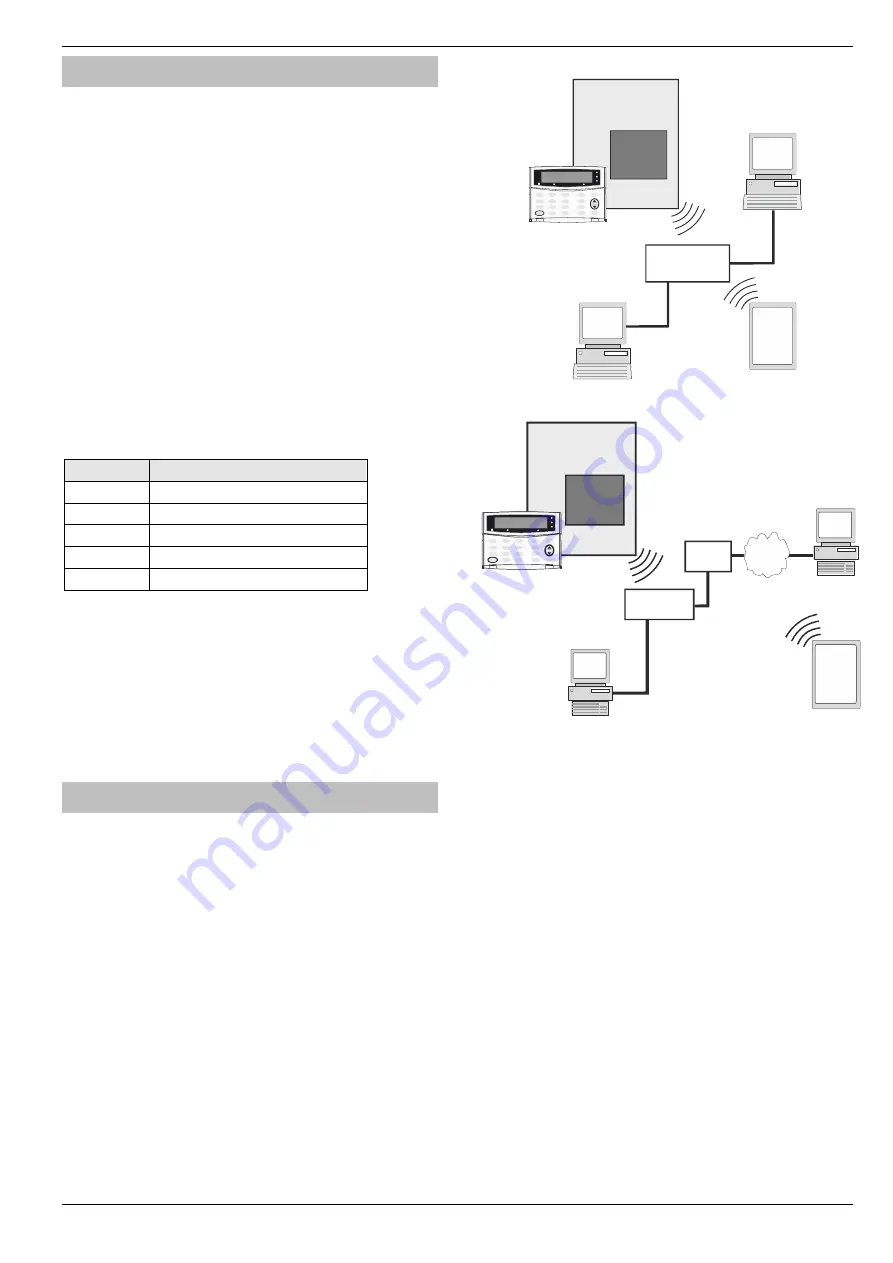
Premier Elite Series Installation Manual
Installation
INS176-15
43
Commissioning
The control panel must be programmed correctly in order for the
module to function as expected. The following section covers the
items that need to be configured on the control panel in order to
make the
ComIP
module operate correctly.
The actual details on how to program the following items can be
found in the relevant control panel installation manual.
ComIP
Address
Each TCP/IP node on a network host has a unique IP address. This
address provides the information needed to forward packets on the
local network and across multiple networks if necessary.
IP addresses are specified as
x.x.x.x
, where each x is a number from
1 to 254; for example, 192.168.0.200. The
ComIP
must be assigned a
unique IP address to use on a TCP/IP network. If the address is left
blank or is programmed as 0.0.0.0 the
ComIP
module will try to
automatically obtain an IP address from a DHCP server (if one is
running on the network).
ComIP
Port
The port number used to identify the channel for remote initiated
connections. The default setting is 10001. The range for port settings
is: 1-65535 except for the following reserved ports:
Port Numbers
Reserved for
1-1024
Reserved (well known ports)
9999
Telnet setup
14000-14009
Reserved
30718
Reserved
10000 - 10999
Recommended for raw socket connections
ComIP
Gateway
The gateway address, or router, allows communication to other
LAN/WAN segments. The gateway address should be the IP address
of the router connected to the same LAN segment as the
ComIP
. The
gateway address must be within the local network.
ComIP
Netmask
A netmask defines the number of bits taken from the IP address that
are assigned for the host section. The default mask is 255.255.255.0
(8 bits).
ComWiFi
The
ComWiFi
module allows the
Premier & Premier Elite
control
panels to be connected to either a Local Area Network (LAN) or Wide
Area Network (WAN). The internet is considered to be a WAN. Once
the control panel is connected to a network the following functions
can be achieved:
•
Control the alarm system using the
Texecom
mobile
apps,
and send push notifications
•
Upload/Download via
Wintex
UDL
Two Modules are available
•
CEK-0001
Premier Elite ComWiFi
(
PCB Antenna
)
•
CEK-0002
Premier Elite ComWiFi
SMA
(
External Antenna
)
Typical LAN configuration
Typical WAN configuration
Supported Control Panels
The
ComWiFi
module is supported on the following
Premier & Elite
Series
control panels:
•
Premier Elite 12/24/48/88/168 & 640
•
Premier 48/88/168 & 640
V7 or later
General
The installation of the
ComWiFi
module requires a basic
understanding of networking and TCP/IP protocol. If you are not
familiar with these concepts, you may require assistance from an IT
professional before attempting to install the module.
The
ComWiFi
module is designed to be fitted inside the control panel
and is powered via the harness connection supplied.
Onboard or External Antenna
For polycarbonate panels, either the
ComWiFi
with integral antenna
or the ComWiFi with external antenna may be used.
For metal panels the
ComWiFi
with external antenna is required.
A
6.5mm
hole will need to be drilled in the control panel housing to
mount the external antenna.
Premier or
Premier Elite
Control Panel
ComWiFi
Module
Wireless
Router
Wintex
Upload/Download
PC
iOS
or
Android
Device
1 2 3
4 5 6
7 8 9
0
b
e
F
P
Iconic Keypad
PR X
OK
OK
Network
Hub/Switch
Wintex
Upload/Download
Wintex
Upload/Download
Router or
Gateway
Internet
iOS
or
Android
Device
Premier or
Premier Elite
Control Panel
ComWiFi
Module
1 2 3
4 5 6
7 8 9
0
b
e
F
P
Iconic Keypad
PR X
OK
OK






























