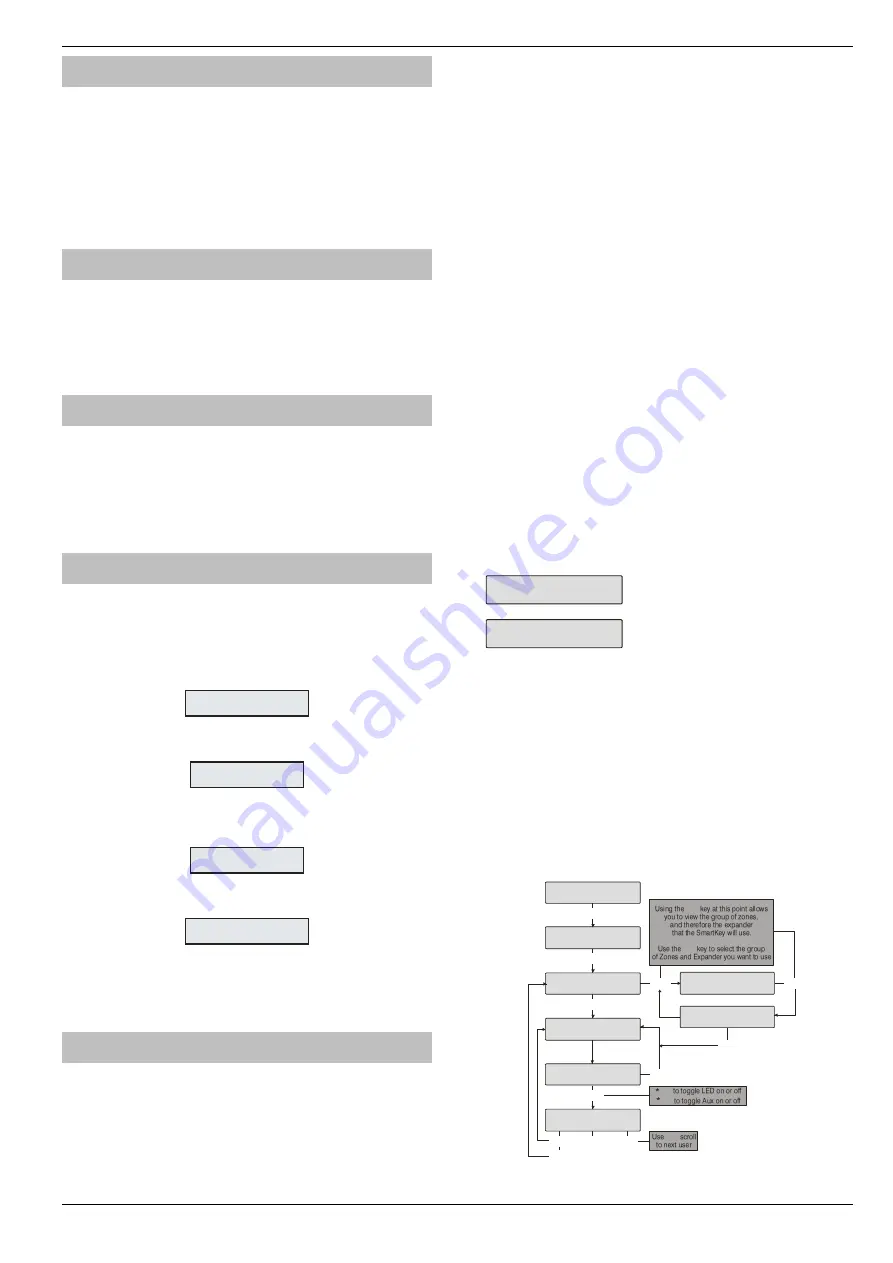
Premier Elite Series Installation Manual
Setup Users
INS176-15
127
User Name Text
Each user can be assigned up to 8 characters of name text. This
can be beneficial when reading the log, as identification of people is
made easier.
See page 53 for details on programming text.
Text is programmed in a similar way to mobile phones. Select
characters by pressing the corresponding key the appropriate
number of times (to select a character on the same key, press the
key to move the cursor along).
Door Control
This option would normally be used for access control as it only
allows the user to open/unlock doors that are assigned to that user
code.
Door control is only available to users with the ‘Door Strike’
attribute assigned to it.
Adding Tags
When using a Proximity Keypad, Tags can be programmed or
imported from another panel.
When prompted, select 1 to add new Tag or 2 to import a Tag from
another system.
Tags can be imported from any other panel to any user and it is
possible to import Tags from several other panels.
Deleting Users
If a User code needs to be deleted from the system, this must be
done, by a user that has access to the ‘Setup Users’ menu.
To delete User codes proceed as follows:
Ensure that Setup Users is selected, the display should look
like this:
o yo an o
ep Uses?
Press
y
, the display should look like this:
ep Uses
Ene Use
Select a user from 1 to 24
(
48
),
1 to 49
(
88
)
or 1 to 199
(
168
)
then
press
y
, the display should look like this:
Ene Use ode
Press
R
, the display will look something like this:
o yo an o
EEE Use
Where ‘15’ is the selected User number.
Press
y
to confirm deletion of the selected User code
Press
N
to exit from Setup Users
Adding SmartKey™
Introduction
Premier Elite SmartKey™
are now learnt and all functionality
managed through the “Setup Users” Menu.
Ricochet
V2
and
Premier Elite Series
V2 firmware upgrades add
additional capabilities to the management of
Premier Elite
SmartKey™
. In multiple expander systems it is now possible to
choose which zones (and therefore expander) the
Premier Elite
SmartKey™
will use for its routeing, LED and Aux functions can also
be changed within the “Setup Users” menu.
All users on the system can have a
Premier Elite SmartKey™
a TAG
and a code, or any combination of them.
This section only deals with
Premier Elite SmartKey™
learning and
routeing, all other user programmable options can be found in
INS467
Premier Elite Series 8/32XP-W Installation Manual
.
Great care should be taken when using large numbers of
Premier
Elite SmartKey™
, only one
Premier Elite SmartKey™
per expander
can be used by the system at any one time, and on Multiple expanders
systems, or large sites, functionality should be checked in all areas of
the site where the device may be used.
Premier Elite SmartKey™
Routing
Premier Elite SmartKey™
should only be learned to the system
AFTER all devices have been learned and placed in their final
location. Whilst it is possible to learn at any point during the
programming of the system, learning and testing the functionality of
the
Premier Elite Smar
tKey™
after all devices have been placed will
ensure that the
Premier Elite SmartKey™
performs as expected,
and works in locations where the user would expect it too.
Route By
The Route By function allows you to select which Zones (and
therefore expander) the
Premier Elite SmartKey™
will use on the
system for its routeing. This should be selected BEFORE the device
has been learned.
In the examples below Fig 1 shows the zones associated with
Expander 1, which is a 32XP-W, and Fig 2 shows Expander 2 which
is also a 32XP-W, when using 8XP-W there willobviously be less
devices that the
Premier Elite SmartKey™
can use.
Use oe y
Zones 4
Fig 1
Use oe y
Zones 4 7
Fig 2
The
A
key is used to select this menu and the
key used to
select which expander and associated zones will be used
Once a
Premier Elite SmartKey™
has been learned the
A
key will
show which zones are being used for routeing. It is not possible to
alter this once learned. To change the routeing the
Premier Elite
SmartKey™
should be deleted and the process started from the
beginning.
Deleting a Premier Elite SmartKey™
Deleting the
Premier Elite SmartKey™
from the user is a similar
process to learning, at the appropriate point in the menu press
N
followed by
R
, the
Premier Elit
e SmartKey™
will be removed from
the User. To delete all user data see INS176-8 or later.
ep Uses
Use:
E o elec:
ep Uses
y
O
Use icoche
o
n
Use icoche
eaning s
Use icoche
o E
Use icoche
ee
n
n
1
2
A
Use oe y
Zones 4
A
Use oe y
Zones 4
n
R
N






























