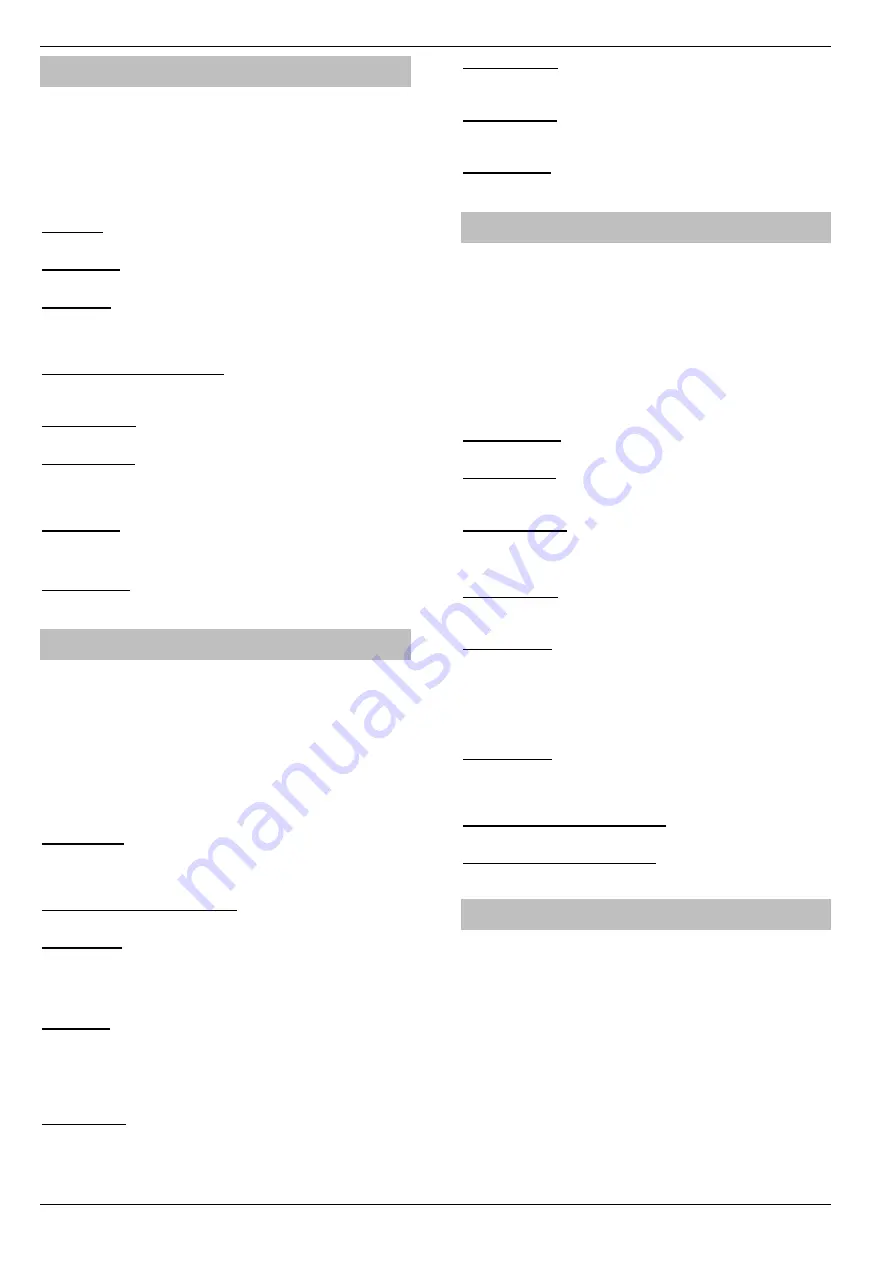
Setup Users
Premier Elite Series Installation Manual
126
INS176-15
User Options 1
This menu defines which options are available to the user when their
code is entered.
Press
to scroll through the options and press
n
to select
them or use keys
1
-
8
(‘Letter’ = option
IS
selected, ‘Star’
= option is
NOT
selected).
The following options are available:
A - Arming
Areas assigned to the selected user can be armed.
D - Disarming
Areas assigned to the selected user can be disarmed.
O - Omitting
Zones assigned to the same areas as the selected user can be
omitted, providing that they have the ‘omit’ attribute assigned to
them.
R - Eng. Reset (Engineers only)
Areas pro
grammed as ‘Engineer reset’ can be reset after an Alarm
has occurred.
a - Local Arming
The User can only arm areas that the keypad is assigned to.
d - Local Disarm
The User can only disarm areas that the keypad is assigned to, or
areas that are in entry or alarm (provided that the code has that area
assigned to it).
Y -
Auto ‘YES’
After a User code has been entered, pressing the
y
key to
confirm the next action is not required.
F - Disarm First
If an area is already armed and the selected user enters their code,
the ‘Disarm’ option is displayed.
User Options 2
This menu is only displayed if the Custom User type is selected (see
page 125 for details).
This menu defines which options are available to the user when their
code is entered.
Press
to scroll through the options and press
n
to select
them or use keys
1
-
8
(‘Letter’ = option
IS
selected, ‘Star’
= option is
NOT
selected).
The following options are available:
U - User Menu
The selected user has access to the User menu. However, the
selected user will only have access to options assigned in ‘User
Config.’ (see page
126 for details).
E - Eng. Program (Engineers only)
Only Available to Engineers.
D - Dual Code
The selected user can only access an area when a second User
code (with the ‘Dual Code’ attribute and also assigned to the same
area) is entered. Dual Code users
will also activate the ‘1
st
and 2
nd
Code’ output type.
V - Vacation
The selected user is enabled the first time it is used to disarm the
system and can be used as many times as required. However, it will
be automatically deleted the first time that the User 01 code is used
to disarm. Vacation users will only be deleted by the Master user,
once they have been used on the system.
S - Door Strike
The selected user will activate any outputs programmed as ‘Door
Strike’, whenever their codes are entered.
R - Call Rem. PC
The selected user has access to the ‘Call Remote PC’ option,
allowing them to initiate a call to a remote upload/download PC.
C - Duress Code
The selected user will activate any outputs programmed as ‘Duress’,
whenever their codes are entered.
O - Open/Close
The selected user will report open (disarm) and close (arm) events to
an Alarm Receiving Centre every time they arm or disarm.
User Config.
This menu will only be displayed if a Custom User type is selected
AND ‘User Menu’ (
User Option: U
) is enabled (see page 126 for
details).
This menu defines which menu options are available to the user when
their code is entered.
Press
to scroll through the options and press
n
to select
them or use keys
1
-
8
(‘Letter’ = option
IS
selected, ‘Star’
= option is
NOT
selected).
The following options are available:
C - Change Code
The selected user can change their own User code.
Z - Chime Zones
The selected user can access the ‘Edit Chime Zones’ option,
allowing them to select which zones chime when activated.
T - Change Timers
The selected user can access the ‘Override Timers’, ‘Alter Timers’,
‘Alter Part Arms’, ‘Alter Hol. Dates’ and ‘Edit
Phone No.’ menu
options.
S - System Tests
The selected user can access the ‘System Tests’ option, allowing
them to walk test zones, activate the external sounder etc..
U - Setup Users
The selected user can access the ‘Setup Users’ option, allowing
them to alter existing users or assign new users. However, users
cannot assign User types to the system that have a higher access
level than themselves. Also, if a user assigns a Custom User type,
functions that are not available to them cannot be assigned to the
Custom user.
E - Eng. Access
The selected user can access the ‘Enable Engineer’ option, allowing
them to authorise Engineer access or Remote UDL access to the
system.
A - Add Eng. Code (Engineers only)
Only Available to Engineers.
N - NVM Locking (Engineers only)
Only Available to Engineers.
User Time Lock
This option allows the selected user to be denied access to the
system at different times of the day and days of the week. When a
Control Timer is assigned to a user, the User code will not allow
acce
ss to any functions during the timer ‘On’ period (see page
for timer programming).
The first 4 options (
48
) or 6 options (
88/168
) will lockout the
selected user (Code and TAG) when the corresponding control
timer is active. The last two options will lock out the selected users
TAG (T) when Custom Output 2 Stage A is active or lock out the
selected users Code (C) when Custom Output 2 Stage B is active.
This allows conditions to be set up in the custom outputs and then
the TAG or Code to be locked out during those conditions i.e.
Custom Output 2 Stage B could be programmed to activate during
entry, resulting in the code being disabled during the entry period.






























