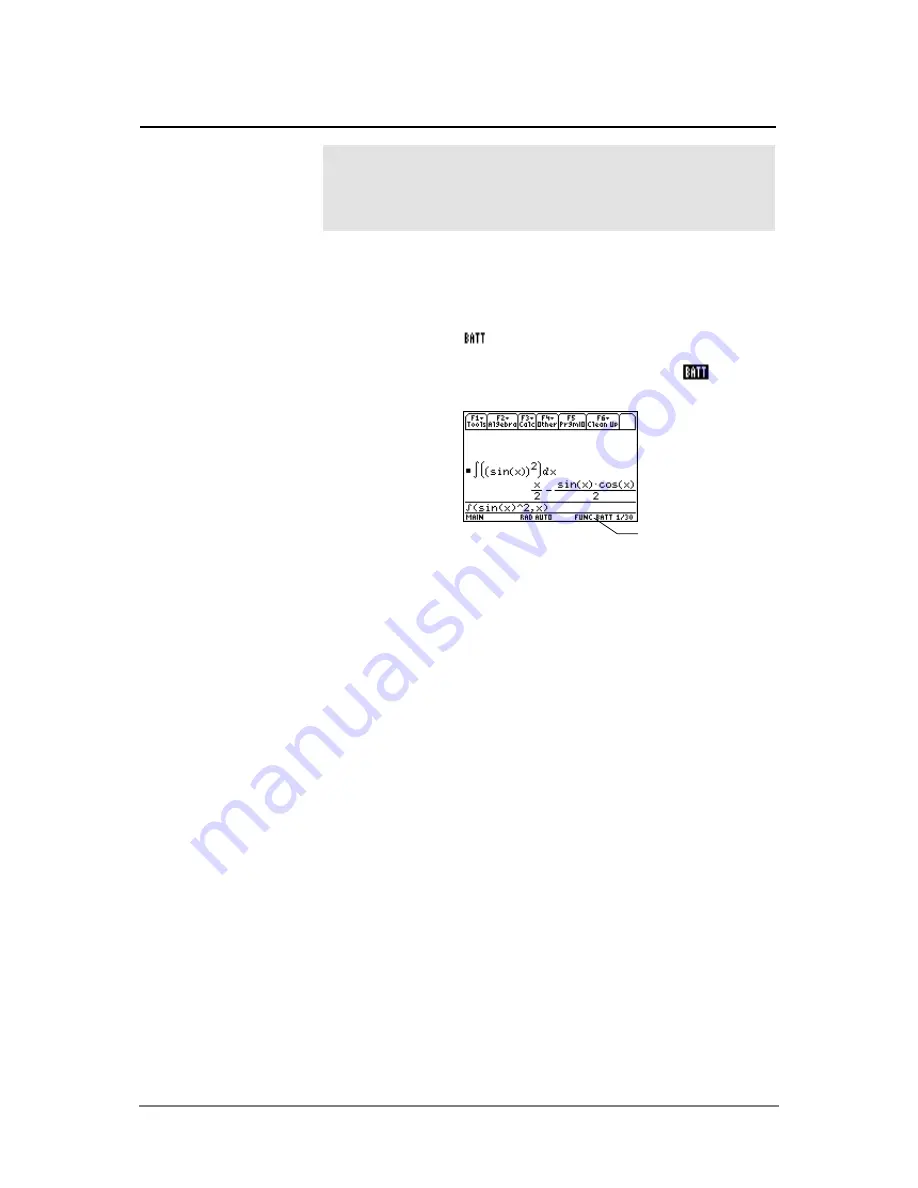
Appendix B: Technical Reference
921
As the alkaline batteries run down, the display will begin to dim (especially
during calculations). To compensate for this, you will need to adjust the
contrast to a higher setting. If you find it necessary to increase the contrast
setting frequently, you will need to replace the alkaline batteries. To assist
you, a BATT indicator (
) will display in the status line area when the
batteries have drained down to the point when you should replace them
soon. When the BATT indicator is displayed in reverse text (
), you must
replace the alkaline batteries immediately.
To avoid loss of data, do not remove the lithium battery unless four fresh
alkaline batteries are installed. Replace the lithium backup battery about
every three or four years.
If you do not remove both types of batteries at the same time or allow them
to run down completely, you can change either type of battery without losing
anything in memory.
Take these precautions when replacing batteries:
¦
Do not leave batteries within the reach of children.
¦
Do not mix new and used batteries. Do not mix brands (or types within
brands) of batteries.
¦
Do not mix rechargeable and non-rechargeable batteries.
¦
Install batteries according to polarity (+ and - ) diagrams.
¦
Do not place non-rechargeable batteries in a battery recharger.
¦
Properly dispose of used batteries immediately.
¦
Do not incinerate or dismantle batteries.
Battery Information
The
TI-89 Titanium / Voyage™ 200
uses two types of batteries:
four alkaline batteries, and a lithium battery as a backup for
retaining memory while you change the alkaline batteries.
When to Replace
the Batteries
Note:
To avoid loss of
information stored in
memory, the
TI-89 Titanium /
Voyage™ 200
must be off.
Do not remove the alkaline
batteries and the lithium
battery at the same time.
Effects of Replacing
the Batteries
Battery Precautions
BATT indicator
Содержание Titanium TI-89
Страница 9: ...Getting Started 6 TI 89 Titanium keys Ë Ì Í Ê ...
Страница 34: ...Getting Started 31 2 or D 2 B u s i n e s s D B D B Press Result ...
Страница 43: ...Getting Started 40 3 0 D B D D B D Press Result ...
Страница 44: ...Getting Started 41 D 2 0 0 2 D B Scroll down to October and press Press Result ...
Страница 58: ...Getting Started 55 Example Set split screen mode to TOP BOTTOM Press Result 3 B D ...
Страница 70: ...Getting Started 67 ...
Страница 175: ...Operating the Calculator 172 From the Keyboard ...
Страница 456: ...Tables 453 ...
Страница 503: ...Split Screens 500 Note Both Top Bottom and Left Right splits use the same methods to select an application ...
Страница 527: ...Data Matrix Editor 524 ...
Страница 704: ...Connectivity 701 A TI 89 Titanium and a Voyage 200 linked together I O Port I O Port I O unit to unit cable ...














































