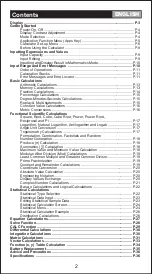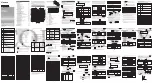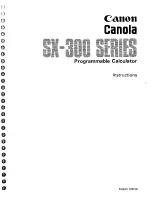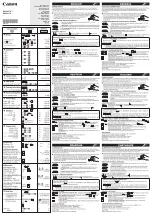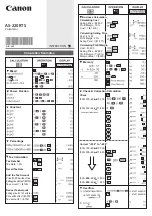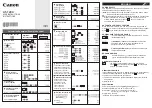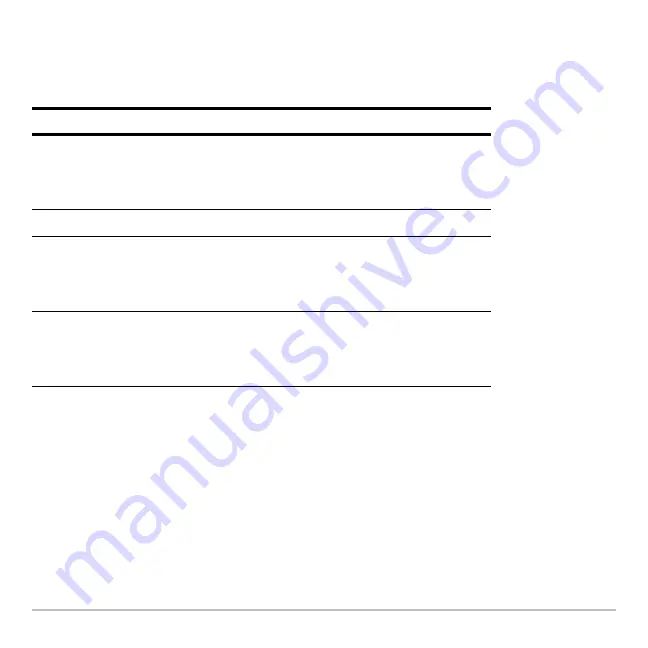
Getting Started
45
Other menus
Use key commands to select the following menus. These menus contain the same
options regardless of the screen displayed or the active App.
Selecting menu options
•
Press the number or letter to the left of the option you want to select.
— or —
•
Press
C
or
D
to select the option, and press
¸
.
Note:
If the first menu option is selected, press
C
to select the last option on the menu. If
the last menu option is selected, press
D
to select the first option on the menu.
Press
To display
2 G
CHAR menu. Lists characters not available on the
keyboard; characters are organized by category
(Greek, math, punctuation, special, and
international).
2 I
MATH menu. Lists math operations by category.
O
APPLICATIONS menu. Lists the installed Apps.
(Menu is available only when the Apps desktop is
turned off; Apps are normally accessed from the
Apps desktop.)
8 O
FLASH APPLICATIONS menu. Lists the installed
Flash Apps. (Menu is available only when Apps
desktop is turned off; Flash Apps are normally
accessed from the Apps desktop.)
Содержание Titanium TI-89
Страница 9: ...Getting Started 6 TI 89 Titanium keys Ë Ì Í Ê ...
Страница 34: ...Getting Started 31 2 or D 2 B u s i n e s s D B D B Press Result ...
Страница 43: ...Getting Started 40 3 0 D B D D B D Press Result ...
Страница 44: ...Getting Started 41 D 2 0 0 2 D B Scroll down to October and press Press Result ...
Страница 58: ...Getting Started 55 Example Set split screen mode to TOP BOTTOM Press Result 3 B D ...
Страница 70: ...Getting Started 67 ...
Страница 175: ...Operating the Calculator 172 From the Keyboard ...
Страница 456: ...Tables 453 ...
Страница 503: ...Split Screens 500 Note Both Top Bottom and Left Right splits use the same methods to select an application ...
Страница 527: ...Data Matrix Editor 524 ...
Страница 704: ...Connectivity 701 A TI 89 Titanium and a Voyage 200 linked together I O Port I O Port I O unit to unit cable ...