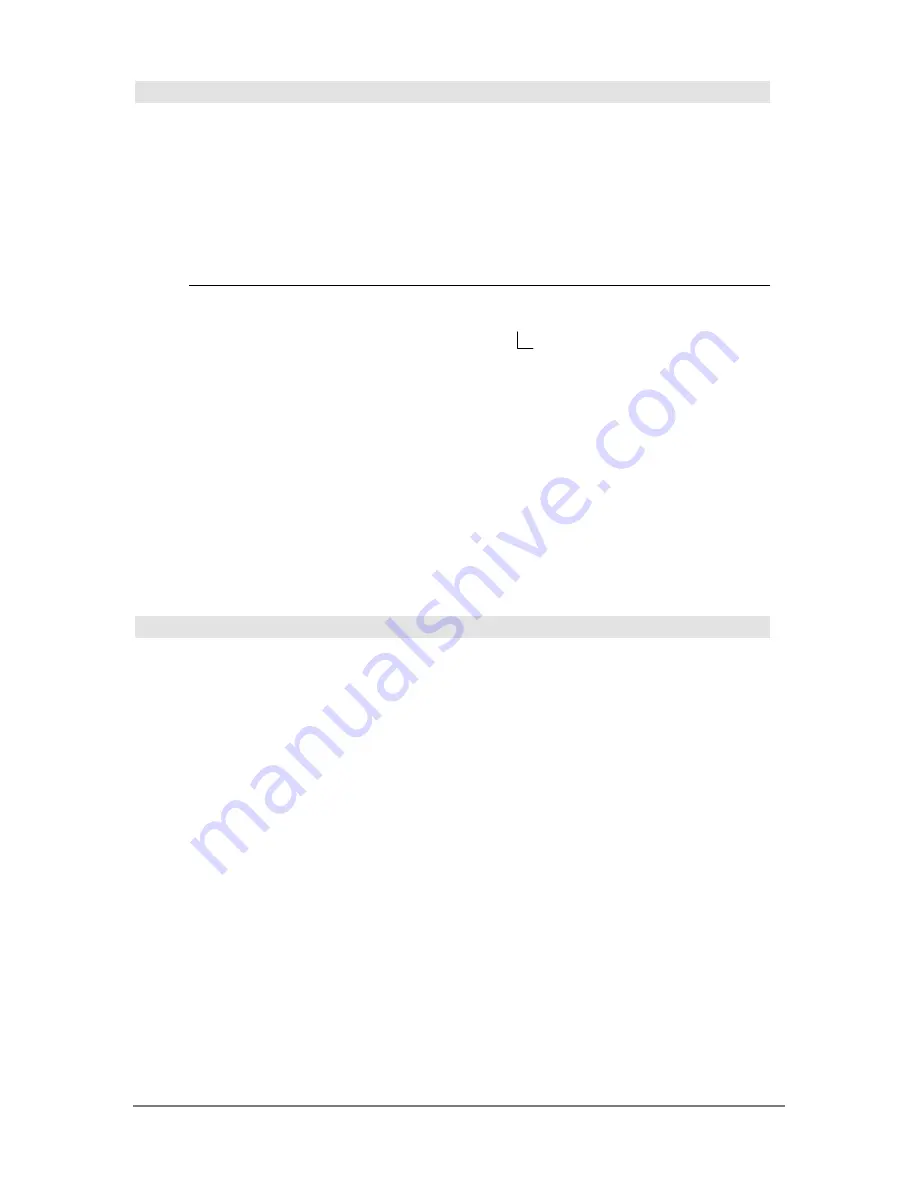
Appendix A: Functions and Instructions
867
xor
MATH/Test menu
Boolean expression1
xor
Boolean expression2
⇒
Boolean
expression
Returns
true
if
Boolean expression1
is
true
and
Boolean expression2
is false, or vice versa.
Returns
false
if
Boolean expression1
and
Boolean
expression2
are both true or both false. Returns a
simplified Boolean expression if either of the original
Boolean expressions cannot be resolved to true or
false.
Note:
See
or
.
true xor true
¸
false
(5>3) xor (3>5)
¸
true
integer1
xor
integer2
⇒
integer
Compares two real integers bit-by-bit using an
xor
operation. Internally, both integers are converted to
signed, 32-bit binary numbers. When corresponding
bits are compared, the result is 1 if either bit (but not
both) is 1; the result is 0 if both bits are 0 or both
bits are 1. The returned value represents the bit
results, and is displayed according to the
Base
mode.
You can enter the integers in any number base. For
a binary or hexadecimal entry, you must use the 0b
or 0h prefix, respectively. Without a prefix, integers
are treated as decimal (base 10).
If you enter a decimal integer that is too large for a
signed, 32-bit binary form, a symmetric modulo
operation is used to bring the value into the
appropriate range.
Note:
See
or
.
In Hex base mode:
0h7AC36 xor 0h3D5F
¸
0h79169
In Bin base mode:
0b100101 xor 0b100
¸
0b100001
Note:
A binary entry can have up to 32 digits
(not counting the 0b prefix). A hexadecimal
entry can have up to 8 digits.
XorPic
CATALOG
XorPic
picVar
[,
row
]
[,
column
]
Displays the picture stored in
picVar
on the current
Graph screen.
Uses
xor
logic for each pixel. Only those pixel
positions that are exclusive to either the screen or
the picture are turned on. This instruction turns off
pixels that are turned on in both images.
picVar
must contain a pic data type.
row
and
column
, if included, specify the pixel
coordinates for the upper left corner of the picture.
Defaults are (0, 0).
Important:
Zero, not the letter O.
Содержание Titanium TI-89
Страница 9: ...Getting Started 6 TI 89 Titanium keys Ë Ì Í Ê ...
Страница 34: ...Getting Started 31 2 or D 2 B u s i n e s s D B D B Press Result ...
Страница 43: ...Getting Started 40 3 0 D B D D B D Press Result ...
Страница 44: ...Getting Started 41 D 2 0 0 2 D B Scroll down to October and press Press Result ...
Страница 58: ...Getting Started 55 Example Set split screen mode to TOP BOTTOM Press Result 3 B D ...
Страница 70: ...Getting Started 67 ...
Страница 175: ...Operating the Calculator 172 From the Keyboard ...
Страница 456: ...Tables 453 ...
Страница 503: ...Split Screens 500 Note Both Top Bottom and Left Right splits use the same methods to select an application ...
Страница 527: ...Data Matrix Editor 524 ...
Страница 704: ...Connectivity 701 A TI 89 Titanium and a Voyage 200 linked together I O Port I O Port I O unit to unit cable ...















































