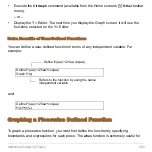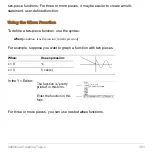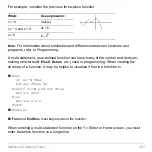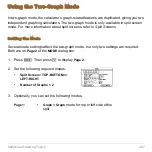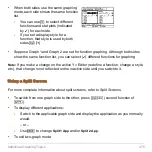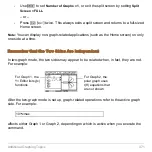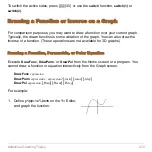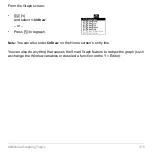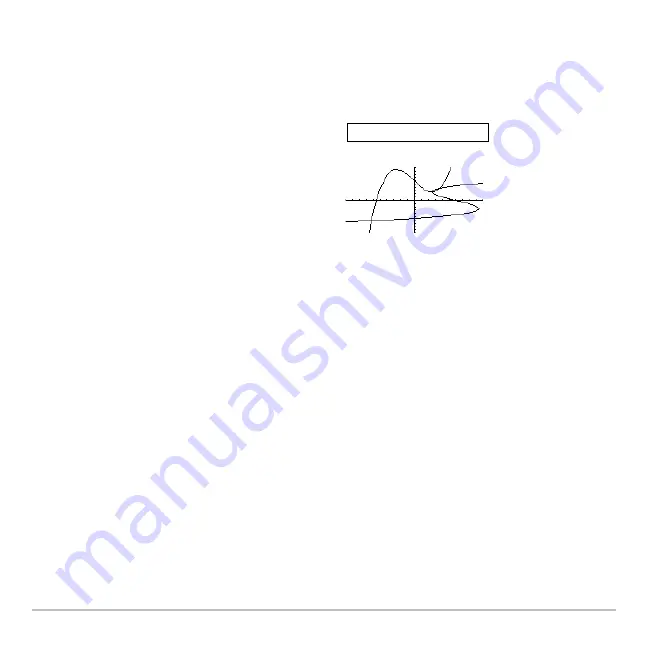
Additional Graphing Topics
474
1. On the Graph screen, press:
2
ˆ
and select
3:DrawInv
To display the Home screen and put
DrawInv
in the entry line, press:
2
ˆ
3
Drawing a Line, Circle, or Text Label on a Graph
You can draw one or more objects on the Graph screen, usually for comparisons. For
example, draw a horizontal line to show that two parts of a graph have the same y value.
(Some objects are not available for 3D graphs.)
Clearing All Drawings
A drawn object is not part of the graph itself. It is drawn “on top of” the graph and
remains on the screen until you clear it.
2. On the Home screen, specify the inverse
function.
3. Press
¸
.
The inverse is plotted as
(y,x)
instead of
(x,y)
.
DrawInv y1(x)
Содержание Titanium TI-89
Страница 9: ...Getting Started 6 TI 89 Titanium keys Ë Ì Í Ê ...
Страница 34: ...Getting Started 31 2 or D 2 B u s i n e s s D B D B Press Result ...
Страница 43: ...Getting Started 40 3 0 D B D D B D Press Result ...
Страница 44: ...Getting Started 41 D 2 0 0 2 D B Scroll down to October and press Press Result ...
Страница 58: ...Getting Started 55 Example Set split screen mode to TOP BOTTOM Press Result 3 B D ...
Страница 70: ...Getting Started 67 ...
Страница 175: ...Operating the Calculator 172 From the Keyboard ...
Страница 456: ...Tables 453 ...
Страница 503: ...Split Screens 500 Note Both Top Bottom and Left Right splits use the same methods to select an application ...
Страница 527: ...Data Matrix Editor 524 ...
Страница 704: ...Connectivity 701 A TI 89 Titanium and a Voyage 200 linked together I O Port I O Port I O unit to unit cable ...