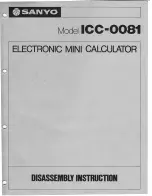Basic Function Graphing
304
•
To pause graphing temporarily, press
¸
. (The
PAUSE
indicator replaces
BUSY
.) To
resume, press
¸
again.
•
To cancel graphing, press
´
. To start graphing again from the beginning, press
†
(
ReGraph
).
If You Need to Change the Viewing Window
Depending on various settings, a function may be graphed such that it is too small, too
large, or offset too far to one side of the screen. To correct this:
•
Redefine the viewing window with different boundaries.
•
Use a Zoom operation.
Smart Graph
When you display the Graph screen, the Smart Graph feature displays the previous
window contents immediately, provided nothing has changed that requires regraphing.
Smart Graph updates the window and regraphs only if you have:
•
Changed a mode setting that affects graphing, a function’s graphing attribute, a
Window variable, or a graph format.
•
Selected or deselected a function or stat plot. (If you only select a new function,
Smart Graph adds that function to the Graph screen.)
•
Changed the definition of a selected function or the value of a variable in a selected
function.
•
Cleared a drawn object.
Содержание Titanium TI-89
Страница 9: ...Getting Started 6 TI 89 Titanium keys Ë Ì Í Ê ...
Страница 34: ...Getting Started 31 2 or D 2 B u s i n e s s D B D B Press Result ...
Страница 43: ...Getting Started 40 3 0 D B D D B D Press Result ...
Страница 44: ...Getting Started 41 D 2 0 0 2 D B Scroll down to October and press Press Result ...
Страница 58: ...Getting Started 55 Example Set split screen mode to TOP BOTTOM Press Result 3 B D ...
Страница 70: ...Getting Started 67 ...
Страница 175: ...Operating the Calculator 172 From the Keyboard ...
Страница 456: ...Tables 453 ...
Страница 503: ...Split Screens 500 Note Both Top Bottom and Left Right splits use the same methods to select an application ...
Страница 527: ...Data Matrix Editor 524 ...
Страница 704: ...Connectivity 701 A TI 89 Titanium and a Voyage 200 linked together I O Port I O Port I O unit to unit cable ...