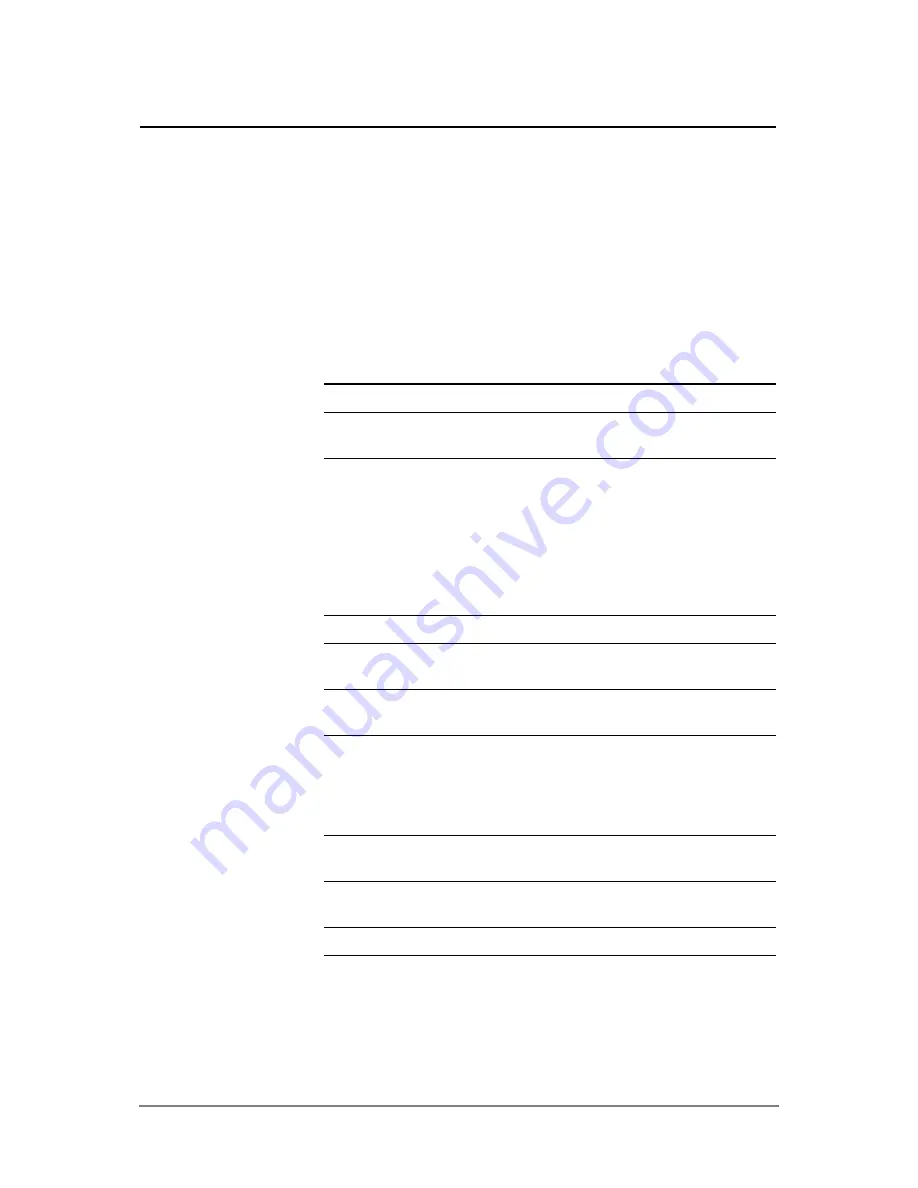
Appendix B: Technical Reference
899
Specifies which application is displayed on the screen.
¦
For a full screen, only Split 1 App is active.
¦
For a split screen, Split 1 App is the top or left part of the screen and
Split 2 App is the bottom or right part.
The available application choices are those listed when you press
B
from
the Page 2 mode screen or when you press
O
. You must have different
applications in each screen unless you are in 2-graph mode.
Specifies whether both parts of a split screen can display graphs at the
same time.
1
Only one part can display graphs.
2
Both parts can display an independent graph screen
(Graph or Graph 2 setting) with independent settings.
Specifies the type of graphs that you can plot for the second graph on a
two-graph split screen. This is active only when Number of Graphs = 2. In
this two-graph setting, Graph sets the type of graph for the top or left part of
the split screen, and Graph 2 sets the bottom or right part. The available
choices are the same as for Graph.
Specifies the proportional sizes of the two parts of a split screen.
1:1
The screen is split evenly.
1:2
The bottom or right part is approximately twice the
size of the top or left part.
2:1
The top or left part is approximately twice the size of
the bottom or right part.
Specifies how fractional and symbolic expressions are calculated and
displayed. By retaining rational and symbolic forms in the EXACT setting,
the
TI-89 Titanium / Voyage™ 200
increases precision by eliminating most
numeric rounding errors.
1:AUTO
Uses EXACT setting in most cases. However, uses
APPROXIMATE if the entry contains a decimal point.
2:EXACT
Displays non-whole-number results in their rational or
symbolic form.
3:APPROXIMATE
Displays numeric results in floating-point form.
Note:
For a complete description of these settings, refer to “Formats of
Displayed Results” in the
Operating the Calculator module.
Split 1 App
and
Split 2 App
Number of Graphs
Graph 2
Split Screen Ratio
(Voyage™ 200 only)
Exact/Approx
Содержание Titanium TI-89
Страница 9: ...Getting Started 6 TI 89 Titanium keys Ë Ì Í Ê ...
Страница 34: ...Getting Started 31 2 or D 2 B u s i n e s s D B D B Press Result ...
Страница 43: ...Getting Started 40 3 0 D B D D B D Press Result ...
Страница 44: ...Getting Started 41 D 2 0 0 2 D B Scroll down to October and press Press Result ...
Страница 58: ...Getting Started 55 Example Set split screen mode to TOP BOTTOM Press Result 3 B D ...
Страница 70: ...Getting Started 67 ...
Страница 175: ...Operating the Calculator 172 From the Keyboard ...
Страница 456: ...Tables 453 ...
Страница 503: ...Split Screens 500 Note Both Top Bottom and Left Right splits use the same methods to select an application ...
Страница 527: ...Data Matrix Editor 524 ...
Страница 704: ...Connectivity 701 A TI 89 Titanium and a Voyage 200 linked together I O Port I O Port I O unit to unit cable ...
















































