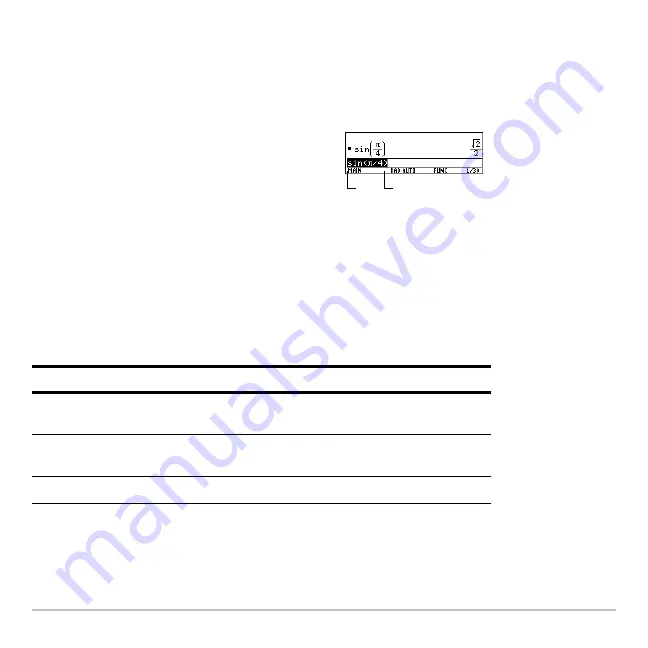
Operating the Calculator
160
Removing the Highlight from the Previous Entry
After you press
¸
to evaluate an expression, the calculator leaves that expression
on the entry line and highlights it. To edit the expression, you must first remove the
highlight; otherwise, you may clear the expression accidentally by typing over it.
Moving the Cursor
After removing the highlight, move the cursor to the applicable position within the
expression.
Note:
If you accidentally press
C
instead of
A
or
B
, the cursor moves up into the history
area. Press
N
or press
D
until the cursor returns to the entry line.
To remove the highlight, move the cursor
toward the side of the expression you want to
edit.
A
moves the cursor to the beginning.
B
moves the cursor to the end of the expression.
To move the cursor:
Press:
Left or right within an
expression.
A
or
B
Hold the pad to repeat the
movement.
To the beginning of the
expression.
2 A
To the end of the expression.
2 B
A
B
Содержание Titanium TI-89
Страница 9: ...Getting Started 6 TI 89 Titanium keys Ë Ì Í Ê ...
Страница 34: ...Getting Started 31 2 or D 2 B u s i n e s s D B D B Press Result ...
Страница 43: ...Getting Started 40 3 0 D B D D B D Press Result ...
Страница 44: ...Getting Started 41 D 2 0 0 2 D B Scroll down to October and press Press Result ...
Страница 58: ...Getting Started 55 Example Set split screen mode to TOP BOTTOM Press Result 3 B D ...
Страница 70: ...Getting Started 67 ...
Страница 175: ...Operating the Calculator 172 From the Keyboard ...
Страница 456: ...Tables 453 ...
Страница 503: ...Split Screens 500 Note Both Top Bottom and Left Right splits use the same methods to select an application ...
Страница 527: ...Data Matrix Editor 524 ...
Страница 704: ...Connectivity 701 A TI 89 Titanium and a Voyage 200 linked together I O Port I O Port I O unit to unit cable ...






























