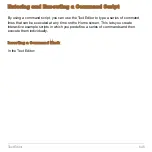Text Editor
630
4. Press
¸
(after typing in an input box such as
Variable
, you must press
¸
twice) to display an empty Text Editor screen.
You can now use the Text Editor as described in the remaining sections of this
module.
Note:
Your session is saved automatically as you type. You do not need to save a
session manually before leaving the Text Editor, starting a new session, or opening a
previous one.
Resuming the Current Session
You can leave the Text Editor and go to another application at any time. To return to the
session that was displayed when you left the Text Editor, launch Text Editor again and
select
1:Current
.
Variable
Type a variable name.
If you specify a variable that already exists, an error
message will be displayed when you press
¸
. When
you press
N
or
¸
to acknowledge the error, the
NEW
dialog box is redisplayed.
Item
Description
A colon marks the beginning
of a paragraph.
The blinking cursor shows
where typed text will appear.
Содержание Titanium TI-89
Страница 9: ...Getting Started 6 TI 89 Titanium keys Ë Ì Í Ê ...
Страница 34: ...Getting Started 31 2 or D 2 B u s i n e s s D B D B Press Result ...
Страница 43: ...Getting Started 40 3 0 D B D D B D Press Result ...
Страница 44: ...Getting Started 41 D 2 0 0 2 D B Scroll down to October and press Press Result ...
Страница 58: ...Getting Started 55 Example Set split screen mode to TOP BOTTOM Press Result 3 B D ...
Страница 70: ...Getting Started 67 ...
Страница 175: ...Operating the Calculator 172 From the Keyboard ...
Страница 456: ...Tables 453 ...
Страница 503: ...Split Screens 500 Note Both Top Bottom and Left Right splits use the same methods to select an application ...
Страница 527: ...Data Matrix Editor 524 ...
Страница 704: ...Connectivity 701 A TI 89 Titanium and a Voyage 200 linked together I O Port I O Port I O unit to unit cable ...