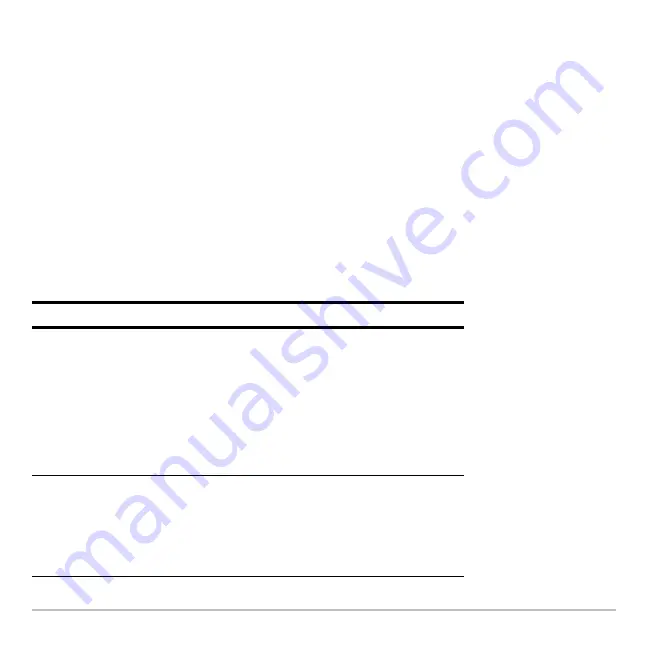
Getting Started
4
Ï
Edit categories.
To return to the Apps desktop at any time, press
O
. The last category selected
appears with the last open App highlighted.
Turning off the calculator
Press
2 ®
. The next time you turn on the calculator, the Apps desktop appears with
the same settings and memory contents retained. (If you turned off the Apps desktop,
the calculator Home screen appears.)
You can use either of the following keys to turn off the TI-89 Titanium.
Press:
Description
2 ®
(press
2
and then press
®
)
Settings and memory contents are retained by
the Constant Memory™ feature.
•
You cannot, however, use
2 ®
if an error
message is displayed.
•
When you turn the TI-89 Titanium on again, it
displays either the Home screen or the Apps
desktop (regardless of the last application you
used).
¥ ®
(press
¥
and then press
®
)
Similar to
2 ®
except:
•
You can use
¥ ®
if an error message is
displayed.
•
When you turn the TI-89 Titanium on again, it
will be exactly as you left it.
Содержание Titanium TI-89
Страница 9: ...Getting Started 6 TI 89 Titanium keys Ë Ì Í Ê ...
Страница 34: ...Getting Started 31 2 or D 2 B u s i n e s s D B D B Press Result ...
Страница 43: ...Getting Started 40 3 0 D B D D B D Press Result ...
Страница 44: ...Getting Started 41 D 2 0 0 2 D B Scroll down to October and press Press Result ...
Страница 58: ...Getting Started 55 Example Set split screen mode to TOP BOTTOM Press Result 3 B D ...
Страница 70: ...Getting Started 67 ...
Страница 175: ...Operating the Calculator 172 From the Keyboard ...
Страница 456: ...Tables 453 ...
Страница 503: ...Split Screens 500 Note Both Top Bottom and Left Right splits use the same methods to select an application ...
Страница 527: ...Data Matrix Editor 524 ...
Страница 704: ...Connectivity 701 A TI 89 Titanium and a Voyage 200 linked together I O Port I O Port I O unit to unit cable ...








































