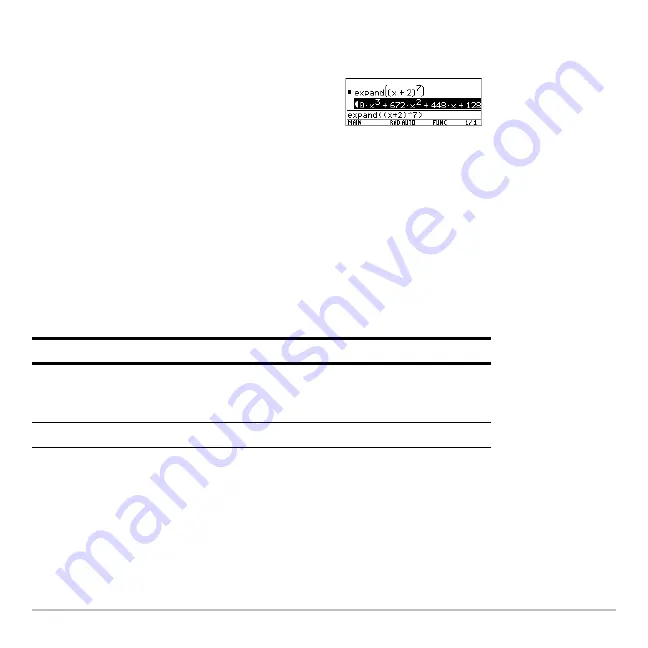
Operating the Calculator
152
2. As necessary, use
C
and
D
to highlight the entry or answer you want to view. For
example,
C
moves from answer to entry, up through the history area.
4. To return to the entry line, press
N
.
Continuing a Calculation
When you press
¸
to evaluate an expression, the graphing calculator leaves the
expression on the entry line and highlights it. You can continue to use the last answer or
enter a new expression.
Example
Calculate 3.76 ÷ (
M
7.9 +
‡
5). Then add 2 log 45 to the result.
3. Use
B
and
A
or
2 B
and
2 A
to scroll
right and left.
Note:
When you scroll to the right,
7
is
displayed at the beginning of the line.
If you press:
The calculator:
«
,
|
,
p
,
e
,
Z
, or
§
Replaces the entry line with the variable
ans(1)
,
which lets you use the last answer as the beginning
of another expression.
Any other key
Erases the entry line and begins a new entry.
Содержание Titanium TI-89
Страница 9: ...Getting Started 6 TI 89 Titanium keys Ë Ì Í Ê ...
Страница 34: ...Getting Started 31 2 or D 2 B u s i n e s s D B D B Press Result ...
Страница 43: ...Getting Started 40 3 0 D B D D B D Press Result ...
Страница 44: ...Getting Started 41 D 2 0 0 2 D B Scroll down to October and press Press Result ...
Страница 58: ...Getting Started 55 Example Set split screen mode to TOP BOTTOM Press Result 3 B D ...
Страница 70: ...Getting Started 67 ...
Страница 175: ...Operating the Calculator 172 From the Keyboard ...
Страница 456: ...Tables 453 ...
Страница 503: ...Split Screens 500 Note Both Top Bottom and Left Right splits use the same methods to select an application ...
Страница 527: ...Data Matrix Editor 524 ...
Страница 704: ...Connectivity 701 A TI 89 Titanium and a Voyage 200 linked together I O Port I O Port I O unit to unit cable ...





































