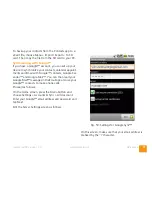Android™ settings
www.takwak.com
takwak tw700 version 1.30
90
Applications
This manages apps and allows you to stop or uninstall
them. Sometimes you may need to stop an app if it is
running erratically. You can also view and stop servic-
es. It’s best not to stop services since this can cause the
tw700 to behave incorrectly.
Manage Applications
is used to stop or uninstall
third-party apps and to clear the data area. Tap the
apps which you want to uninstall. Choose Running or
All and then tap on the app to check the currently in-
stalled version.
To close an app manually, tap Running, tap on the app
and tap Force Stop. This may be necessary if the app
has stopped working due to a problem. If you have in-
stalled Skype or a VoIP (internet telephone) app such as
Skype, you can close the app if you don’t want to be
disturbed by incoming VoIP calls.
Running Services
is similar to the Windows Task
Manager on a PC and is mainly intended for specialists.
Development
is for use by takwak authorised repair
engineers and software developers only. Customers
should leave this unchecked.
Compass calibration
in the
Sensors
menu is used to
calibrate the compass. To ensure maximum accuracy,
you should re-calibrate the compass if you travel with
the tw700 to a different part of the country. To do this,
tap Start Calibration and turn the device slowly several
times while keeping the screen facing upwards and
level. Then tap Finish and Save Calibration. Refer to the
on screen instructions for more information.
Accounts & sync
This manages settings for synchronising your contacts
list to Internet services such as VoIP and social network-
ing. Accounts for these services are normally added au-
tomatically to this page after installing the respective
app such as social networking. Tap Add Account to set
up a new target for synchronisation. Tap Corporate to
set up synchronisation with an MS Exchange or Goog-
le™ account. See
“Synchronising your data with other
services”
on page 82.
Privacy
This is used to carry out a factory reset (hard reset),
which deletes all of the user data on the device. The
following data is erased:
►
Your Google account.
►
System and application data and settings.
►
Downloaded applications.
It will not erase:
►
Current system software and bundled applica-
tions.
►
SD card files such as music or photos.
Содержание tw700
Страница 1: ......
Страница 2: ......
Страница 94: ...Android settings www takwak com takwak tw700 version 1 30 92...
Страница 104: ...Legal Notice tw700 www takwak com takwak tw700 version 1 30 102...