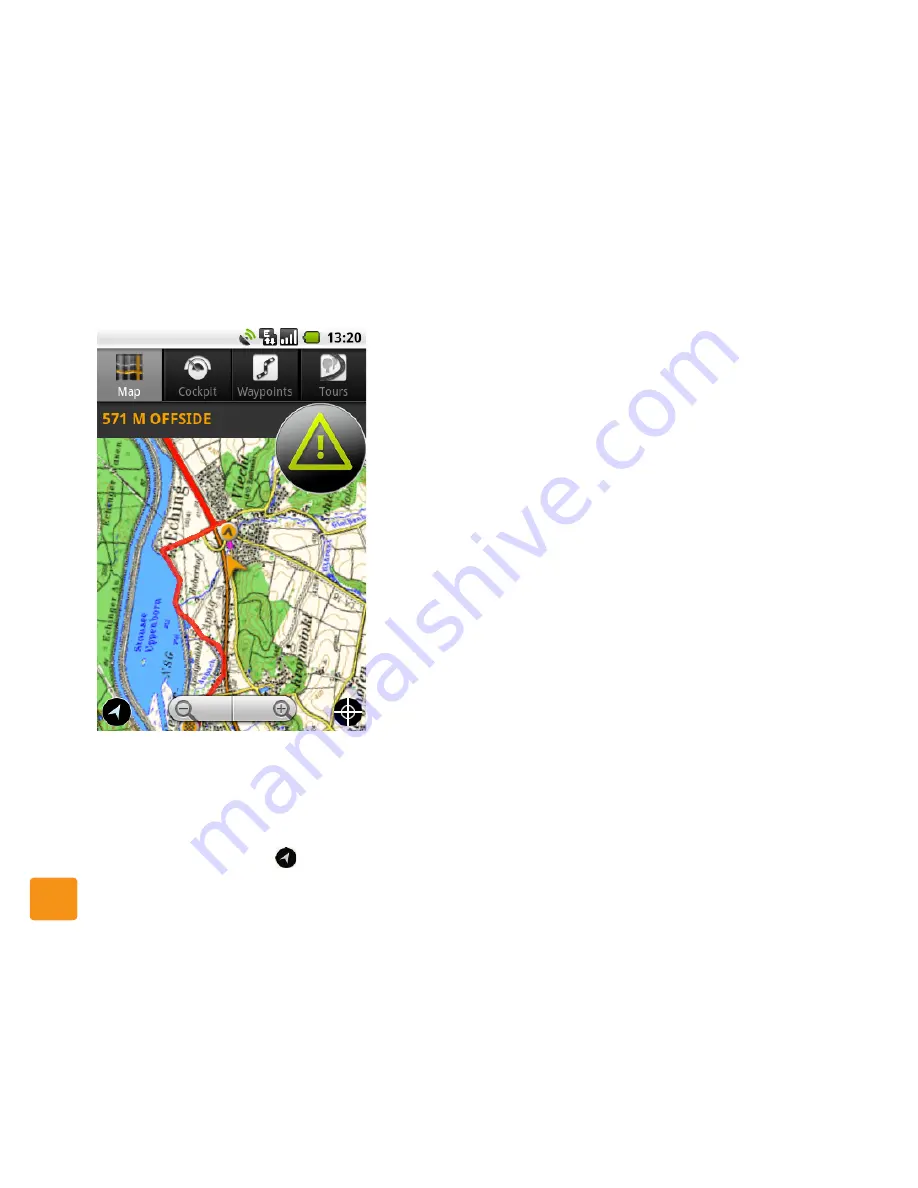
takwak Software Suite
www.takwak.com
takwak tw700 version 1.30
36
To prepare for track navigation, tap Tours and tap on
a tour. Then tap Map in the Tour Info screen to return
to Map view. The track is then shown superimposed
on the map and a round button
is shown at the
bottom left of the map (see
Fig. 15
on page 30). Tap
this button to start track navigation. The button is then
shown illuminated and the map is scrolled to centre on
your current position.
Off the track
(If you are further away from the track
than 25 - 50 m, depending on the GPS accuracy):
►
The map rotates in the direction you are mov-
ing. This is calculated from the change in your
gps position, so you need to move slightly
before the map rotates).
►
The distance away from the track is shown in
orange at the top left.
►
A large warning triangle is shown at the top
right.
►
Optional acoustic warnings (triple gong) are
output when you first leave the track.
In this case, zoom out the map until the track is visible
and make your own way to a point on the track.
On the track
(within the configured distance):
►
The map rotates in the direction you are mov-
ing. This is calculated from the change in your
gps position, so you need to move slightly
before the map rotates).
►
The remaining distance to the end of the track
(destination) is shown in orange at the top left.
Fig. 17: Track Navigation in progress
Содержание tw700
Страница 1: ......
Страница 2: ......
Страница 94: ...Android settings www takwak com takwak tw700 version 1 30 92...
Страница 104: ...Legal Notice tw700 www takwak com takwak tw700 version 1 30 102...






























