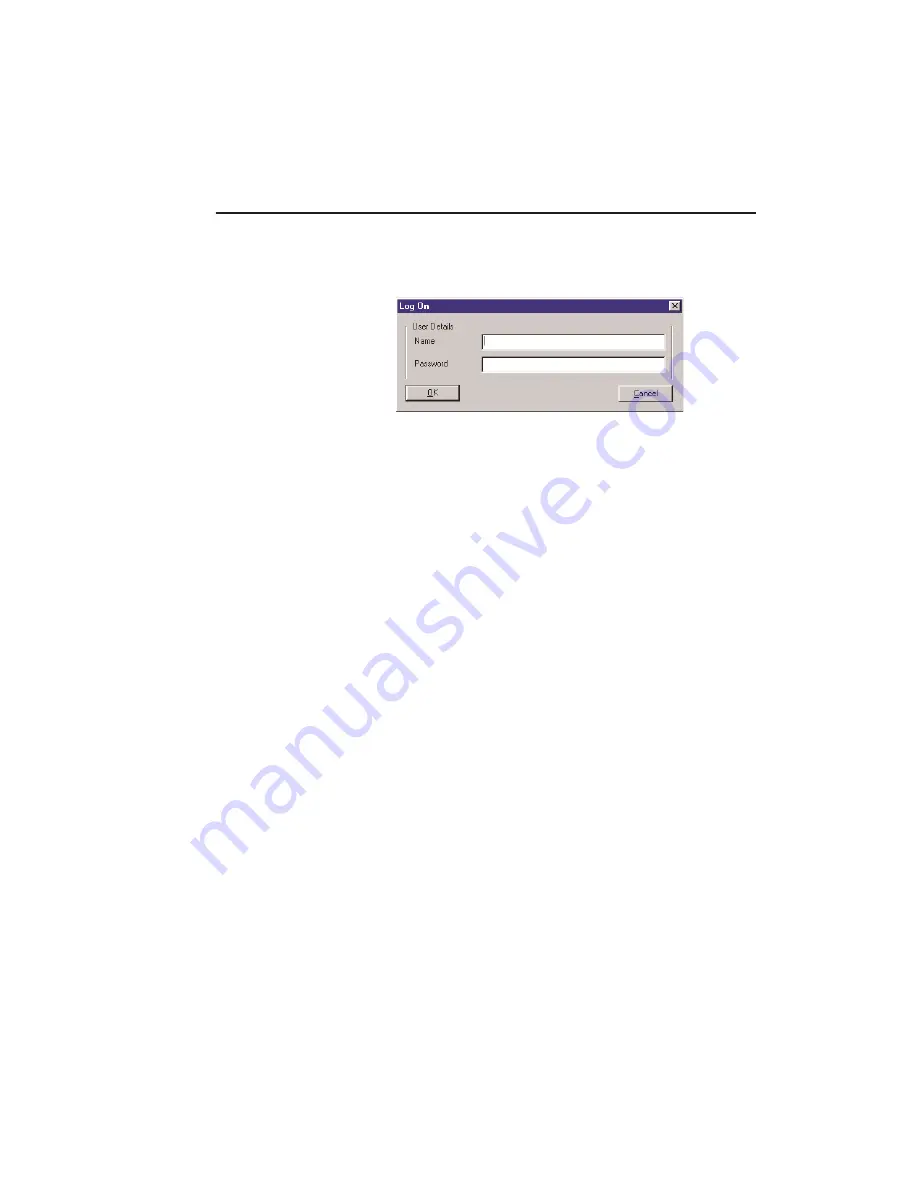
I/NET Conversions
Database Utility
3-3
1.
Select
System
>
Log on
. The system displays the prompt
shown in
.
2.
Enter CSI in the
Name
field.
3.
Enter DACS in the
Password
field. You will not be able to
see the letters being typed; the screen will show an asterisk
(*) for each character typed in this field.
4.
Click on the
OK
button. The system will display the Data-
base Utility main window (see
Check BinaryTree File
The Check BinaryTree function (also called “Check B-Tree”) exam-
ines and repairs files that are stored in a binary tree format.
1.
Select
Utilities
>
Check BinaryTree Files
from the menu. The
system displays the dialog shown in
2.
Select the file
Type
from the drop-down list.
3.
Click to select the desired file(s) from the
List
. For the
upgrade procedure, you should select all files. You may
select a range of files by using Shift-Click, or select multiple
individual files by using Ctrl-click.
4.
Select the
Directory
where your files are located, or activate
the
Use current I/NET directory
to use the directory structure
of the active configuration.
5.
Select the current
File Version
. This is your existing I/NET
version, not the version you are upgrading to.
6.
Activate the
Balance tree
option.
Figure 3-2. Log On Prompt
Содержание I/NET 2000
Страница 1: ...Getting Started I NET 2000 System TCON238 01 02...
Страница 4: ......
Страница 28: ......
Страница 64: ......






























