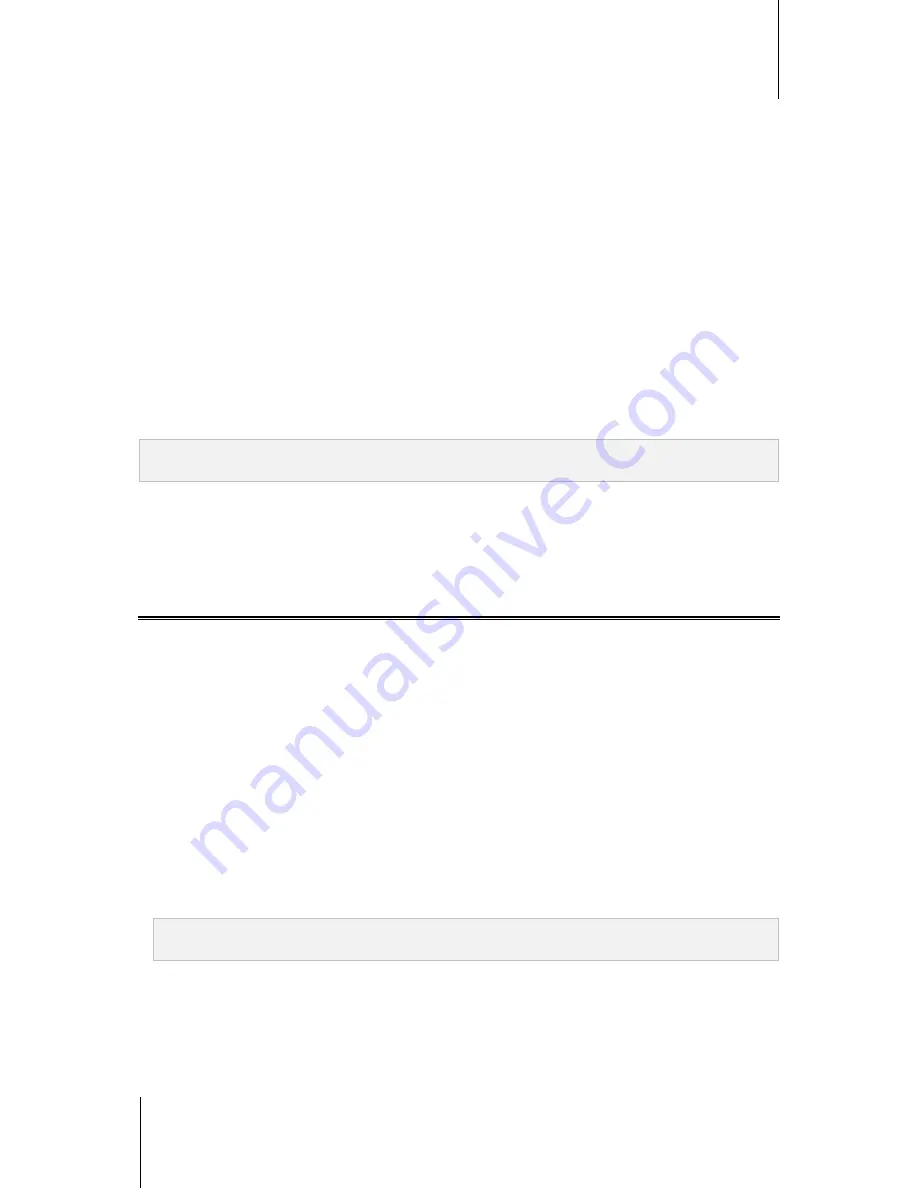
Synology DiskStation User's Guide
Based on DSM 4.1
98
Chapter 11: Discover Various Applications with Package Center
2
Depending on the number of volumes on your DiskStation, do either of the following:
If there is only one volume on your DiskStation, you will be asked if you want to run the package after
installation. Click
Yes
to continue.
If there are multiple volumes on your DiskStation, you will be asked to choose from the drop-down menu to
specify a destination volume to install the package.
a
Select your destination volume and click
Next
.
b
Tick
Run after installation
if you want to run the package once the installation is complete, and click
Apply
to install the package.
3
When the installation is complete, the package will be moved to the
Installed
tab and the
Main Menu
will
automatically expand with the package’s thumbnail on it.
To run or stop package services:
Under the
Installed
tab, click
Run
or
Stop
to run or stop the services.
To update installed package, do either of the following:
When package updates are available, you will see the
Update
buttons under the
Installed
tab. Click those
buttons to update the packages.
If you want to update a package by uploading the
.spk
file (available at Synology's
Download Center
or the
third party websites), click
Install / Update
and follow the wizard to update the package.
Note:
If you want to receive email or desktop notification when updates are available, click
Settings
>
Notification
,
tick the checkboxes, and then click
OK
.
To uninstall an existing package:
1
Under the
Installed
tab, click the icon of the application which you want to remove.
2
In the window that appears, click
Uninstall
and then
Yes
to uninstall the package.
Configure Package Center
You can manage the settings of Package Center by clicking the
Settings
button.
To select an update channel for packages:
1
Click the
Channel Update
tab, and choose either of the following options for installed packages:
Release channel
: This version is more stable than Beta channel as it contains feature improvements. Issues
existing and found in the Beta version are fixed. For better compatibility and reliability, it is recommended that
you configure Package Center to update your packages to the release channel when a newer version of the
package in question is available.
Beta channel
: Considering overall performance, Beta version may not function as well as release channel
does as groundbreaking features are just initially implemented for trial. In spite of this, if you are open to novel
applications, Beta channel will definitely bring you non-stop surprises.
2
Click
OK
.
To enable notifications about package updates:
1
Click the
Notification
tab, and then tick
Enable email notification
and/or
Enable desktop notification
. The
first option allows DSM to send you emails when new updates are available, while the latter allows DSM to
display a notification message at the top-right corner of your DSM desktop.
Note:
For email notifications to take effect, configure your DSM's email notification settings first (at
Main Menu
>
Control Panel
>
Notification
).
2
Click
OK
.
To add a package resource:
1
Click the
Package Sources
tab, click
Add
, and then enter the name and location of your package sources.
2
Click
OK
. When the package source is added, you will see a new tab displayed in Package Center. Click the
tab to install and run the packages from the package source.






























