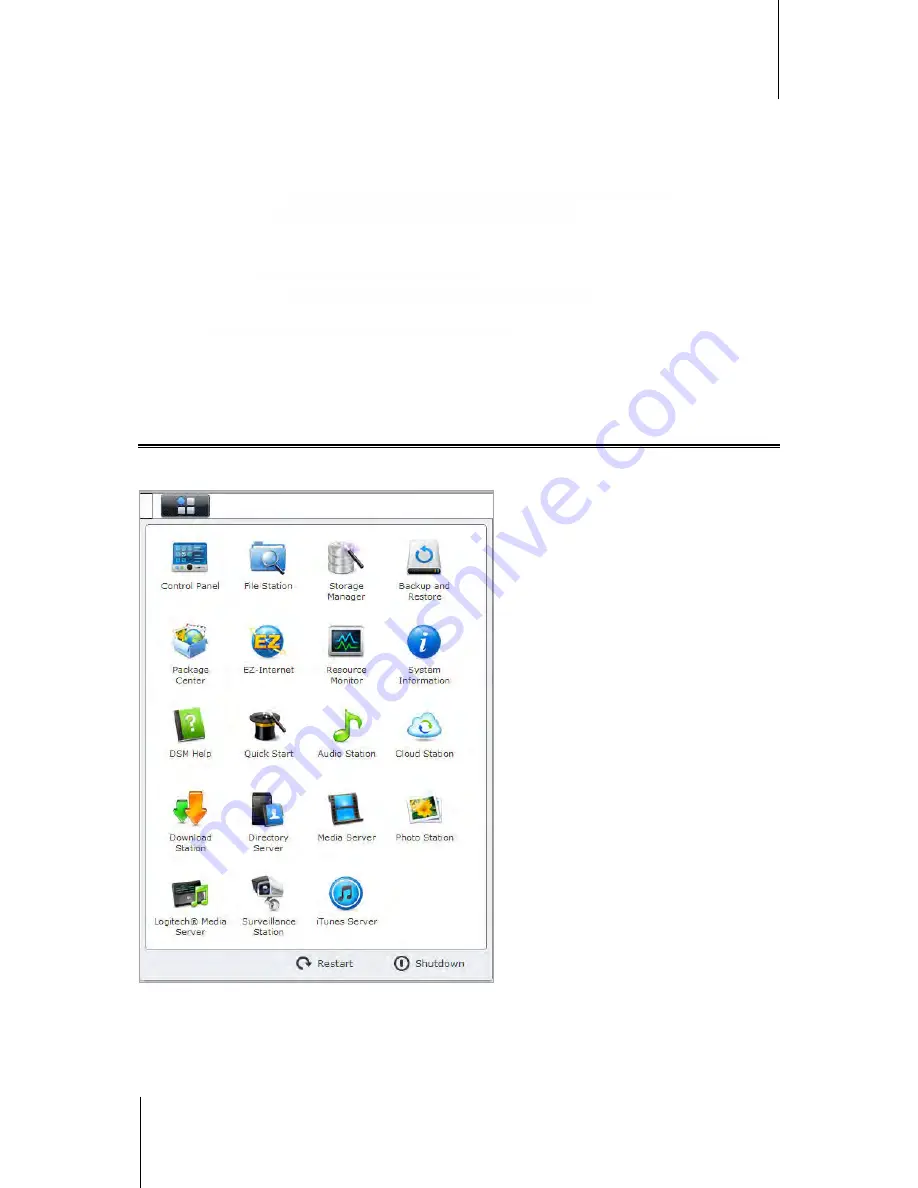
Synology DiskStation User's Guide
Based on DSM 4.1
12
Chapter 2: Get Started with Synology DiskStation Manager
To open/close the widget panel:
Click the upward/downward triangle to reveal/close the panel.
You can choose any three of the following subject to be displayed on the widget panel. More information can be
acquired by clicking the icon at the top-left corner of each corresponding subject panel.
Current Connections
: See a list of users who are currently accessing DiskStation resources.
File Change Log
: View the file change log records of DiskStation services.
No active logs
: Appears when none of the logs
(Samba, WebDAV, FTP, File Station
) is enabled.
No logs available
: Appears when any one of the logs (
Samba, WebDAV, FTP, File Station
) is enabled.
Recent Logs
: View the log records of DiskStation services.
Resource Monitor
: Monitor the CPU usage, memory usage, and network flow.
Scheduled Backup
: View the status of your backup tasks.
Storage
: View your DiskStation's volume usage and disk status.
System Health
: Obtain an overall status of your DiskStation and all connected devices (if any). You will be
advised to take corrective action when system error occurs.
Manage DSM with the Main Menu
The
Main Menu
is where you can find all the applications and settings provided by Synology DiskStation
Manager.
Restart and Shutdown
Click
Restart
or
Shutdown
at the bottom-right corner of the
Main Menu
to restart DiskStation or turn it off, just
like using any other operating systems.



























