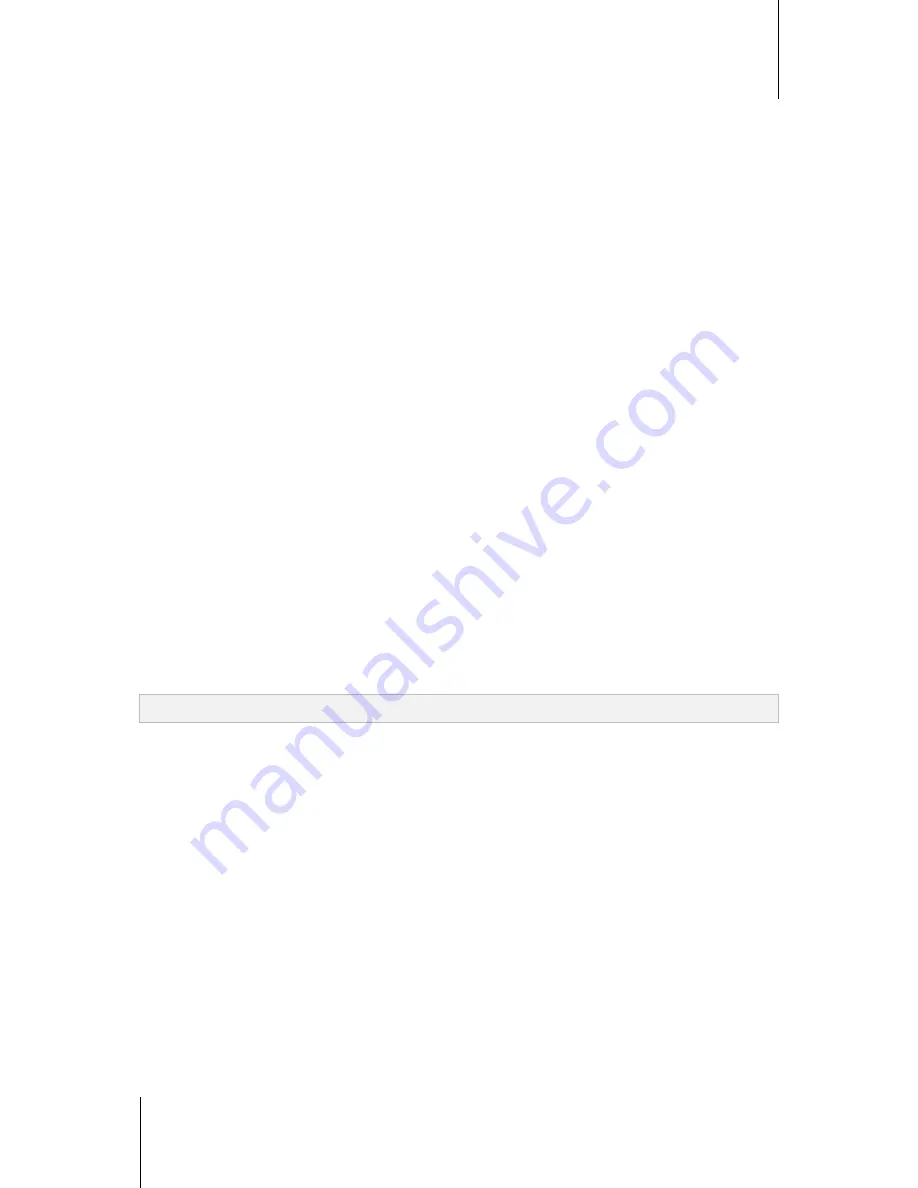
Synology DiskStation User's Guide
Based on DSM 4.1
163
Chapter 18: Perform Advanced Management Tasks
The system's general information includes the following:
Basic Information
: You can see the detailed information about your Synology DiskStation here, including
serial number, model name, memory size, DSM version, system time, operating time, and thermal status.
Time
: You can see the time setting of your Synology DiskStation here, including time server and time zone. To
set up your time server, see "Set Up Time" on Page 23.
External Devices
: You can see the model name of your external eSATA or USB devices here.
Network
Under the
Network
tab, you can view the status of network configuration and network interfaces.
The network status includes the following:
Basic information
: See the basic information of your DiskStation’s network configuration.
[Interface Name]
: See the detailed information of the network interface(s) currently configured on your
DiskStation.
Storage
Under the
Storage
tab, you can check the free or used space of your DiskStation volumes and check the status
of the hard disks.
To check volume usage:
From the pie charts, you can see the free or used space of DiskStation volumes.
Following are the possible status types of an internal hard disk:
Normal
: System partition and volume are available for use on the hard drive.
Initialized
: System partition is established, but no volume has been created.
Not Initialized
: System partition and volume are not established on the hard drive.
No Disk Installed
: No disk is installed in the corresponding hard drive slot.
System Partition Failed
: System partition on the hard drive is unavailable. We recommend that you replace
the hard drive.
Crashed
: Failed to access volume on the hard drive. We recommend that you replace the hard drive.
Note:
For the system to function normally, there should be at least one disk in
Normal
or
Initialized
status.
Service
Under the
Service
tab, you can see the list of DSM services, which can be enabled or disabled by clicking
Enable
or
Disable
under the
Action
column. The checkmarks under the
Status
column indicate whether the
services are enabled.
Current Connections
Under the
Current Connections
tab, you can manage the list of users who is currently accessing DiskStation
resources.
To manage current connections, do any of the following:
Click
Save
to export the current list to an HTML file.
Click
Refresh
to refresh the list.
Click
Kill connection
to stop the user from accessing the resource. The disconnected user has to authorize
again to gain access to the resource.
Click
Disable user
to disable the user. To enable the user again, go to
Main Menu
>
Control Panel
>
User
.






























