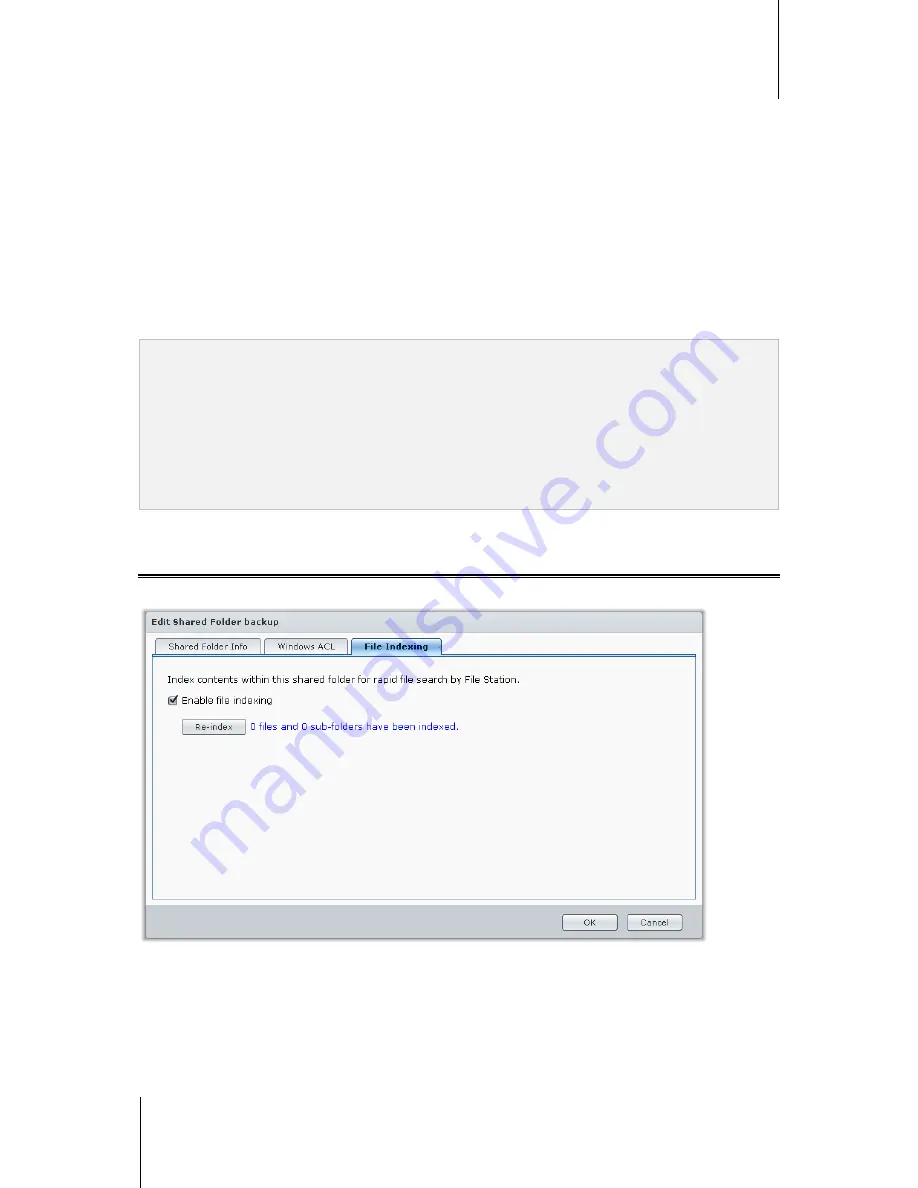
Synology DiskStation User's Guide
Based on DSM 4.1
65
Chapter 7: Set Up File Sharing
3
Under the
Shared Folder Info
tab, enter the fields required.
4
Under the
Windows ACL
tab, click
Allow editing Windows Access Control List
.
5
Click
OK
to finish.
To edit Windows ACL settings using File Station:
Go to
Main Menu
>
DSM Help
, and then go to
Control Panel
>
Shared Folder
>
Windows ACL
for detailed
instructions.
To edit Windows ACL settings using Windows Explorer:
Refer to the
How To
article for detailed instructions.
When there's a conflict between Windows ACL settings and the shared folder privileges, the system will
automatically adopt the settings the two may have in common. For example, if the shared folder privilege is
"Read/Write", but ACL privilege is "Read". Then final privilege will be only be "Read".
Note:
You can only add up to 200 ACL explicit permission entries for a file or folder.
Windows ACL is only supported on EXT4 file system. For previous DSM 2.3 users, you need to create at least one
EXT4 volume to use ACL feature. This means, you have to format at least one hard disk and re-create a volume.
Formatting DiskStation will result in erasing all stored data and settings. Please make sure all your data is
backed up before processing.
To define new privileges for domain users, make sure DSM and Windows clients are in the same domain.
The ACL privileges of the following shared folders cannot be modified:
photo
,
surveillance
,
web
,
homes
,
NetBackup
,
usbshare
,
sdshare
,
esatashare
.
Index Shared Folder Contents
You can index the contents of a shared folder for rapid file search by File Station.
To index files in a shared folder:
1
Select the shared folder you want to index.
2
Click
Edit
and then click the
File Indexing
tab.
3
Tick
Enable file indexing
.
4
Click
OK
.






























