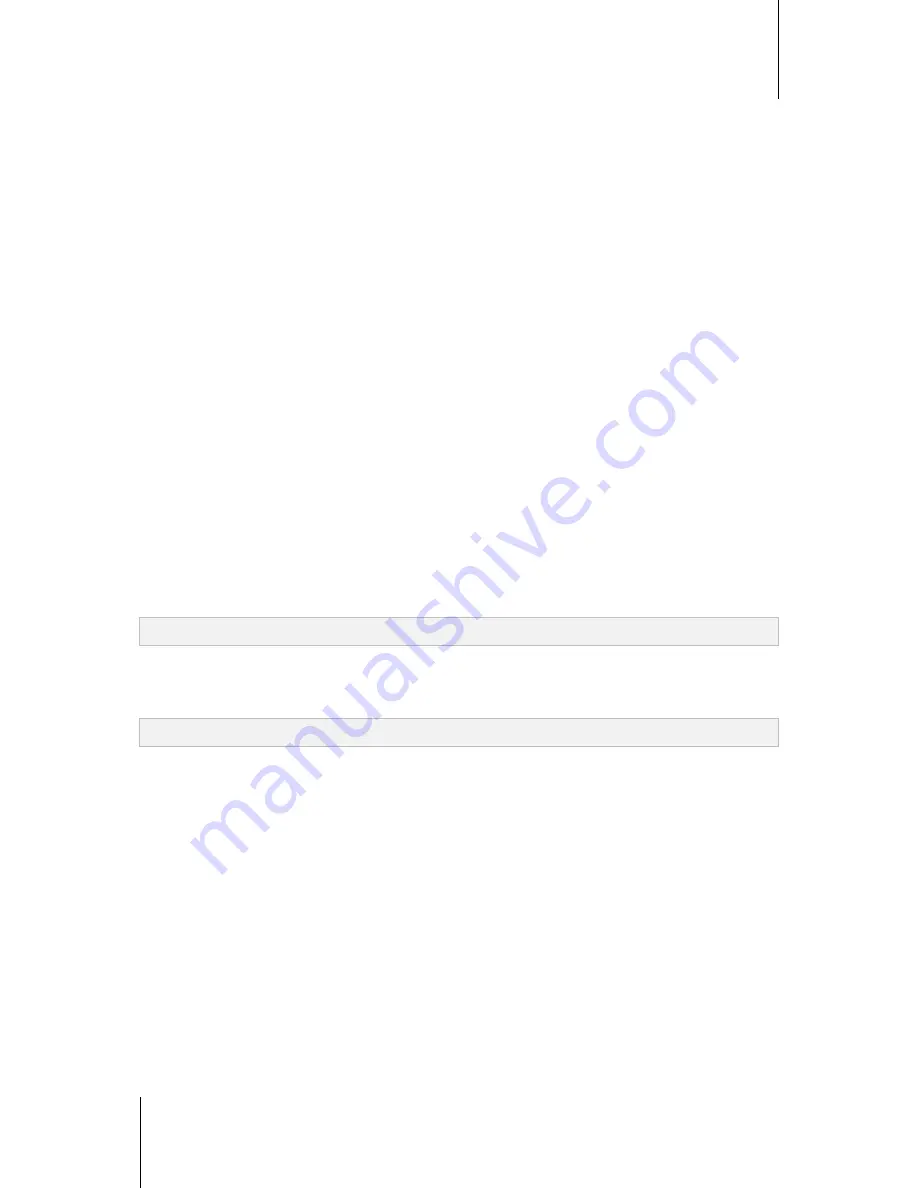
Synology DiskStation User's Guide
Based on DSM 4.1
154
Chapter 16: Safeguard Your Environment with Surveillance Station
Initial Page Setting
You can choose from the drop-down menu to set the initial page after logging in to Surveillance Station.
Centralized Management
Centralized management allows you to set your DiskStation as a host server, and then add multiple DiskStations
as clients to form a larger Surveillance network. The host server can serve as the central portal to monitor
cameras managed by all clients.
To set your DiskStation as a host server or client:
1
Tick
Enable centralized management
.
2
Do either of the following:
Choose
Be a host server
.
Choose
Be a client
, and then set the authentication key. The host server will be required to enter the
correct key to log in and watch live views and events on your DiskStation.
3
Click
Save
.
To manage client DiskStations (if your DiskStation is set as a host server):
Go to
Device
>
Centralized Management
under
Management
. For more information, click the figure icon at the
top-right corner and then click
Help
.
VisualStation
VisualStation is a live view and event playback device designed to expand the flexibility of Surveillance Station.
When a VisualStation within LAN is managed by your DiskStation, you can connect a TV set or LCD monitor to
the VGA port of VisualStation, and then watch live views and events of IP cameras managed by your DiskStation
on the TV/LCD screen without using a computer.
To enable VisualStation support:
Tick
Enable VisualStation
and click
Save
.
Note:
This option is only editable by
admin
(or a user belonging to the
administrators
group).
To manage available VisualStations within LAN:
Go to
Device
>
VisualStation
under
Management
. For detailed instructions, click the figure icon at the top-right
corner and then click
Help
.
Note:
A VisualStation can only be managed by a DiskStation within the same LAN.






























