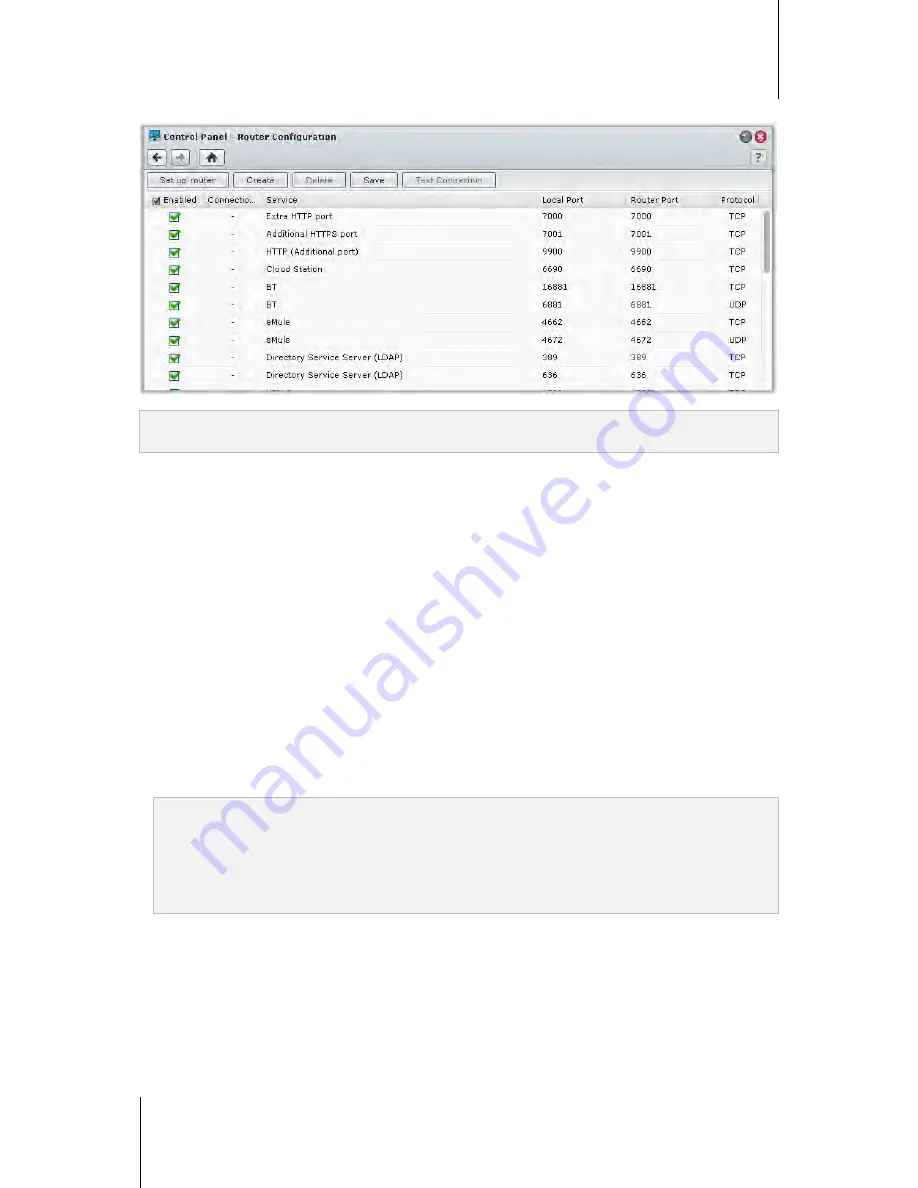
Synology DiskStation User's Guide
Based on DSM 4.1
42
Chapter 5: Access your DiskStation from the Internet
Go to
Main Menu
>
Control Panel
>
Router Configuration
to set up your router and port forwarding rules.
Note:
To configure port forwarding rules and assign static IP address, you must have the administrative permission
to the router.
Set up Router
Before adding port forwarding rules with DSM, you need to set up DiskStation's connection to the router. For
more information, click the
Help
button (with a question mark) at the top-right corner.
Add Port Forwarding Rules
Add port forwarding rules to specify the destination ports of your Synology DiskStation that will receive packages
from specific router ports.
To add port forwarding rules:
1
Click
Create
.
2
Do one of the following:
If you want to create port forwarding rules for system services (for example, FTP, Web Station, etc),
choose
Built-in application
and tick the system services.
If you want to create port forwarding rules for custom services,
choose
Custom port
. You can use the
following syntax to specify port numbers and range:
Use
“-”
to describe port range. For example,
6881-6890
.
Use
“,”
to separate ports. For example:
21, 22
or
21,55536-55663
.
Note:
Some routers don't allow using custom ports for system services forwarding. See the documentation that came
with your router for more information.
Each router port can be used for one forwarding rule only. Using a router port for two or more rules will cause
conflicts, and a warning message will appear on the screen. You need to set another port for the rule to avoid
conflicts.
3
Click
Save
.
You may need to wait for a few minutes before the rules start working, depending on the models of your routers.
To test whether your rules are working or not:
1
Select the rules you want to test and click
Test Connection
.
2
The result will be displayed in the
Connection Test Result
column.






























