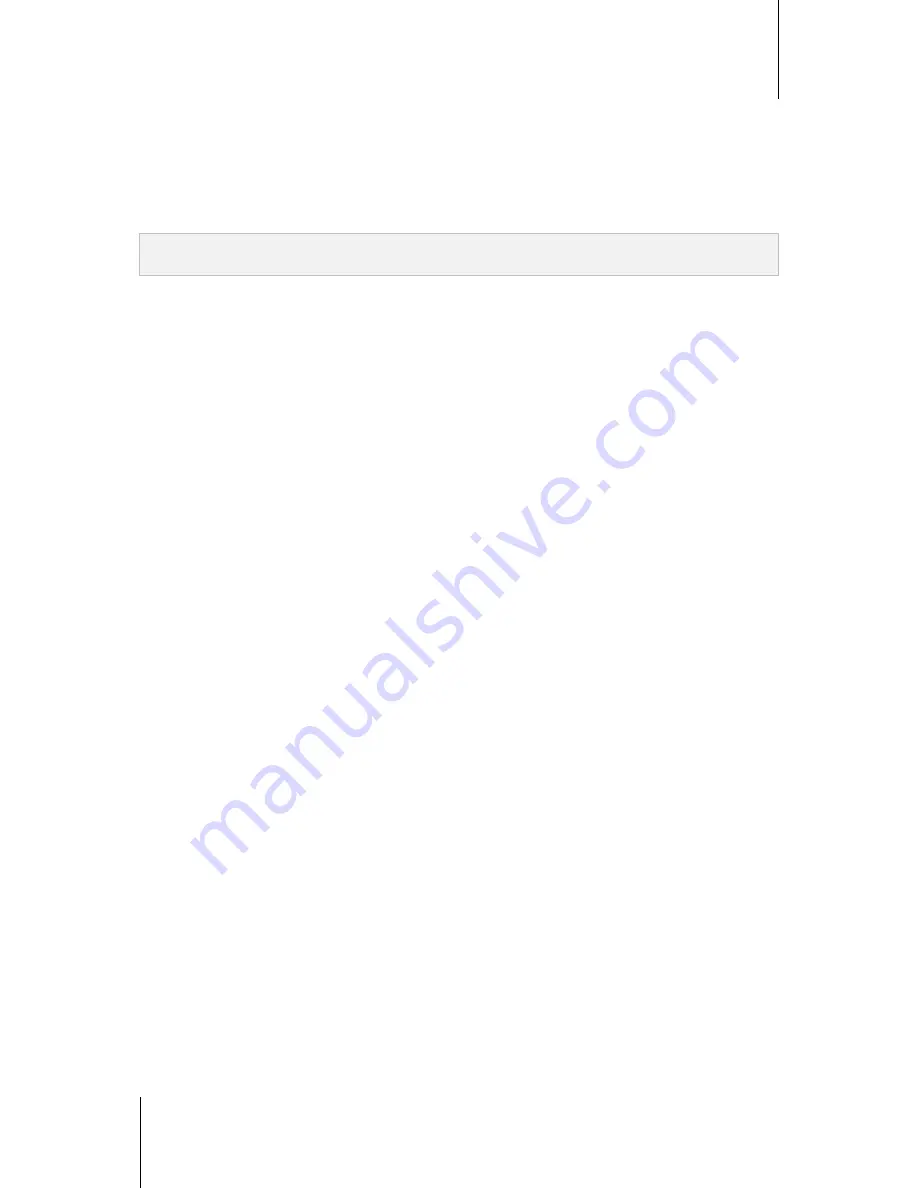
Synology DiskStation User's Guide
Based on DSM 4.1
133
Chapter 15: Download Files with Download Station
Process Order
Do the following to sort the order of download tasks:
1
Choose any of the following:
By date created
: Sort the order of download tasks by the date they are added.
By user (one task at a time)
: Sort the order of download tasks by the users who added the download tasks.
2
Click
OK
.
Note:
Choosing
By user
can improve the fairness among users, so it is recommended when more than one user are
downloading files.
Notification
You can have Download Station send email or desktop notifications when a task is completed.
Before you start:
For the setting to take effect, you must go to
Main Menu
>
Control Panel
>
Notification
and enter the SMTP
settings.
To enable email notification:
1
Tick
Send email notification upon task completion
.
2
Click
OK
.
To enable desktop notification:
1
Tick
Display desktop notification upon task completion
.
2
Click
OK
.
Location
In this section, you can specify download destination folder and torrent/NZB watched folder.
Default Destination Folder
Specify a folder that will be used to store files downloaded via BT/HTTP/FTP/NZB.
To specify the default destination folder:
1
Click
Select
and choose a folder.
2
Click
Select
.
3
Click
OK
.
Torrent/NZB Watched Folder
Specify a watched folder which will be monitored by Download Station to create download tasks automatically for
any torrent/NZB files within that folder.
To specify a watched folder:
1
Tick
Load torrent/NZB file(s) from watched folder automatically
.
2
If you want to delete torrent/NZB files after download tasks have been created for those files, tick
Delete
loaded torrent/NZB files
.
3
Click
Select
and choose a folder.
4
Click
Select
.
5
Click
OK
.






























