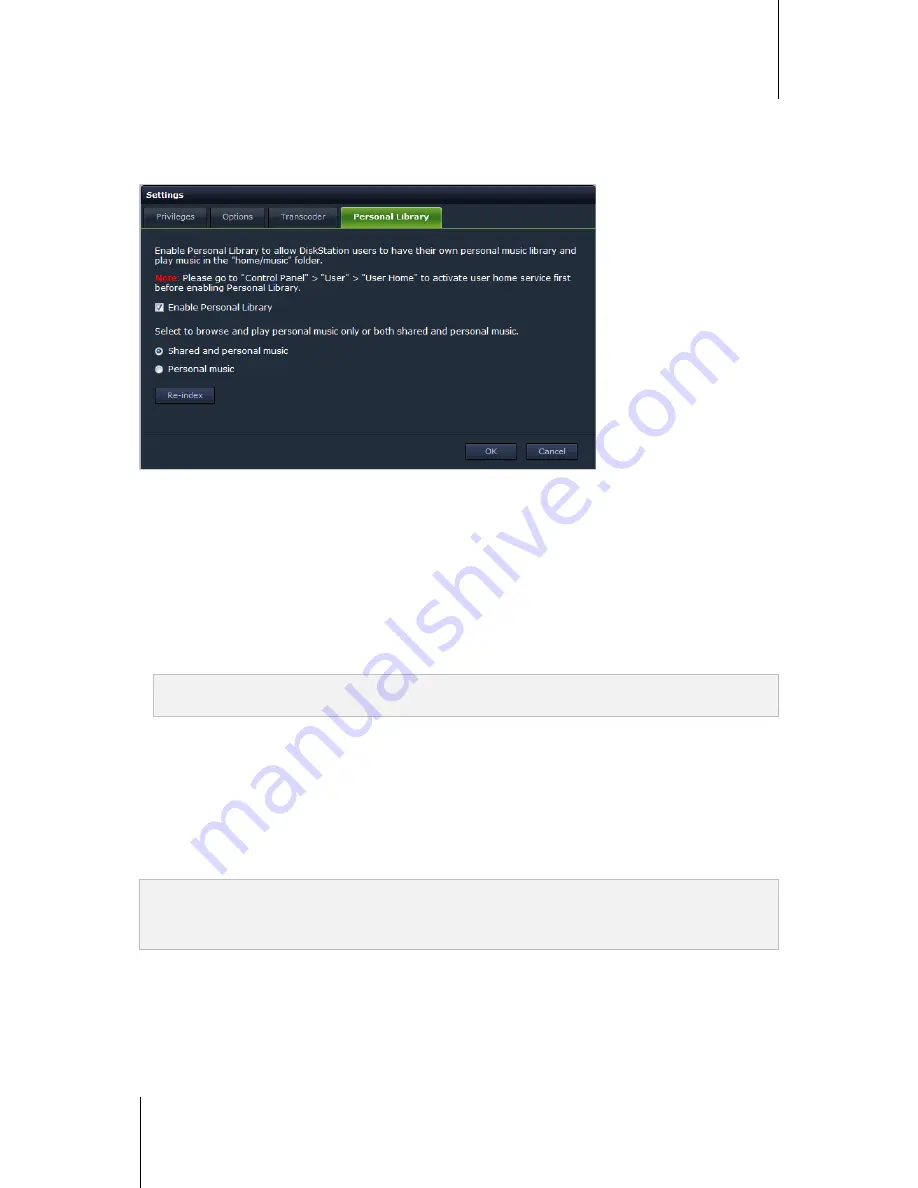
Synology DiskStation User's Guide
Based on DSM 4.1
116
Chapter 13: Play Music with Audio Station
Personal Music Library
DSM
admin
or users belonging to the
administrators
group can enable personal library to allow DiskStation
users to have their own personal music library. Once users' personal library is enabled, they can choose to
browse and play either their own personal music or both shared and personal music.
To enable personal library for DiskStation users:
1
Click
Settings
and then click the
Personal Library
tab.
2
Tick
Enable Personal Library
and click
OK
.
To browse and play music collection:
1
Select either of the following to browse and play music in the main area of Audio Station:
Shared
(files stored in the
music
shared folder and any other indexed folders which contain music files)
and personal music
Personal music
(files stored in the
home/music
folder)
2
Click
OK
. File indexing will be performed right away.
Note:
Only personal music files will be indexed. You may click
Re-index
to re-construct the index structure of the
files if you found files missing.
Change Views
By clicking the three buttons above the main section, you can browse your songs in different views.
There are three views to browse your songs:
List
(the first button): Organize your items in a list.
Artwork
(the second button): The icons or artwork (if any) of your songs or folders appear in the main section.
Cover Flow
(the third button): All icons/artwork and song/directory names appear using Cover Flow, a fancy
way to flip through your library.
Note:
Cover flow
is available only when browsing the library using
By Album
or
By Artist
.
Only when music files are in the following formats can their cover art be displayed in Audio Station: MP3, M4A.
See Your Current Location
You can use the
Up
icon (with an upward arrow) or any of the path names above the main area to go back to
previous directories.
To go back to a previous directory, do any of the following:
Click the
Up
button to go back to the last directory.
Click any of the path names to the right of the
Up
icon to go back to a previous directory.






























