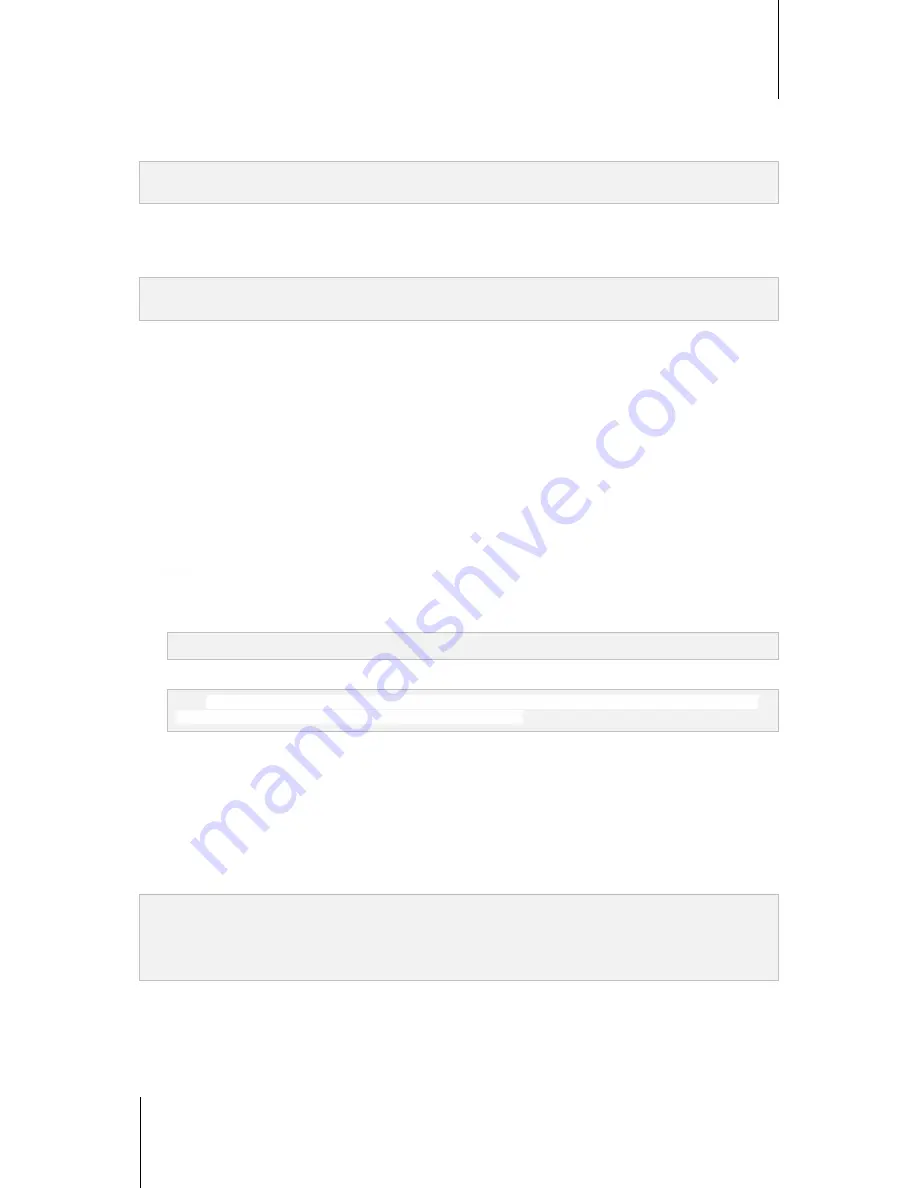
Synology DiskStation User's Guide
Based on DSM 4.1
104
Chapter 12: Share Photos, Videos, and Blogs with Photo Station
To upload within the Intranet:
If your computer and Synology DiskStation are within the same Intranet, you can upload the album via the file
sharing protocols for your platform.
Note:
For more information about accessing folders within the Intranet, see "Access Files within the Intranet" on
Page 67.
To upload over the Internet:
If your computer and Synology DiskStation are not within the same Intranet, you can upload your album via File
Station or FTP.
Note:
For more information about accessing folders over the Internet, see "Access Files via FTP" on Page 70 or
"Access Files via File Station" on Page 73.
Upload Using DS photo+ (Mobile App)
If you have an iOS/Android device or Windows Phone, you can upload photos from your device to Photo Station
with DS photo+. See the DS photo+ Help for more information.
Manage Albums
Manage your albums with the upload, delete, download, and reorder functions. Edit the titles, descriptions, and
access privileges according to your need. You can also enable virtual albums in Photo Station.
Upload Photos and Videos to an Album
You can upload photos or videos to sub-folders in the
photo
shared folder (for Photo Station) or
the
home/photo
folder (for Personal Photo Station).
To upload photos and videos to an album:
1
Choose
Add
>
Upload from my computer
or
Copy from my DiskStation
.
2
In the window that appears, do any of the following:
If you want to upload photos or videos to the current folder, choose
Upload to the current album
.
Note:
This option is available only when you are already browsing photos within an album.
If you want to upload photos or videos to a subfolder, choose
Upload to
, and name the subfolder.
Note:
If you are browsing albums at Photo Station's home page, you can choose from the drop-down menu to
set the new folder as a public, private, or password locked album.
3
Click
Browse
and then select the photos or videos you want to upload. After you've made your selection, the
selected photos or videos will be shown in the window. Use the
Delete
or
Clear All
button to change your
selection.
4
Choose from any of the following drop-down menus:
Options
: Decide whether to convert thumbnails that will be uploaded along with the original photos.
If the file already exists
: Decide whether to overwrite or skip files that already exist in the album.
5
Click
Upload
to start uploading, which may take a while to complete. When the upload process is complete,
refresh your browser window to see the uploaded photos or videos.
Note:
You can only upload up to 2GB of contents at a time.
Only users with the access and upload rights to the album can upload photos and videos. See "Set Album's
Privacy Settings" on Page 105 for more information.
Download Albums
You can allow users to download albums via Photo Station.






























