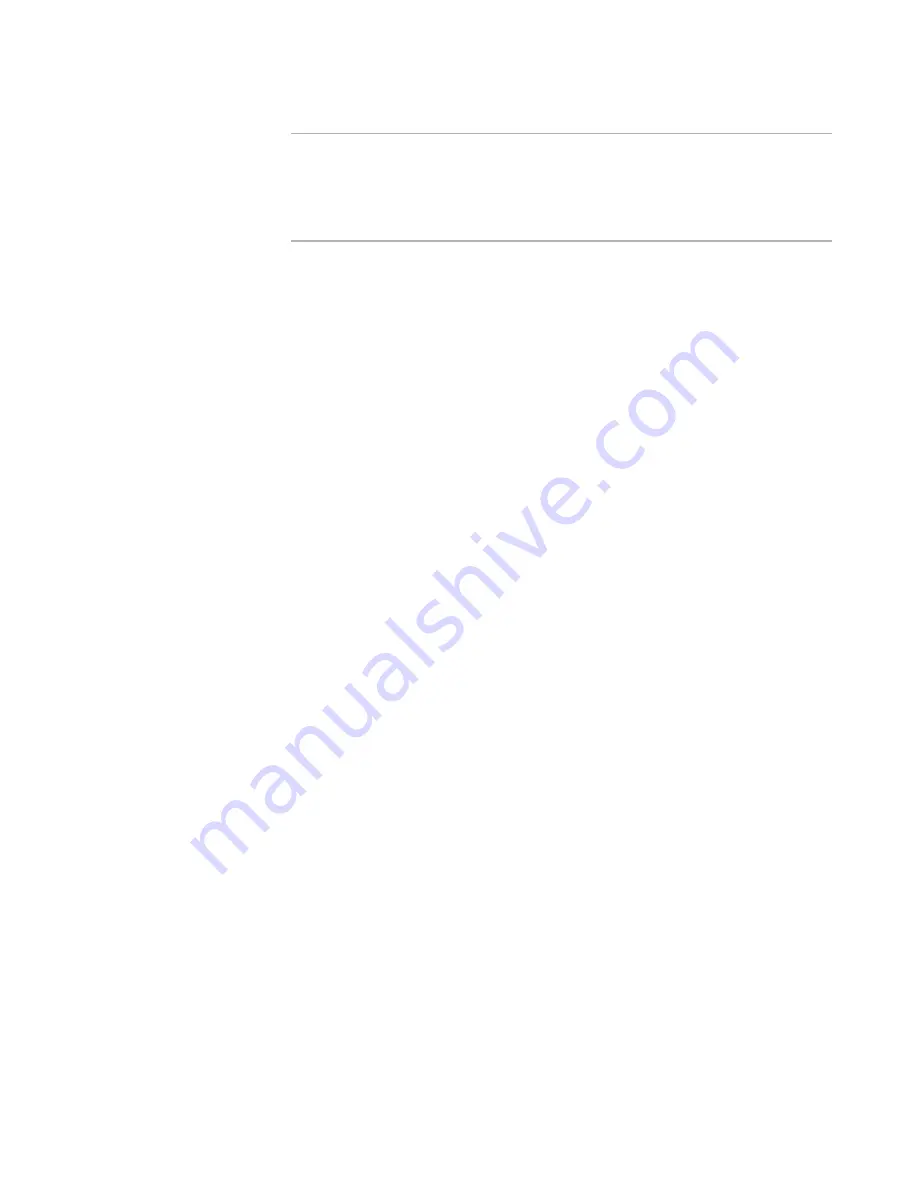
WiseScript Package Editor Reference
59
Creating WiseScript Installations
Note
If you add support for a double-byte language, do not include any other languages
in the installation. Including double-byte and single-byte languages in the same
installation can cause distortion of the fonts for the single-byte languages. If you
need both single and double-byte installations, make a copy of the installation and
include the double-byte languages in the copy.
z
Default Language
Select the default language for the installation.
z
Japanese Font Name, Japanese Point Size
If you create a Japanese installation, enter the font and point size to be used.
z
Copy Default
Mark this to copy messages from the default language to all others to provide a
starting point for translating the message.
Example: Your installation supports two languages and you add a Display Message
action to your script with English selected in the Script Editor Language drop-down
list. If Copy Default is marked and you select French from the Language drop-
down list, the text you entered in the English Display Message is copied to the
French version of the Display Message action.
z
Always Prompt
Mark this to have the installation always prompt the end user to select a language,
unless there is only one language in the installation.
To add a language to the installation
If the language you need is not listed on the Languages page:
1. Click Add on the Languages page.
The Select Languages dialog box appears, which lists the languages that are
available. This dialog box is populated with the pre-translated languages plus any
languages that you add on the Installer Messages dialog box. If the language you
need is not listed, add it to the installation.
See
Editing Installation Messages
on page 24.
2. Select the language and click OK.
The language you select is added to the list on the Languages page.
Clearing or Deleting a Language
When you mark a language check box, then clear it, the translation remains in the
installation but is not added to the compiled installation. This lets you omit a language
from the compile without losing any translated text strings. This is especially important
when you have added custom translated text.
To delete a language, select it from the list and click Delete. This removes the selected
language from the installation, however, it does not delete the language translations
that you entered on the Installer Messages dialog box.
Содержание WISESCRIPT PACKAGE EDITOR 8.0
Страница 1: ...WiseScript Package Editor Reference ...
















































