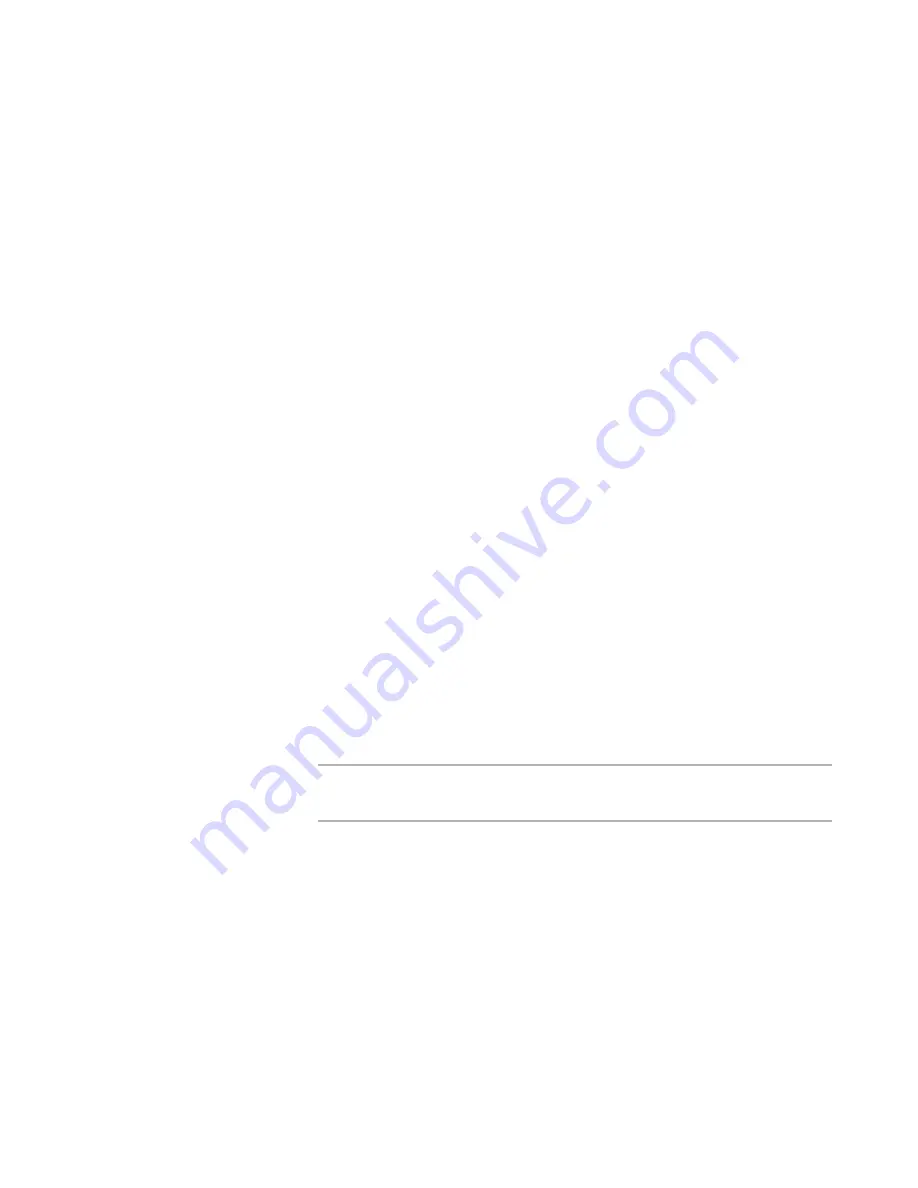
WiseScript Package Editor Reference
204
Creating Custom Dialog Boxes
The dialog box opens in the Custom Dialog Editor.
3. Make changes to the dialog box by adding, editing, or removing controls.
See
Adding and Editing Dialog Box Controls
on page 206
See
Aligning and Spacing Dialog Box Controls
on page 222
4. Select File menu > Save Changes and exit.
See also:
Editing Dialog Boxes
on page 203
Setting Dialog Box Properties
You can create or change the properties of a dialog box including its title, default font,
dimensions, and positions.
1. Open the dialog box in the Custom Dialog Editor.
See
Editing Dialog Boxes
on page 203.
2. Select Edit menu > Dialog Box Properties.
The Dialog Box Properties dialog appears. (This dialog box also appears when you
click Add on the Dialogs page.)
3. Complete the dialog box:
Dialog Title
Enter the title for the dialog box.
Font Name / Font Size
Enter the exact name of a font and a point size. This font type and size is
applied to any text whose font attribute is set to Default Font. When you add or
edit a text box, you can set the font to the default or override the default with a
customized font.
Width / Height
Enter the dialog box size in points. All dialog boxes in a wizard loop must have
the same size as the first dialog box or screen refresh problems occur.
Note
You can also resize the dialog box by clicking its edges and dragging. Use the
Width and Height fields for more precise sizing.
Horiz. Position / Vert. Position
Select where on the screen to display the dialog box. If you select Default, the
dialog box is centered on the screen.
Do not display wizard graphic on this dialog
Normally, the wizard graphic is set in the Wizard Loop script action, and applies
to all dialog boxes in the wizard loop. Mark this check box to turn off the wizard
graphic on this dialog box.
4. Click OK.
Содержание WISESCRIPT PACKAGE EDITOR 8.0
Страница 1: ...WiseScript Package Editor Reference ...






























