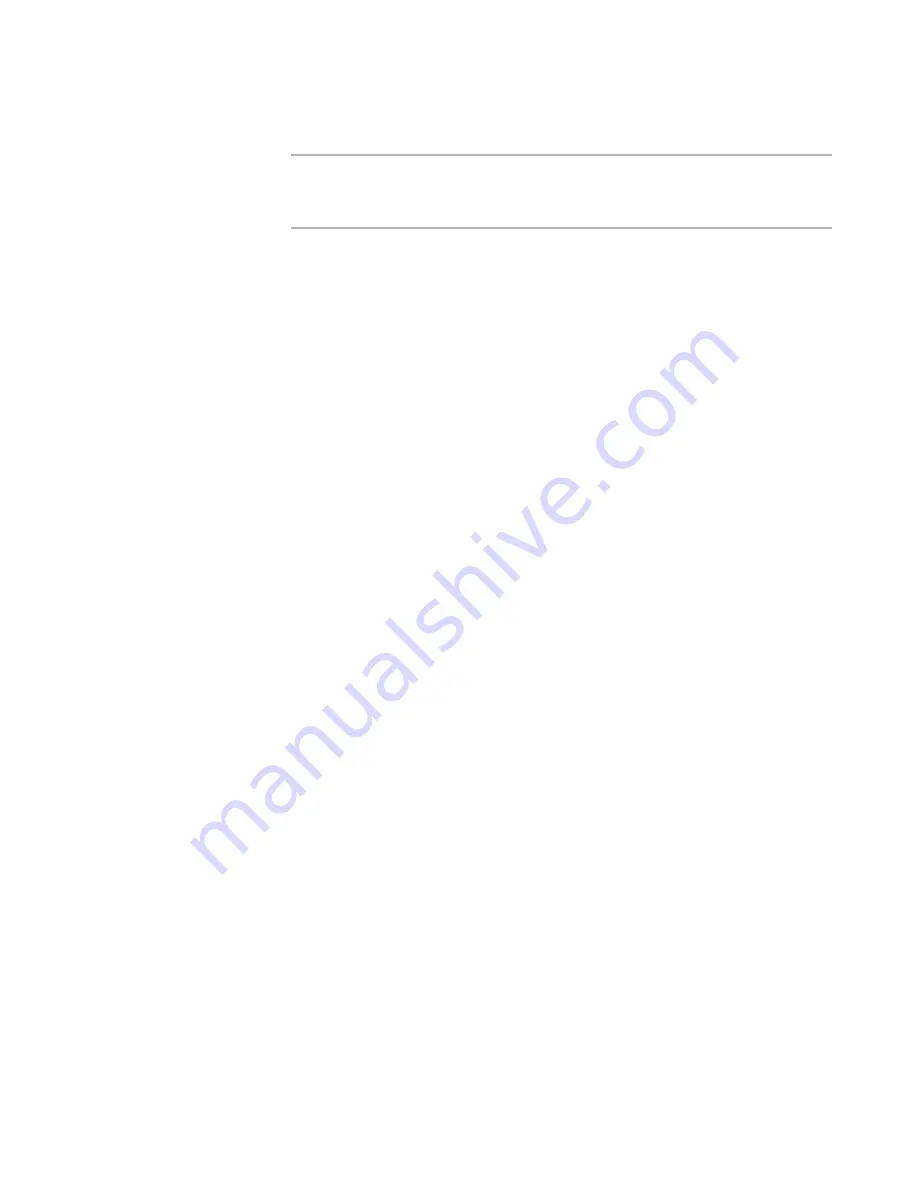
WiseScript Package Editor Reference
224
Creating Custom Dialog Boxes
To exit the tab order view, press Esc.
Note
Although static controls (example: graphics, text messages, divider lines, and so
on) are included in the tab order, they are ignored when the end user presses the
Tab key. Therefore, their actual tab order is irrelevant.
Solutions for Dialog Box Problems
Typically, dialog boxes are not used in WiseScripts that run silently, or in WiseScripts
that you use as custom actions in a Windows Installer installation.
For solutions to some of the most common dialog box editing problems, see:
Changing the Default Graphic on Wizard Dialog Boxes
on page 224
Disabling the Appending of the Program Files Directory
on page 225
Disabling the Directory Already Exists Message
on page 225
Keeping Disabled Controls From Reactivating
on page 226
About Custom Dialog Box Sets
on page 226
About Dialog Boxes
on page 201
Dialog boxes can exhibit different behaviors based on end user input. See
ScriptHelp.htm in the Samples subdirectory of this product’s installation directory.
Changing the Default Graphic on Wizard Dialog Boxes
By default, wizard dialog boxes contain a graphic that is not part of the individual dialog
boxes. It is specified on the Wizard Loop Settings dialog box, where you configure the
Wizard Loop script action. You can change this graphic and turn it off for selected dialog
boxes.
To change the bitmap that applies to all wizard dialog boxes
1. In Script Editor, double-click the Wizard Loop script line. There are two Wizard Loop
script lines: one for the main installation and one that contains the Finish dialog
box. Change both of these to display the same graphic on all dialog boxes.
The Wizard Loop Settings dialog box appears.
See
Wizard Loop
on page 199.
2. In the Wizard Bitmap section, in Pathname, specify a path for a new graphic.
This changes the graphic for all dialog boxes in the loop sequence.
3. Click OK.
To turn off the wizard bitmap on selected wizard dialog boxes
1. In Script Editor, double-click the Custom Dialog script line for the dialog box.
The Custom Dialog Editor opens.
2. Select Edit menu > Dialog Box Properties.
The Dialog Box Properties dialog box appears.
See
Setting Dialog Box Properties
on page 204.
3. Towards the bottom of the dialog box, mark Do not display wizard graphic on
this dialog.
Содержание WISESCRIPT PACKAGE EDITOR 8.0
Страница 1: ...WiseScript Package Editor Reference ...






























