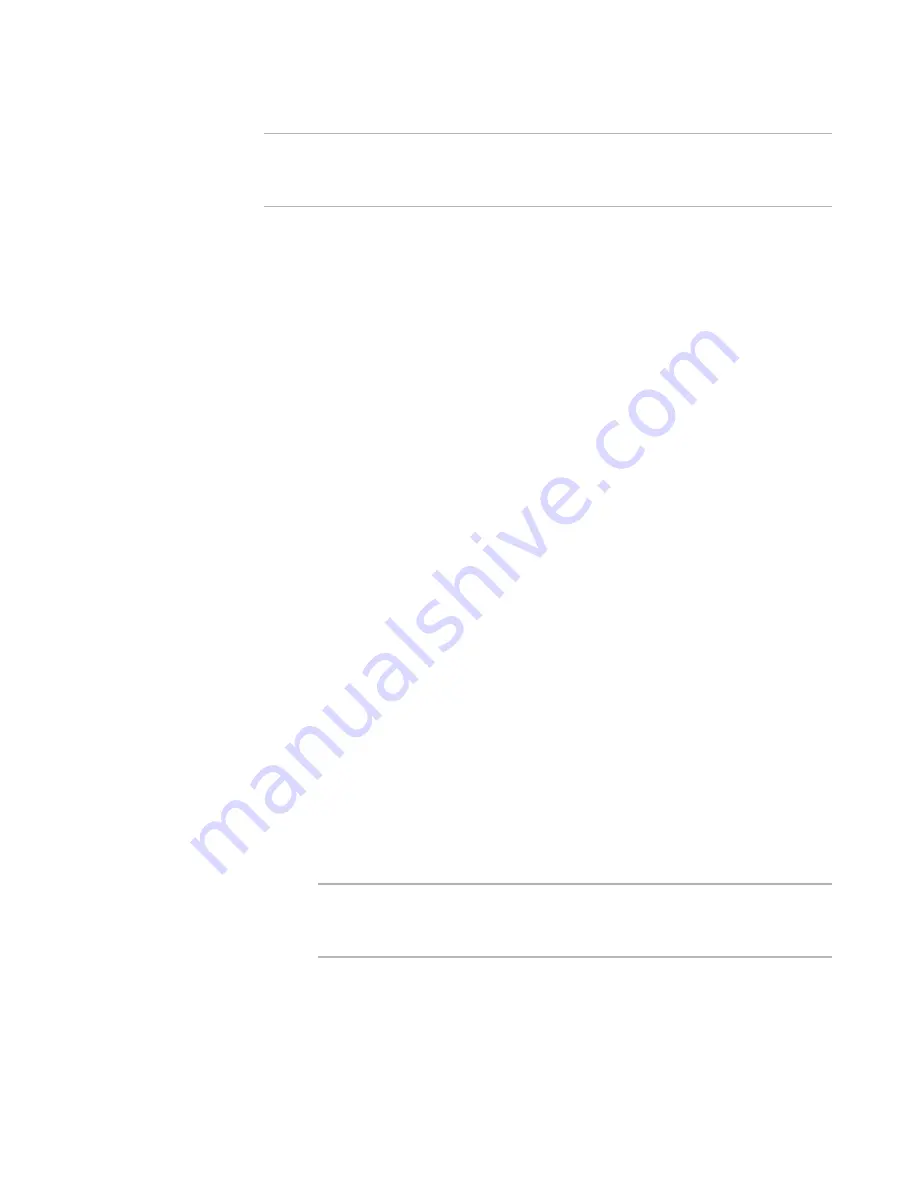
WiseScript Package Editor Reference
208
Creating Custom Dialog Boxes
Note
When you place a combo box, you must resize the bounding box so that it is taller than
the visible combo box. Otherwise, the drop-down list fails to drop down when the
installation runs.
1. Open the dialog box in the Custom Dialog Editor.
See
Editing Dialog Boxes
on page 203.
2. Select Add menu > Combo Box.
The Combo Box Control Settings dialog box appears.
3. Complete the dialog box:
Combo Box Text
Enter the text to be displayed in the list. Enter one item per line.
Sort
Mark this to sort the combo box items into ascending order.
Vert. Scroll
Mark this to let the end user scroll vertically if there are more items than fit into
the allocated space.
Auto HScroll
Mark this to scroll the text entry field horizontally if more text is entered than
fits.
ProgMan Groups
Mark this to have the items in the Programs group of the Windows Start menu
appear in the combo box.
Drive List
Mark this to display the end user’s available drives in the combo box. The value
returned is a letter and a colon (example: C:).
Directory
Mark this to remove trailing backslashes from the text before it is placed in the
variable.
Confirm If Exists
Mark this to prompt for confirmation if the path that the end user enters already
exists on the destination computer. Clear this check box to prevent the “This
directory already exists” message from appearing.
Variable
Specify the name of the script variable that stores the return value of this dialog
box control.
Note
To cause an option in the list to be pre-selected, use a Set Variable action to set
a variable to the value of one of the options. Then select that variable in the
Variable field.
Combo Box Type
Select the combo box type:
Simple. List box from which end users can make a selection.
Drop Down. Drop-down list that allows text entry or selection from the list.
Содержание WISESCRIPT PACKAGE EDITOR 8.0
Страница 1: ...WiseScript Package Editor Reference ...






























