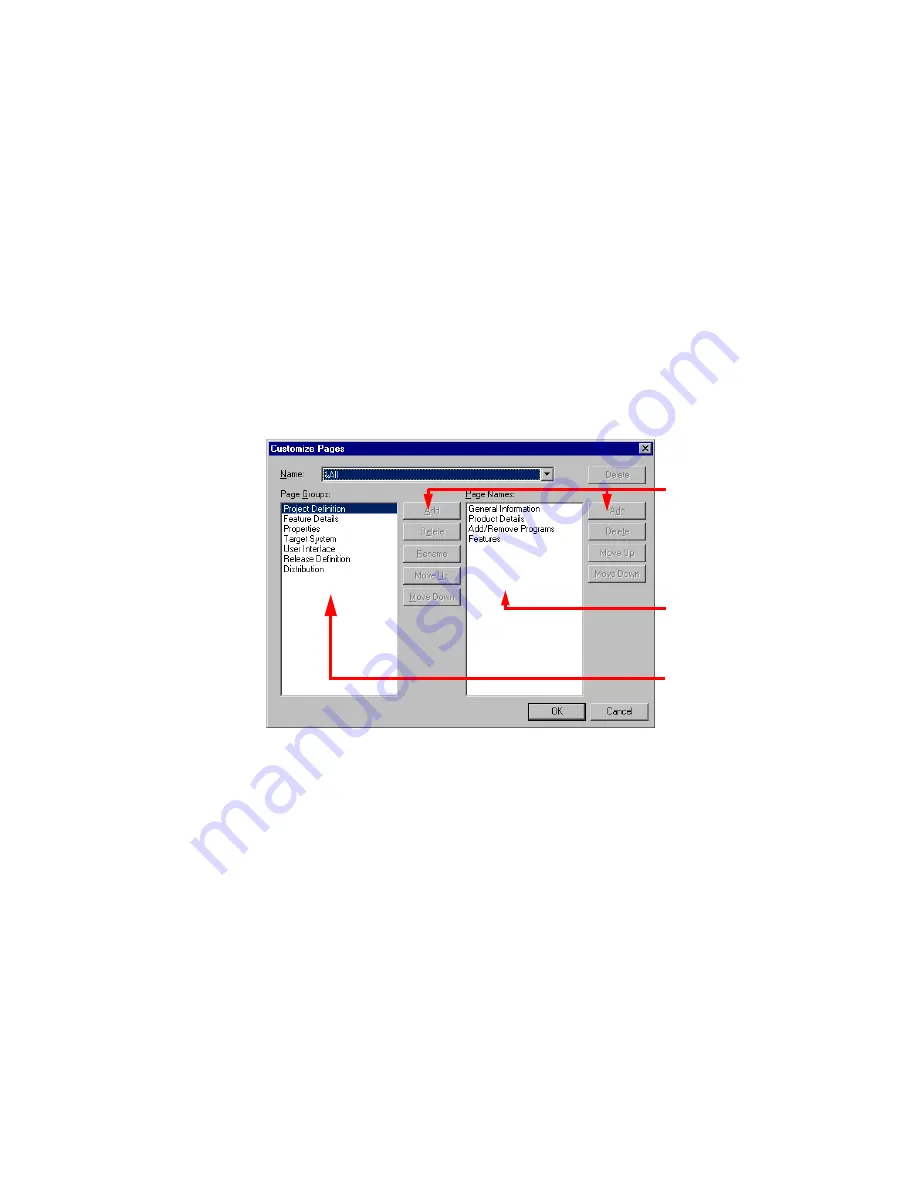
WiseScript Package Editor Reference
23
Setting Up
Customizing Installation Expert Page Groups
¾
WiseScript Package Editor only
By default, Installation Expert displays all page groups and all pages within each group.
From the Pages menu, you can select one of the following page groups:
z
All
Displays all page groups and all pages associated with each group.
z
Properties
Displays only the pages that do not add or change script lines in the script. This
page group also appears when you select Script Editor > Edit menu > Installation
Properties.
You can add page groups to the Pages menu. This lets you customize your work
environment so you only see the pages you frequently use. You can edit any set of page
groups you create, but not the predefined sets. You also cannot edit page names.
To add a page group
1. Select Pages menu > Customize.
The Customize Pages dialog box appears.
2. From Name, select <new>.
3. On the dialog box that appears, specify a name for the new set of page groups.
Include an & before a letter to set it as a keyboard shortcut.
The name appears in the Name drop-down list.
4. To add a new page group, click the Add button on the left and specify a name for
the page group.
The name appears in the Page Groups list.
5. To add a page to a page group, select the page group, and click the Add button on
the right.
The Select Pages to Add dialog box appears.
Buttons to edit page groups
and pages are unavailable
when a predefined page
view is selected in Name.
These pages appear under
the group selected in Page
Groups.
The page groups appear on
the left side of Installation
Expert.
These pages appear under
the group selected in Page
Groups.
Содержание WISESCRIPT PACKAGE EDITOR 8.0
Страница 1: ...WiseScript Package Editor Reference ...
















































