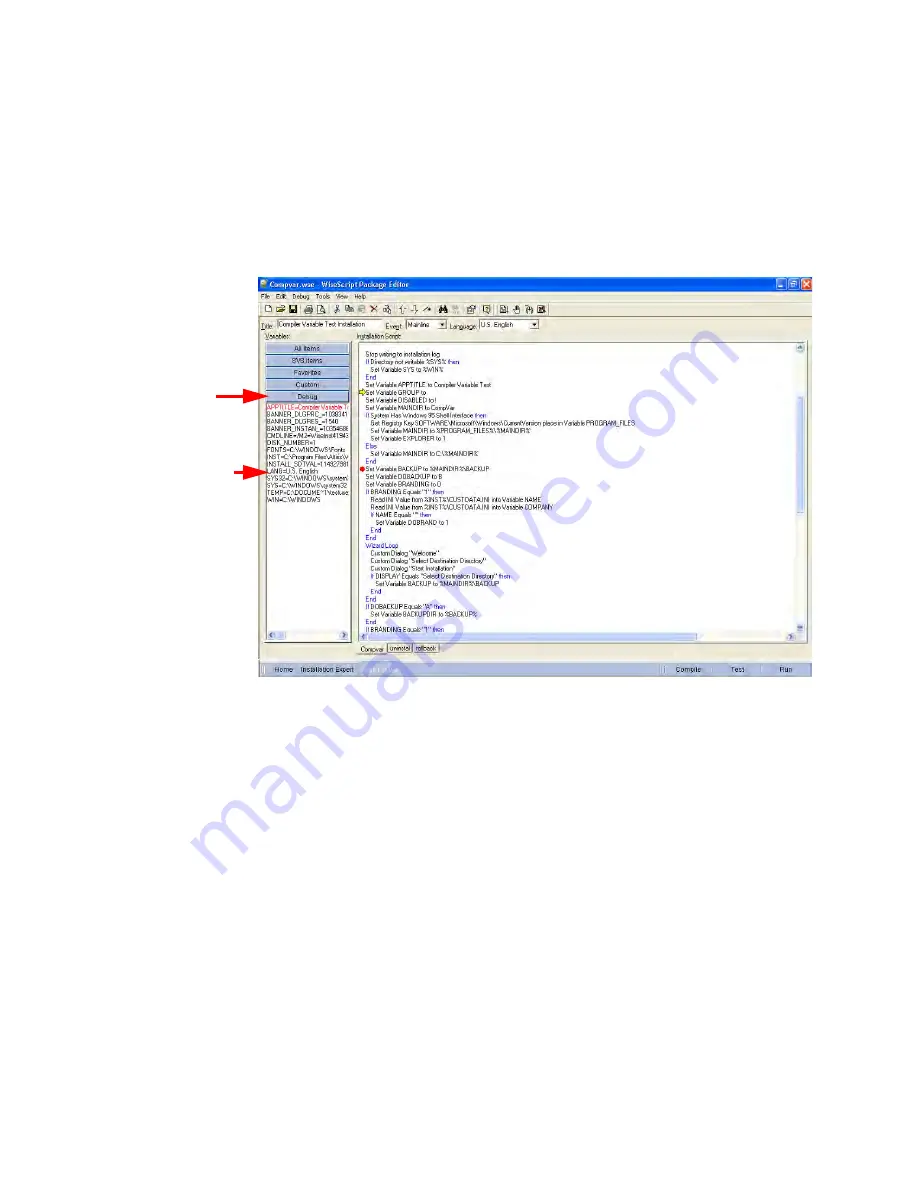
WiseScript Package Editor Reference
107
Using Script Editor
2. Edit the script errors as they occur rather than waiting for the installation to finish.
Do this by double-clicking the script action or by using any of the other methods for
changing a script that are available in Script Editor.
See
About Script Editor
on page 94.
Changes you make are not reflected in the installation .EXE that is currently
running. After you edit an action, the debugger asks whether to stop the installation
.EXE.
Building a Debug Version
¾
WiseScript Package Editor only
You can use a compiler variable to build two versions of an installation: a normal version
and a debug version with Display Message actions. You add the Display Message script
lines to your script to check the value of a variable or display other relevant information.
You then put this script inside a Compiler Variable If block that lets you customize your
installation .EXE at compile time. Each time you compile the installation, you are asked
whether to create a debug version. If you choose not to create a debug version, the
script actions you place inside the Compiler Variable If block are not included in the
installation .EXE
To build a debug version of an installation
1. Select Installation Expert > Compiler Variables page.
2. Click Add.
The Compiler Variable Settings dialog box appears.
3. Complete the dialog box:
The variables list
contains the variables
with their values for the
selected action. To edit
a variable’s value,
double-click it.
Debug group.
Содержание WISESCRIPT PACKAGE EDITOR 8.0
Страница 1: ...WiseScript Package Editor Reference ...






























