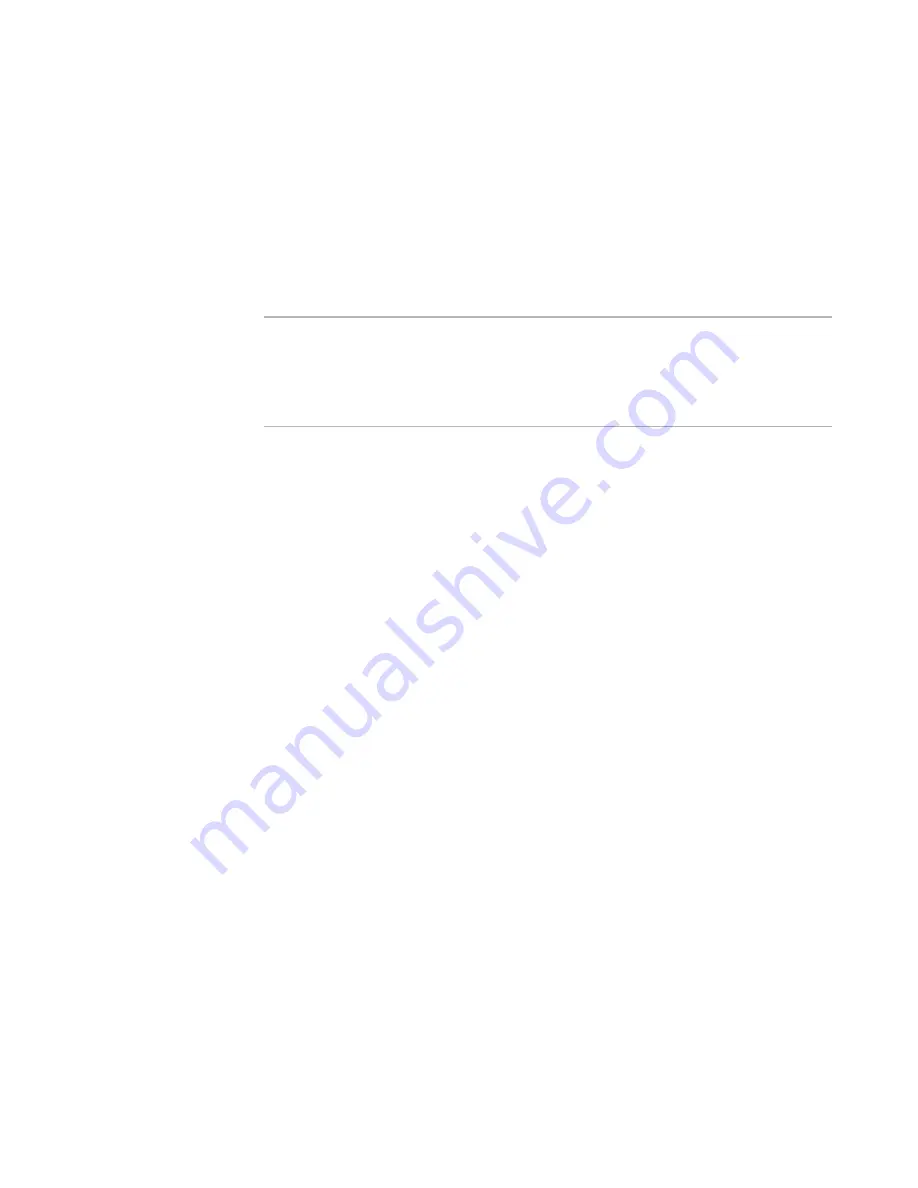
WiseScript Package Editor Reference
181
WiseScript Actions
Open/Close Install.log
Use this action to create an installation log.
Normally, every file that is installed is recorded in the install.log. The uninstall works by
reading Install.log from bottom to top and reversing each recorded action.
The Open/Close Install.log action lets you customize the uninstall, by turning logging off
and on at key points to prevent some actions from being recorded in the log. If you use
this action to stop logging, you must also use it to resume logging or no log file is
created.
Note
When a WiseScript is called by a Windows Installer installation, the Windows Installer
installation does not recognize changes that the WiseScript makes to the destination
computer and will not uninstall them. Therefore, you must provide a way to uninstall or
repair such changes. See Uninstalling Changes Made by a WiseScript in the Windows
Installer Editor Help.
To complete the dialog box
Select one of the following options for each Open/Close Install.log action that you add to
the script.
z
Resume/Start writing entries into installation log
z
Pause writing entries into installation log
This must be followed, at some point, by another Open/Close Install.log action that
resumes writing, or no log file is created.
z
Open new installation log
Mark this to create an installation log. Then enter the complete path or just the file
name of the new log to the right (examples: %MAINDIR%\Speciallog.log or
Speciallog.log). If just a file name is entered, the log is written to the same directory
as the first installed file.
In WiseScript Package Editor, the log’s default location and name are set on the
Installation Log page.
See
Installation Log
on page 58.
See also:
Add Text to INSTALL.LOG
on page 120
Parse String
This action splits a text string and places the results in two variables.
You can split the string at a character or substring that you specify, which discards the
character or substring you specified. Example: If you split the string “ONE,TWO” at the
first occurrence of a comma, “ONE” is put into destination variable 1 and “TWO” is put
into the destination variable 2. If the character or substring is not found, the entire
string is put into destination variable 1, and nothing is put into destination variable 2.
The find is case-sensitive.
You can also split a string at any arbitrary character position, which discards no
characters. Example: If you split the string “ONE,TWO” at character position four from
Содержание WISESCRIPT PACKAGE EDITOR 8.0
Страница 1: ...WiseScript Package Editor Reference ...






























