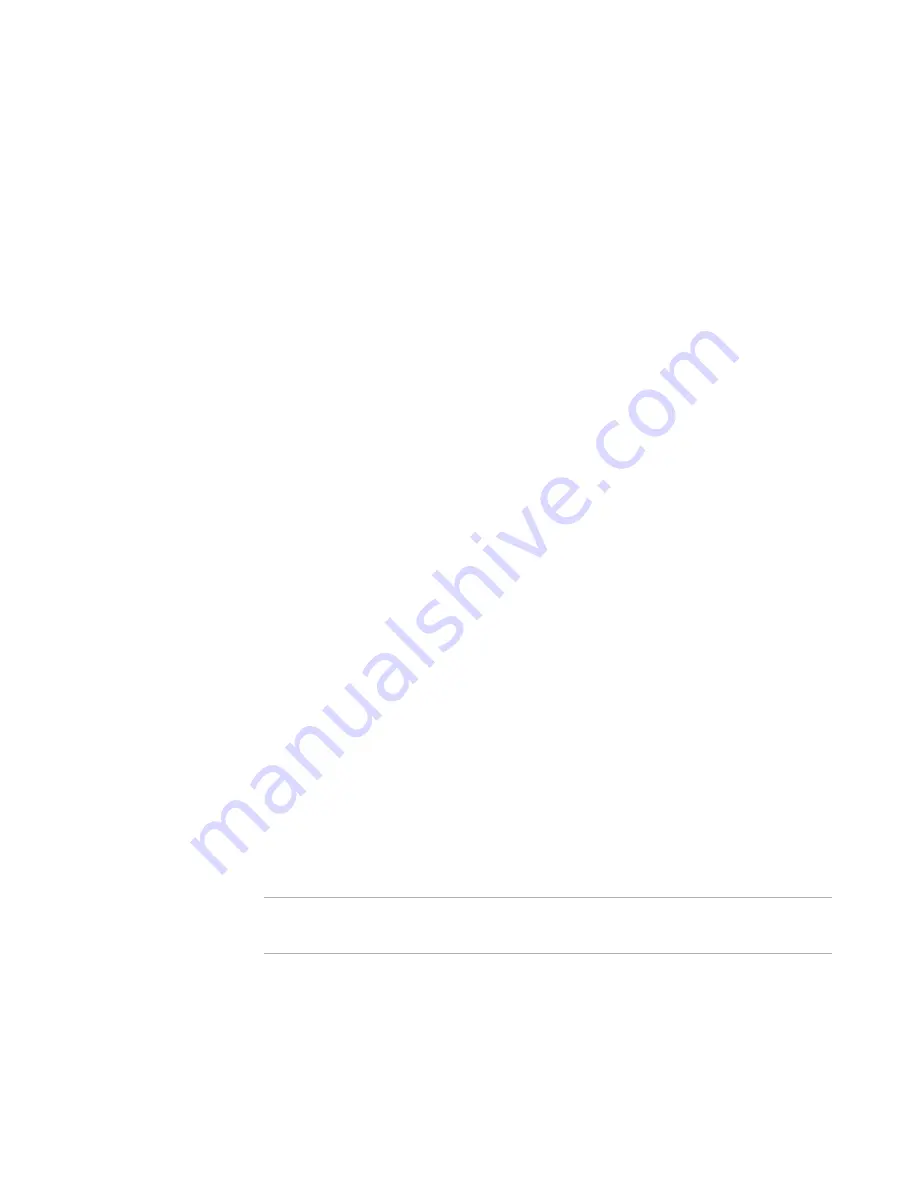
WiseScript Package Editor Reference
133
WiseScript Actions
z
Insert a Check Disk Space action and, in the Check Disk Space Settings dialog box,
enter COMPONENTS in the Component Variable field.
z
Add an If Statement action that determines if the variable COMPONENTS equals
Plus.exe, and then use an Install File(s) action to install the license file.
The script would look like this:
Evaluate Windows Installer Condition "$Plus.exe=3" into CHECK
If CHECK equals "1" then
Set Variable COMPONENTS to Plus.exe (Append)
End
Check free disk space
If COMPONENTS Contains "Plus.exe" then
Install File C:\Installation Files\PlusLicense.exe to
%MAINDIR%\PlusLicense.exe
End
Check HTTP Connection
This action determines whether a given URL is valid by using WinSock.dll to try to
download the HTML page.
If the installation is not true 32-bit, specify both Win16 and Win32 error variables. Then,
the Win32 WinSock.dll is used, followed by the Win16 WinSock.dll. Otherwise, only the
32-bit version is used.
If the download is successful, the Win32 Error Number Variable or Win16 Error
Number Variable is set to 0, which indicates success. If an error occurs, the number
variable is set to another error code, and the text variable is set to a string that
describes the error return codes. The return codes and error strings come from the APIs
that try the download. A sample of the return string is:
ProxyServer=
ProxyIgnore=
ProxyPort=80
ProxyType=CERN
WinInetText=
WinInetError=0
WinSockError=11001
This indicates that no proxy server was used and that WinSock returned the error code
11001.
Note
If the Web server redirects URLs that are not valid to another internal Web page, no
error is detected by this action.
To complete the dialog box
z
URL to Check
Include “http://” in the URL.
Содержание WISESCRIPT PACKAGE EDITOR 8.0
Страница 1: ...WiseScript Package Editor Reference ...
















































